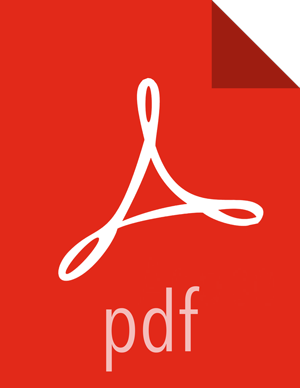Apache Ambari Views
Copyright © 2012-2018 Hortonworks, Inc.
Licensed under the Apache License, Version 2.0 (the "License"); you may not use this file except in compliance with the License. You may obtain a copy of the License at
http://www.apache.org/licenses/LICENSE-2.0
Unless required by applicable law or agreed to in writing, software distributed under the License is distributed on an "AS IS" BASIS, WITHOUT WARRANTIES OR CONDITIONS OF ANY KIND, either express or implied. See the License for the specific language governing permissions and limitations under the License.
2018-03-05
Abstract
The Hortonworks Data Platform, powered by Apache Hadoop, is a massively scalable and 100% open source platform for storing, processing and analyzing large volumes of data. It is designed to deal with data from many sources and formats in a very quick, easy and cost-effective manner. The Hortonworks Data Platform consists of the essential set of Apache Hadoop projects including MapReduce, Hadoop Distributed File System (HDFS), HCatalog, Pig, Hive, HBase, ZooKeeper and Ambari. Hortonworks is the major contributor of code and patches to many of these projects. These projects have been integrated and tested as part of the Hortonworks Data Platform release process and installation and configuration tools have also been included.
Unlike other providers of platforms built using Apache Hadoop, Hortonworks contributes 100% of our code back to the Apache Software Foundation. The Hortonworks Data Platform is Apache-licensed and completely open source. We sell only expert technical support, training and partner-enablement services. All of our technology is, and will remain free and open source. Please visit the Hortonworks Data Platform page for more information on Hortonworks technology. For more information on Hortonworks services, please visit either the Support or Training page. Feel free to Contact Us directly to discuss your specific needs.
Contents
- 1. Understanding Ambari Views
- 2. Administering Ambari Views
- 3. Using YARN Queue Manager View
- 4. Using Files View
- 5. Using Falcon View
- 6. Using Hive View 2.0
- 7. Using Pig View
- 8. Using Slider View
- 9. Using SmartSense View
- 10. Using Storm View
- 11. Using Tez View
- 12. Using Workflow Manager View
List of Figures
- 2.1. Configuring Views with your HDP Cluster
- 2.2. Default Hive View Settings
- 2.3. Default Hive View Cluster Configuration
- 2.4. HDFS Service Page in Ambari
- 2.5. Using the Filter to Search Advanced hdfs-site Settings
- 2.6. Granting User Permissions to Hive Views
- 2.7. Pig View Details and Settings
- 2.8. Pig View Cluster Configuration
- 2.9. HDFS Service Page in Ambari
- 2.10. Using the Filter to Search Advanced hdfs-site Settings
- 2.11. Granting User Permissions to Pig View
- 2.12. Kerberos Settings for Pig View
- 2.13. Tez View Create Instance Page
- 2.14. Tez View Instance Page
- 2.15. Granting User Permissions to Tez View
- 2.16. Workflow Manager Kerberos Configuration for Oozie
- 2.17. wfm-oozie-proxy-user.png
- 6.1. Views Menu of Ambari
- 6.2. Links to Hive-Related Views in Ambari
- 6.3. Query Editor
- 6.4. Database and Table Pane
- 6.5. SQL in Query Editor with Resulting Visual Explan Plan
- 6.6. Details of a Map Join Node
- 6.7. Jobs Tab of Hive View 2.0
- 6.8. Table Manager
- 6.9. Example of Information in the DDL Subtab
- 6.10. Example of Storage Information Subtab
- 6.11. Example of Detailed Information Subtab
- 6.12. Example of Statistics Subtab
- 6.13. Example of Creating a Table Form
- 6.14. Saved Queries Tab
- 6.15. UDF Tab
- 6.16. Settings Tab with Example Key and Value for One Property
- 7.1. Pig Script Running in Pig View
- 7.2. Pig View Script History Tab
- 7.3. Pig View UDFs Tab
- 11.1. Views Menu of Ambari
- 11.2. SQL Query Execution in Hive
- 11.3. Hive Queries Tab Showing Unfiltered Results
- 11.4. Details for a Successful Query with Links to Application and DAG Windows
- 11.5. Total Timeline and Log Details of a Submitted Query
- 11.6. Configurations Tab
- 11.7. All DAGs View (Truncated Screenshot)
- 11.8. Tez View Column Selector Dialog Box
- 11.9. View Tab in Tez View
- 11.10. DAG Details Window
- 11.11. Tez View All Tasks Tab
- 11.12. Tez View DAG-Level Counters Tab
- 11.13. Tez View Vertex Swimlane Tab
- 11.14. Tez View Vertex Details Subtab
- 11.15. Tez View Vertex-Level Counters Tab
- 11.16. Tez View Task-Level Counters Tab
List of Tables
- 2.1. Hive View Instance Details
- 2.2. Troubleshooting Hive Views Errors
- 2.3. Storm View Instance Details
- 2.4. Storm View Instance Settings
- 2.5. Cluster Configurations for Tez View
- 2.6. Cluster Configuration Values for Tez View in Ambari
- 2.7. Kerberos Settings for Tez View
- 2.8. Workflow Manager View Instance Details
- 11.1. Tez Job Status Descriptions
List of Examples
- 2.1. Substitute
#USER#