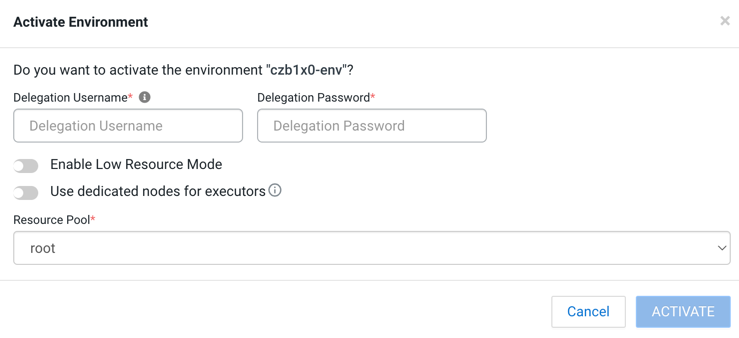Activating Embedded Container Service environments
This topic describes how to activate an environment to use for Cloudera Data Warehouse (CDW) Private Cloud on Embedded Container Service (ECS).
Before you can create a Database Catalog to use with a Virtual Warehouse, you must activate a CDP environment. Activating an environment causes CDP to connect to the Kubernetes cluster, which provides the computing resources for the Database Catalog. In addition, activating an environment enables the Cloudera Data Warehouse (CDW) service to use the existing data lake that was set up for the environment, including all data, metadata, and security.
- Determine which environment that uses a particular data lake is the environment you want to activate for use with a Database Catalog and Virtual Warehouse.
- In ECS environments, the Storage Class Name is automatically obtained from Cloudera Manager.
- (Optional) Go to and enable the Use deterministic namespace names option to use deterministic namespaces for Kerberos principals and keytabs. You cannot enable this option after activating an environment.
- (Optional) Go to and enable the Create databases for Virtual Warehouses option if you are upgrading the CDP Private Cloud Data Services platform from an older release to the latest release, and you want to continue using external database for Hue and HMS. You cannot enable this option after activating an environment.
- (Optional) Go to and turn off cluster validation by selecting the Skip cluster validation during environment activation option. By selecting this option, you can proceed with the environment activation even after seeing false positive errors in the CDW logs. Cluster validation includes port validation, delegation user validation, and the Kerberos keytab configuration validation, and Root CA certificate validation for Impala Virtual Warehouses.