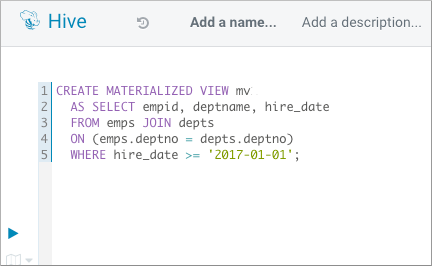Creating the tables and view
You see how to create simple tables, insert the data, and join the tables using a materialized view. You run the query, and the optimizer takes advantage of the precomputation performed by the materialized view to speed response time.