TLS and Kerberos Configuration for Cloudera Manager High Availability
Example hostnames used throughout Configuring Cloudera Manager for High Availability With a Load Balancer are summarized in the table below.
| Host description | Example hostnames |
|---|---|
| Load balancer for Cloudera Manager Server | CMSHostname |
| Cloudera Manager Server (primary) | CMS1 |
| Cloudera Manager Server (secondary) | CMS2 |
| Load balancer for Cloudera Management Service | MGMTHostname |
| Cloudera Management Service (primary) | MGMT1 |
| Cloudera Management Service (secondary) | MGMT2 |
TLS Considerations for Cloudera Manager High Availability
When successfully configured for high availability and for TLS, the Cloudera Manager Admin Console is accessed using the host name or IP address of the load balancer:
https://[CMSHostname]:7183
This assumes that the load balancer has been set up for TLS pass-through and that the Cloudera Manager Server host has been set up as detailed below.
Configure Load Balancers for TLS Pass-Through
As detailed in Configuring Cloudera Manager for High Availability With a Load Balancer, high availability for Cloudera Manager Server clusters requires secondary nodes that act as backups for the primary Cloudera Manager Server and Cloudera Management Service nodes, respectively. Only the primary nodes are active at any time, but if these fail, requests are redirected by a load balancer (CMSHostname or MGMTHostname) to the appropriate secondary node.
When the Cloudera Manager Server cluster is configured for TLS in addition to high availability, the load balancers must be configured for TLS pass-through—traffic from clients is not decrypted until it receives the actual server host system. Keep this in mind when you are setting up the load balancer for your Cloudera Manager High Availability deployment.
Server Certificate Requirements for HA Deployments
TLS-enabled Cloudera Manager Server clusters require certificates that authenticate the host identity prior to encryption, as detailed in Manually Configuring TLS Encryption for Cloudera Manager. When deploying Cloudera Manager Server for high availability, however, the certificate must identify the load balancer and both primary and secondary nodes (rather than the primary host alone). That means you must create your certificate signing request (CSR) as follows:
- Use the FQDN of the load balancer (for example, (CMSHostname) for the CN (common name).
- Use the primary and secondary Cloudera Manager Server host names (for example, CMS1 and CMS2, respectively) for the SubjectAlternativeName (SAN) values.
keytool -genkeypair -alias loadBalProxyCMS -keyalg RSA -keystore keystoreName.jks \ -keysize 2048 -dname "CN=CMSHostname, OU=Department, O=Example, \ L=City, ST=State, C=US" -storepass password \ -keypass password keytool -certreq -alias loadBalProxyCMS -keystore keystoreName.jks -file sigRequestHA_LB_1.csr \ -storepass password -keypass password -ext san=dns:CMS1,dns:CMS2
- Enter the FQDN of the load balancer in the Cloudera Manager Hostname Override
- Store the keystore and truststore in the same path on both primary and secondary Cloudera Manager Server hosts (CMS1, CMS2), or point to the same shared network mount point from each host.
Cloudera Manager Agent Host Requirements for HA Deployments
- Use the same setting for verify_cert_file (in the /etc/cloudera-scm-agent/config.ini file) on each agent host system. To simplify the set, share the file path to verify_cert_file or copy the files manually as specified in the config file between MGMT1 and MGMT2.
- Share the certificate and key for use by all Cloudera Manager Agent host systems on NFS, or copy them to the same path on both MGMT1 and MGMT2.
Kerberos Considerations for Cloudera Manager High Availability
As detailed in Creating Hosts for Primary and Secondary Servers, primary and secondary nodes that comprise a Cloudera Manager High Availability cluster must be configured the same (only one host is active at any given time). That means that if the cluster uses Kerberos for authentication, the Kerberos configuration on the primary and secondary nodes must also be the same.
Server Configuration Requirements for HA
When configuring high availability for Kerberos-enabled Cloudera Manager clusters, you must:
- Install Kerberos client libraries in the same path on both primary (for example, CMS1) and secondary (CMS2) Cloudera Manager Server hosts .
- Configure the /etc/krb5.conf file identically across the Cloudera Manager Server and Cloudera Management Service hosts (CMS1, CMS2, MGMT1, MGMT2).
- If the Cloudera Manager Server primary host (CMS1) is configured to store the Cloudera Manager Server KDC access credentials in /etc/cloudera-scm-server, use this same path on the secondary host (CMS2).
Re-Generate Kerberos Credentials
Configuring the Cloudera Management Service for high availability using an existing Cloudera Manager Server cluster (as discussed in Installing the Primary) results in the Cloudera Management Service not starting, as shown here:
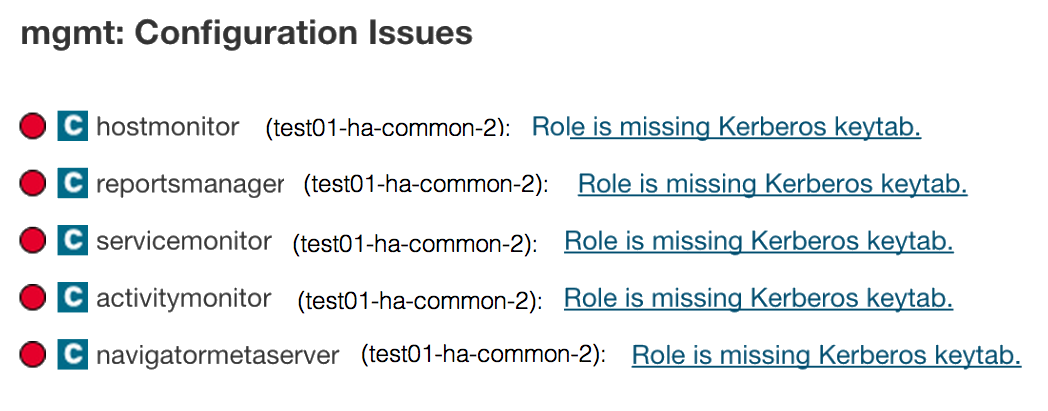
This is expected. To resolve, re-generate the Kerberos credentials for the roles:
- Log in to the Cloudera Manager Admin Console.
- Select .