Authorize Hue User Groups with Sentry
This page demonstrates how to use Sentry in Hue by creating three Hue user groups (readers, writers, sysadmins), creating three corresponding Sentry roles (reader_role, writer_role, sysadmin_role), and granting privileges to those roles.
Prerequisites
- CDH services must be authenticated (usually with Kerberos but LDAP is also allowed)
- Hue users and groups must be mapped to the OS with Hadoop User Group Mapping.
Hue users and groups do not need to be authenticated; but in production, LDAP authentication is recommended.
Create Hue Users and Groups
To demonstrate Sentry grants, we create three groups and corresponding Sentry roles.
- Create three user groups (or import from LDAP). Log on to Hue as a superuser, expand the user drop down, and select
Manage Users.
- sysadmins - user1
- writers - user2
- readers - user3, user4
- Configure group permissions in Hue as appropriate. See Restrict Group Permissions.
- Ensure that users and groups are defined in the OS with Hadoop User Group Mapping. See Hue User Permissions.
Enable Sentry in Hue Security Browser
- Set up an external database for Sentry metadata.
- Log on to Cloudera Manager and Add the Sentry Service. (Hue does not need a gateway.)
- Configure Sentry Admin Groups for applicable services and manually add the Hue user group (in this demo, sysadmins).
- Enable Sentry Service for each applicable service installed: Hue, Hive, Impala.
- Go to , select Sentry radio button, and click Save Changes.
- Repeat for Hive, Impala.
- Uncheck .
- Check .
- Ensure all changes are saved and restart applicable services (or the entire cluster).
More on Sentry Admin Groups
On startup, Hue reads sentry_conf/sentry-site.xml and looks for the property, sentry.service.admin.group.
<property> <name>sentry.service.admin.group</name> <value>hue,hive,impala,sysadmins</value> </property>
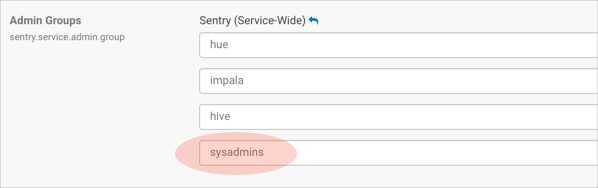
If user1 in our example is part of sysadmins on the backend, but not in Hue , user1 will not be able to grant roles in the Hue UI (only in Beeline). If user1 is a Hue superuser, user1 can view roles in the, but cannot edit them.
Create Sentry Roles and Grant Privileges
In this section, configure the sysadmin_role, and assign it to the sysadmins group, because it requires the most permissions.
System Administrator Requirements
To create roles and run grants with Sentry in Hue, system administrators must be configured with:
- User/group membership defined in the OS with Hadoop User Group Mapping.
- User/group membership defined in Hue Manage Users.
- Superuser access configured in Hue Manage Users.
- Sentry Database privileges set to ALL (for select, insert, create privileges).
- Sentry URI privileges to all user directories in HDFS.
- Default ACL set for hive with r-w-x permissions so that it can load files into hdfs at /hive/warehouse.
- ACL set for the same to ensure recursive attempts are covered.
Create Roles and Grants
- Log on to Hue as a user with Sentry Admin and Hue Superuser privileges (in this demo, user1).
- Go to : http://<your_hostname>:8889/hue/security/hive#@roles
- Click Add, enter a role name (sysadmin_role), and select a group from the drop down (sysadmins).
- Click the plus icon to begin assigning privileges.
- Select the database radio button:
- Enter a database name.
- Select ALL for create database and table privileges.
- Check the box, grant permissions to give others permission on this database.
- Select the URI radio button, and enter the path to which you want hive to have access:
hdfs://<your hostname>:8020/user/
- Go to the tab, File ACLs, in the Security Browser. ACLs give hive r-w-x permissions so that it can load files into /hive/warehouse in hdfs.
- Add a Default ACL. For individual users:
- Expand the /user directory and select an individual user directory.
- Click the plus icon under default ACL.
- Give hive r-w-x- permissions and save. If hive is not in the drop down, manually add it.
For system administrators, go to the command line of your host and give hive r-w-x privileges on all /user.## Edit location of Java path as necessary export JAVA_HOME=/usr/java/jdk1.7.0_67 kinit hdfs hdfs dfs -setfacl -m -R default:user:hive:rwx /user hdfs dfs -setfacl -m -R user:hive:rwx /user
- Create an identical ACL to cover any recursive cases.
- Create roles and ACLs for groups writers (INSERT) and readers (SELECT).
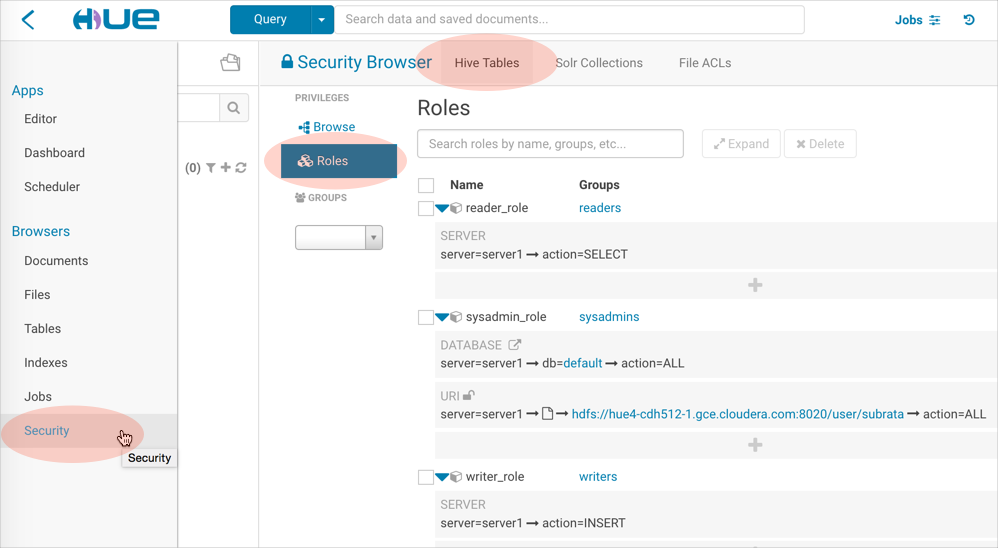
Deconstruct Hue Actions
Now that we have our three groups, let us analyze how the services operate when users take actions.
- When user2, in group writers, creates a hive table from a file:
> hue asks hive to doas user2 and create table with this hdfs /dir/file > hive asks sentry if user2 can create tables in this database (DB) > hive asks sentry if user2 has sentry level creds on this /dir/file (URI) > table gets created as hive (not user2) in hive metastore > hive asks hdfs if it can move file into table as hive, not user2 (ACL)
- When user2, in group writers, creates, saves, and runs a hive query:
> hue asks hive to doas user2 and run this query > hive asks sentry if user2 has permission to run queries
- When user2, in group writers, creates an oozie job to run the hive query on a schedule:
> hue asks oozie to doas user2 and run this job > oozie does not authorize and runs job as user2 > oozie spawns mapred job that runs hive query as user2 > mapred job asks hive to run this query as user2 > hive asks sentry if user2 has permission to run queries