Cloudera Navigator Overview
Cloudera Navigator Data Management component is a complete solution for data governance, auditing, and related data management tasks that is fully integrated with CDH, and that collects governance artifacts—lineage, metadata, and auditing—automatically. Cloudera Navigator lets compliance groups, data stewards, administrators, and others work effectively with data at scale. Working "effectively with data at scale" means that finding specific data entities—to prove to regulators that deposit reserves have not been artificially manipulated, for example—is easier when the data entities in multi-hundred-gigabyte (or terabyte, and beyond) clusters have been cataloged.
An effective catalog of cluster data supports self-service data discovery for an organization. For example, business users can find all the data associated with particular projects by looking for meaningful labels without needing to know the low-level structures within the cluster. Finding all the tables or files relevant for a specific project in a given department can be as simple as applying filters to the Search page. For example, to start exploring the finance team's data stored in an organization's Amazon Simple Storage Service (S3), authorized users can select the source type and the tag filters:
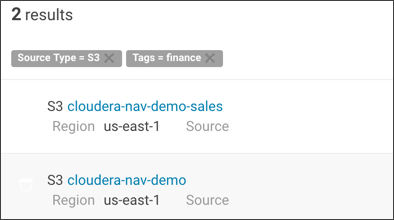
Cloudera Navigator enables the cataloging function for Hadoop clusters thanks to its metadata architecture, which lets organizations devise comprehensive metadata models and apply them automatically as data is ingested into the cluster. Using the Cloudera Navigator console, data stewards and other business users can get an at-a-glance view of cluster data through charts, graphs, and histograms that allow further drill-down into all the details, including displaying lineage diagrams that capture transformations to data entities that may have occurred since origination. By tracing data entities back to their source, lineage diagrams show an entity's provenance and can be used to authenticate values by rendering precisely the transformations that may have occurred.
In addition to its metadata infrastructure, Cloudera Navigator also provides auditing infrastructure. Finding the data needed to pull together reports for regulators using standard Hadoop tools can take days but Cloudera Navigator lets organizations find needed information easily and quickly, from menu selectable reports, dashboards, and the like. Using the analytics feature to look at HDFS utilization, system administrators can glean meaningful information about data operations that might be tying up system resources and many other details. With further drill-down, administrators can identify root causes of issues and can also pro-actively monitor and pre-empt potential issues that could occur due to poor organization or consumption of data resources.
Navigator Console
The Cloudera Navigator console provides a unified view of auditing, lineage, and other data management capabilities across all clusters managed by a given Cloudera Manager instance. It organizes metadata collected through both the Navigator Audit Server and the Navigator Metadata Server.
Assuming that the Cloudera Navigator data management component is running, that you have a login account for Cloudera Navigator, and that you know the host name and port of Navigator Metadata Server role (or have been given this information by your system administrator), follow the steps below to access the Cloudera Navigator console.
Accessing the Cloudera Navigator Console
The Cloudera Navigator console can be accessed from the Cloudera Manager Admin Console or directly on the Navigator Metadata Server instance. Only Cloudera Manager users with the role of Navigator Administrator (or Full Administrator) can access Cloudera Navigator console from the Cloudera Manager Admin Console.
- Open your browser.
- Navigate to the Cloudera Manager Admin Console.
- Log in as either Navigator Administrator or Full Administrator.
- From the menu, select Clusters > Cluster-n.
- Select Cloudera Navigator from the menu.
- Log in to the Cloudera Navigator console.
- Open your browser.
- Navigate to the host within the cluster running the Cloudera Navigator Metadata Server role.
http://fqdn-1.example.com:7187/login.html
In this example, node 1 of the cluster is running the Navigator Metadata Server role, hosted on the default port 7187. The login page displays. - Log in to the Cloudera Navigator console using the credentials assigned by your administrator.
Navigator Guide
This Cloudera Navigator Data Management guide contains information needed by data stewards, compliance teams, and business users to solve business problems using cluster metadata. The guide also includes information for administrators to configure and manage Cloudera Navigator servers and users. The table lists other documentation for Cloudera Navigator:
| Introduction | Cloudera Navigator Data Management Overview provides brief overview of common Cloudera Navigator data management functionality for data stewards, governance and compliance teams, data engineers, and administrators. Includes FAQs and an introduction to the Cloudera Navigator APIs with some resources for more information. |
| Installation | Installing the Cloudera Navigator Data Management Component provides all the details about installing and setting up Cloudera Navigator Data Management component. Cloudera Navigator requires a Cloudera Enterprise license. See Managing Licenses for details. |
| Upgrade | Upgrading Cloudera Manager guides administrators through the upgrade process for Cloudera Manager, including Cloudera Navigator. Be sure to read the Cloudera Navigator 6 Data Management Release Notes before starting an upgrade. |
| Release Notes | Cloudera Navigator 6 Data Management Release Notes includes new features, changed features, known issues, and resolved issues for each release. Always read the Cloudera Navigator Data Management Release Notes before upgrading. |
Categories: Data Management | Getting Started | Navigator | All Categories