Automatically generate workload views
If you have not defined workload views you have an option to generate default views by selecting a set of criteria.
-
Verify that you are logged in to the Cloudera Observability On-Premises web UI.
- In the URL field of a supported web browser, enter the Cloudera Observability On-Premises URL that you were given by your system administrator and press Enter.
- When the Cloudera Observability On-Premises Log in page opens, enter your Cloudera Observability On-Premises user name and password access credentials.
-
Click Log in.
The Cloudera Observability On-Premises web user interface landing page opens, which by default displays the Analytics Environments page that lists your Workload cluster environments.
-
From the Environment Name column in the
Environment's table, select the environment required for analysis.
The Environments navigation panel opens, which hierarchically lists the environment's cluster, engines, and if applicable the Hive Metastore category.
-
Depending on the environment selected, verify that the Cluster
Summary page is displayed for the environment's cluster required
as a workload view.
- Select the Workloads tab.
-
In the Workloads page, click Auto-generate:
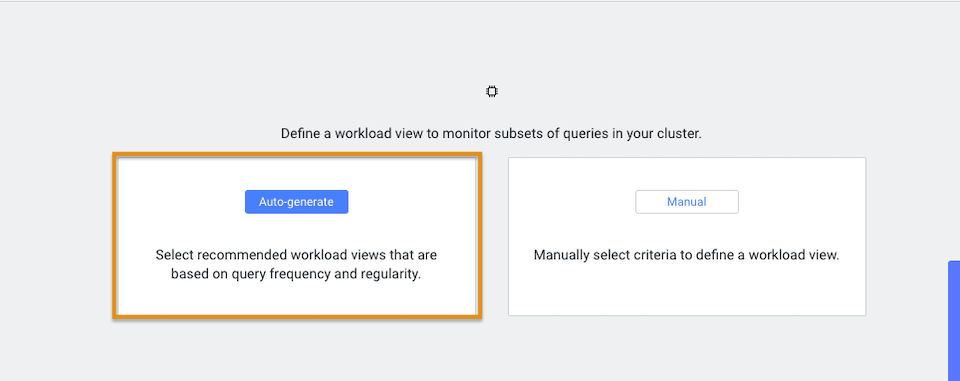
-
From the Criteria column, examine the criteria that is
used for each workload view, select the required workload view or views, and
then click Add Selected:
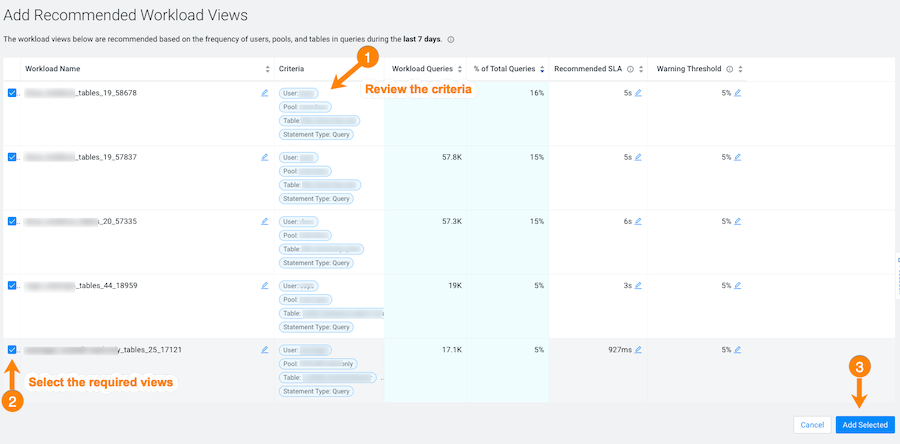
The workload views you selected are saved and displayed on the Workloads page. -
To verify your workload views, on the Workloads page, locate the workload view
you added. When verified, click the workload to view its details:
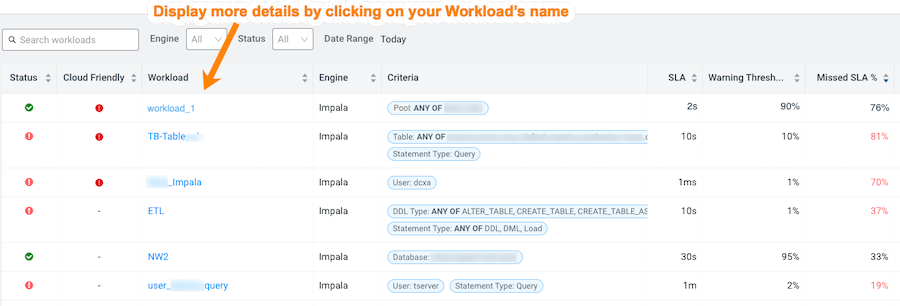
- Optional: To view more information about the workload, open its Summary page by clicking the name of the workload view in the Workload column, which displays the view's details as chart widgets that you can use to further analyze the results.
- Optional:
To create a new view do the following:
-
Verify that the Cluster Summary page is displayed
for the environment's cluster required as a workload view.
- Select the Workloads tab.
-
From the Define New menu in the Workloads page,
select one of the following:
- To create a new manual view, select Manual Definition, in the Criteria Definition widget define a set of criteria for the view, and then click Save.
- To automatically generate a new view, select Auto-generate Definition.
The Workloads page reopens and your workload view appears in the Workload column.
-
Verify that the Cluster Summary page is displayed
for the environment's cluster required as a workload view.
-
Workload Views cannot be edited directly. If you require changes to an existing
Workload View do the following:
- In the Workloads page, locate the Workload View that requires changes.
- From its Action list, select Clone.
-
In the Criteria Definition widget make the
changes you require, and then click Save.
The Workloads page reopens and your workload view appears in the Workload column.
- Locate the Workload View that required changes and from its Action list, select Delete and then in the Confirm message, confirm its deletion by clicking OK.
