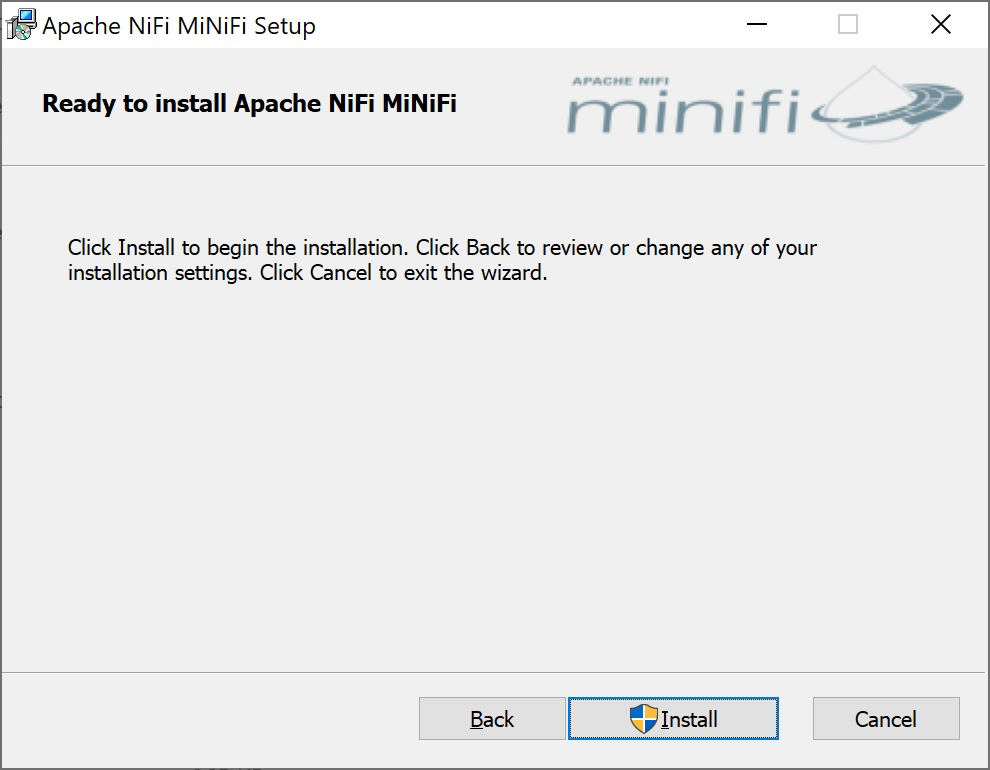Install the C++ agent on Windows using the MSI
Learn how to install and configure the MiNiFi C++ agent on Windows by using the provided MSI.
-
Open the Apache NiFi MiNiFi Setup wizard, and click
Next.
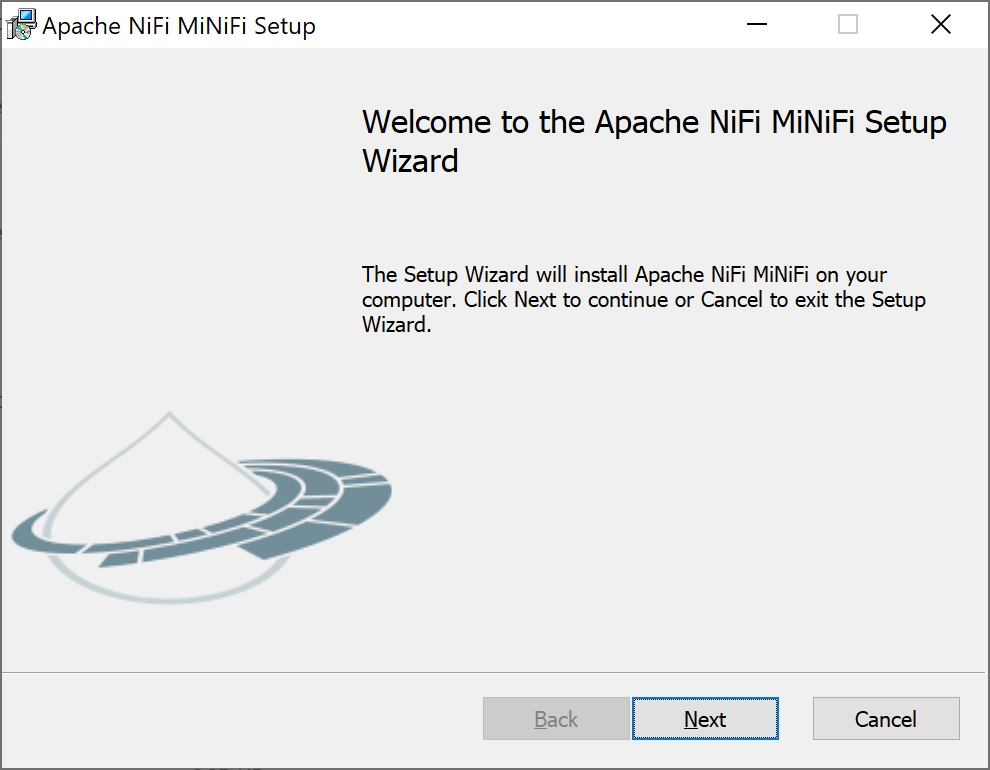
The Apache NiFi MiNiFi License page appears.
-
Check the Click here to accept this license option, and
click Next.
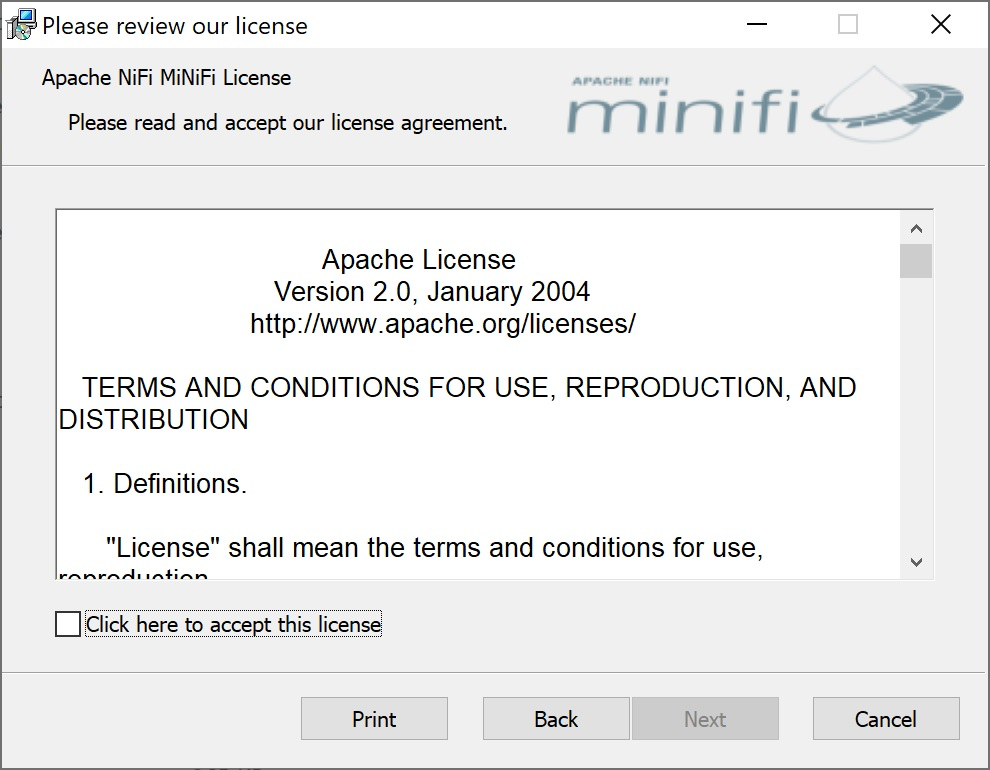
The
Custom Setuppage appears. -
Select the extensions you need to install.
By default, all extensions are enabled.
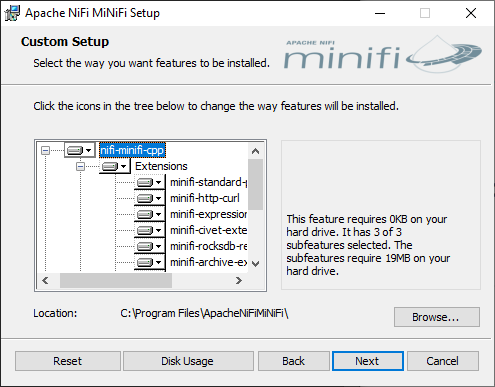
-
Click Next.
The
Service Account Informationpage appears. -
Enter a user for the windows service that is installed and a password.
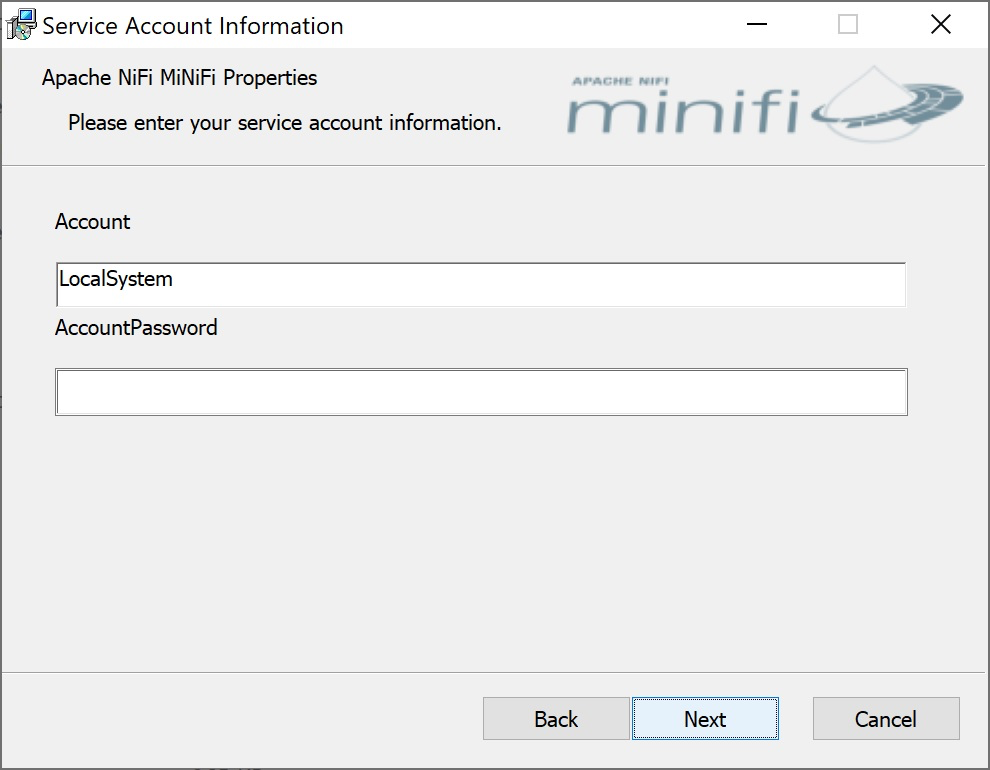
-
Click Next.
The
Agent Propertiespage appears as shown in the following image: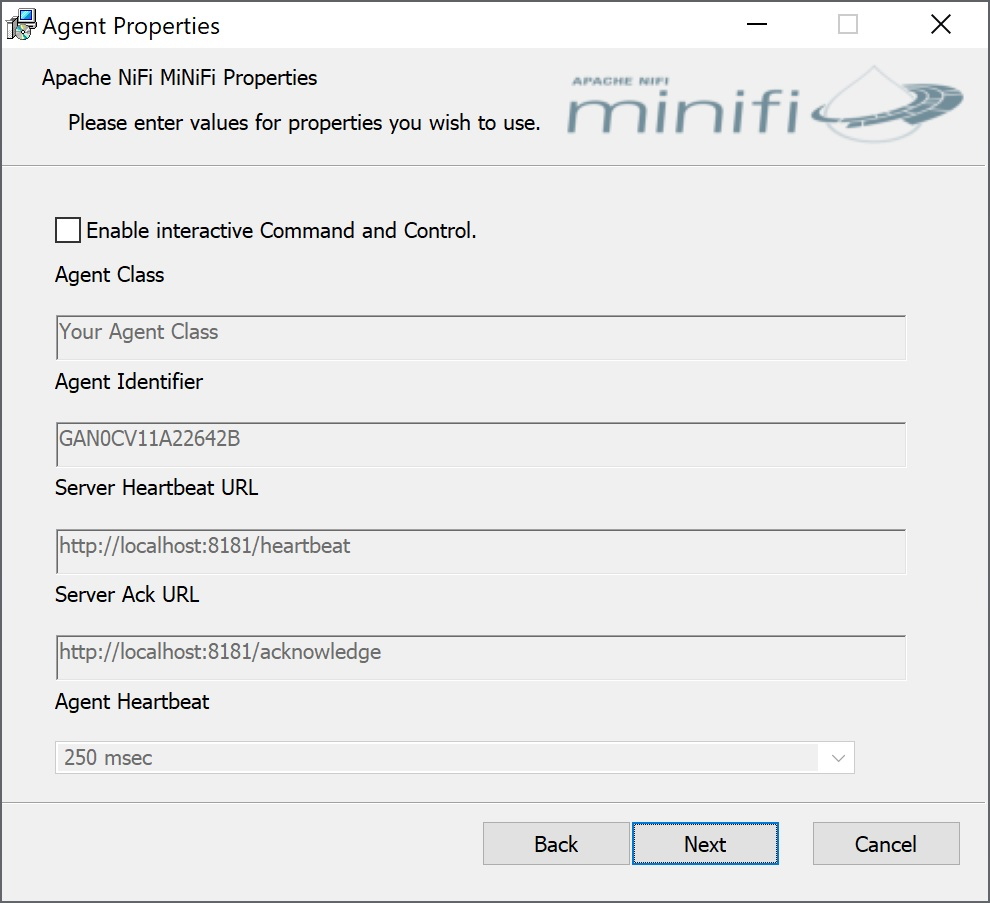
-
Check the Enable interactive Command and Control
option.
After you enable this option, you can edit your properties.
-
Edit the following properties:
- Agent Class
- Agent Identifier
- Server Heartbeat URL
- Server Ack URL
- Agent Heartbeat
- Click Next.
-
Click Install.