Managing agents in CEM
Learn about the Agent Manager and how to manage agents in Cloudera Edge Management (CEM).
Learn about the options, available in the Agent Manager screen, that enable you to view, filter, and initiate commands on specific agents.
For better understanding and more control over the agents in the system, check out the video on the Cloudera Edge Management YouTube playlist:
To access the Agent Manager view, select the Agent Manager (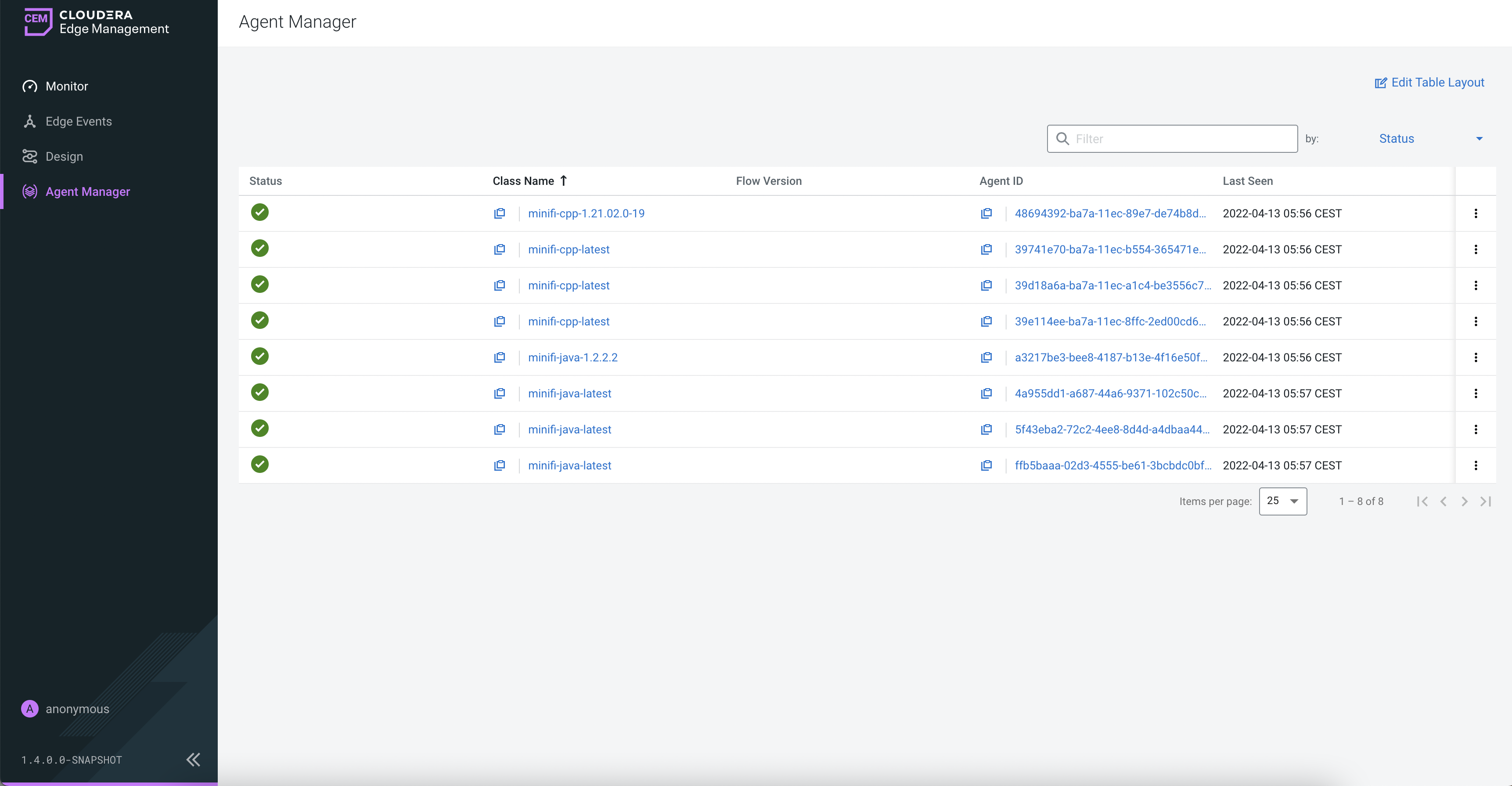
Edit Table Layout
CEM provides a dynamically editable table view to make the listing view as customizable as possible depending on your needs. For more information about how to customize the table view in Agent Manager screen, see Edit table layout in CEM.
Sorting and filtering
You can sort data by most of the columns in ascending or descending order by clicking the column name. You can also filter the agents. To do this select the column name in the drop-down box at the top-right corner of the UI, enter the filter value, and press RETURN on the keyboard to apply the filter.
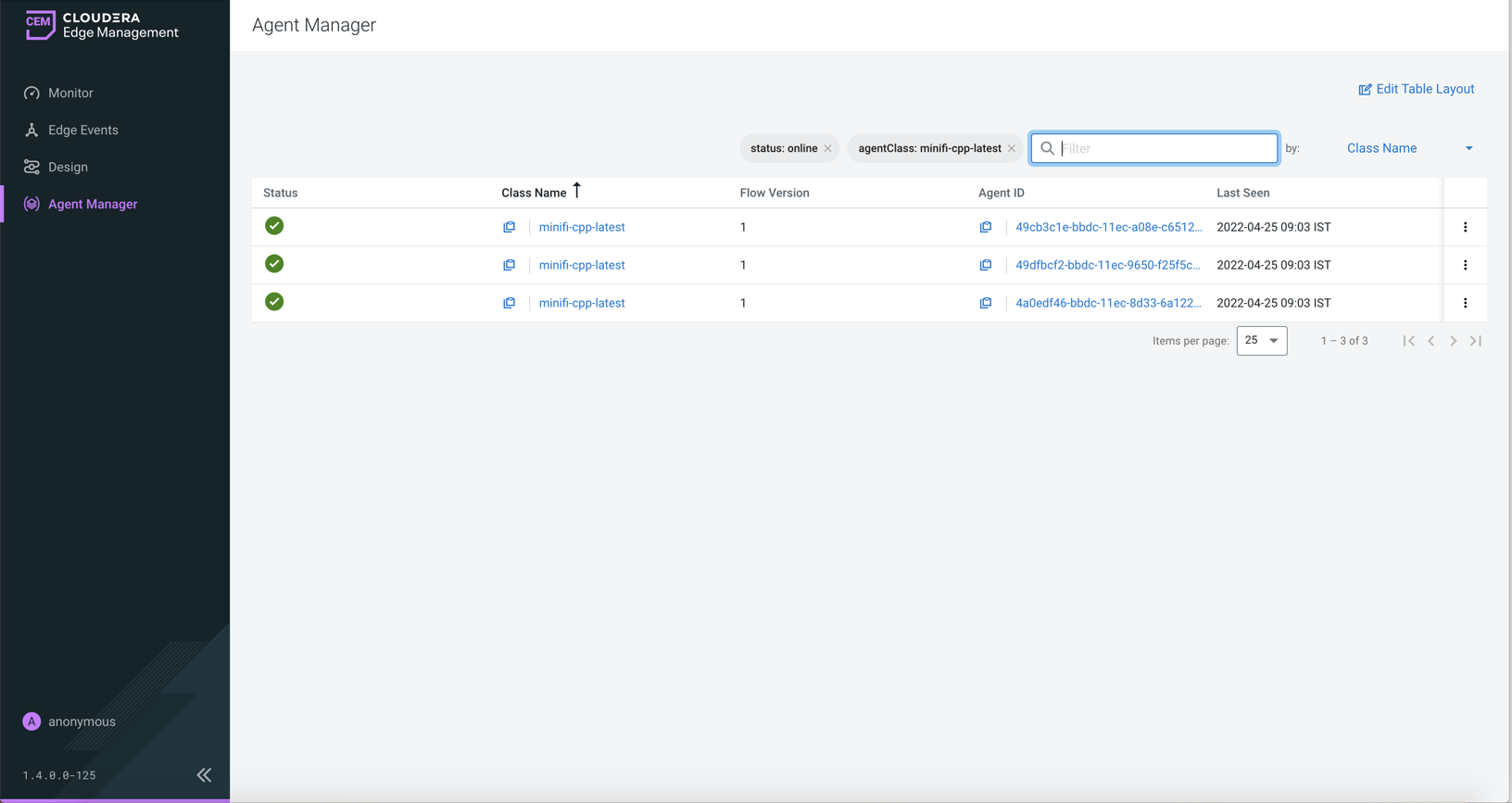
Items per page
You can set the displayed item count per page by using the Items per page dropdown at the bottom of the page near the pagination options. If there is more than one page available, you can use that navigation panel to jump to the first, previous, next, or straight to the last page.
View agent details
The agent details view is accessible through the View Agent Details icon in the extreme right of the given agent’s row. For more information about viewing agent details, see Agent details in CEM.
For more information about Debug Command and Property Update Command, check out the video on the Cloudera Edge Management YouTube playlist:


