Installing MiNiFi Java on Windows
Learn how to install the MiNiFi Java agent on Windows.
-
Download the MiNiFi Java installer in your PC through the paywall.
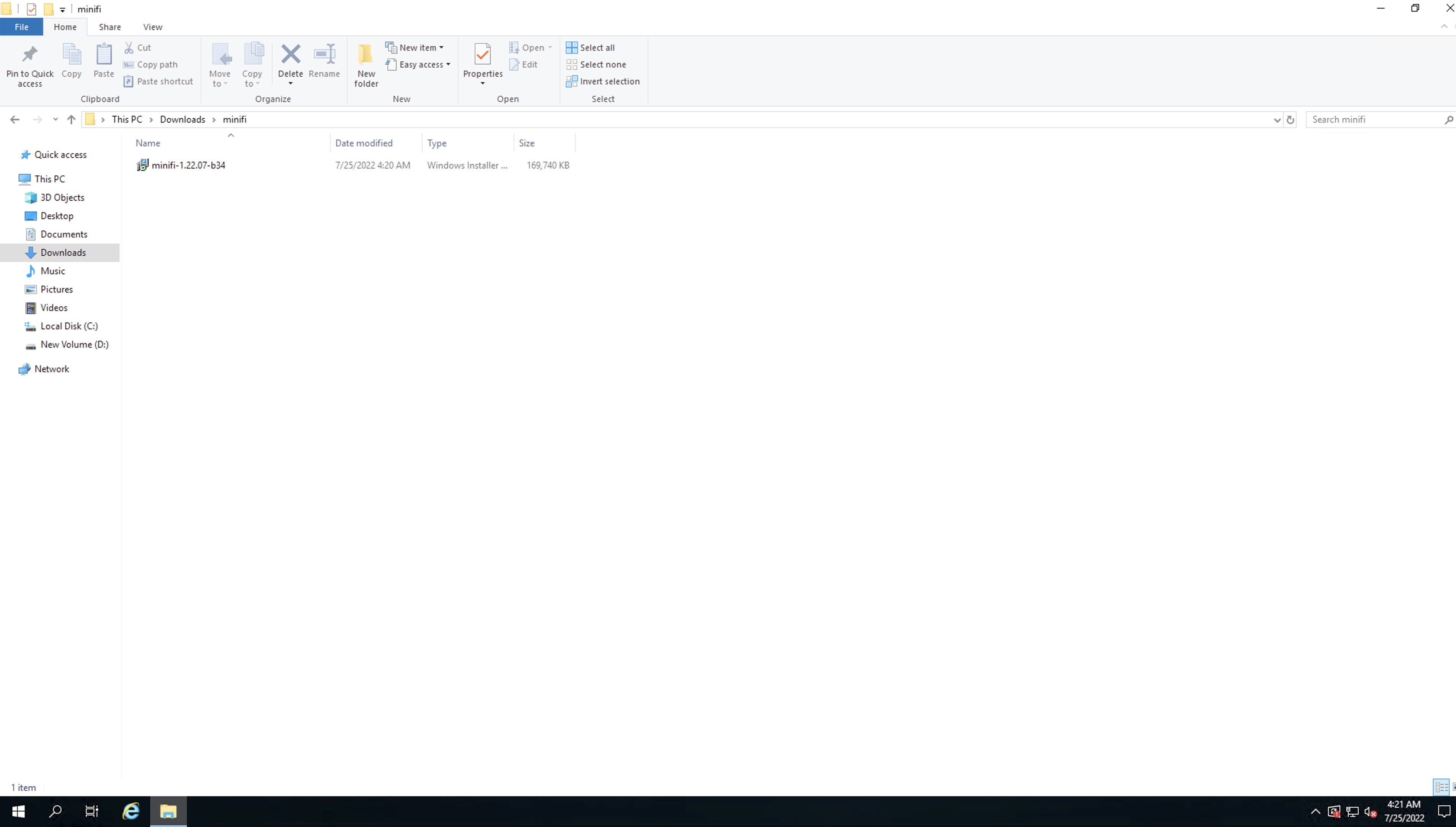
-
Double-click the executable file.
The CEM MiNiFi setup wizard appears, as shown in the following image:
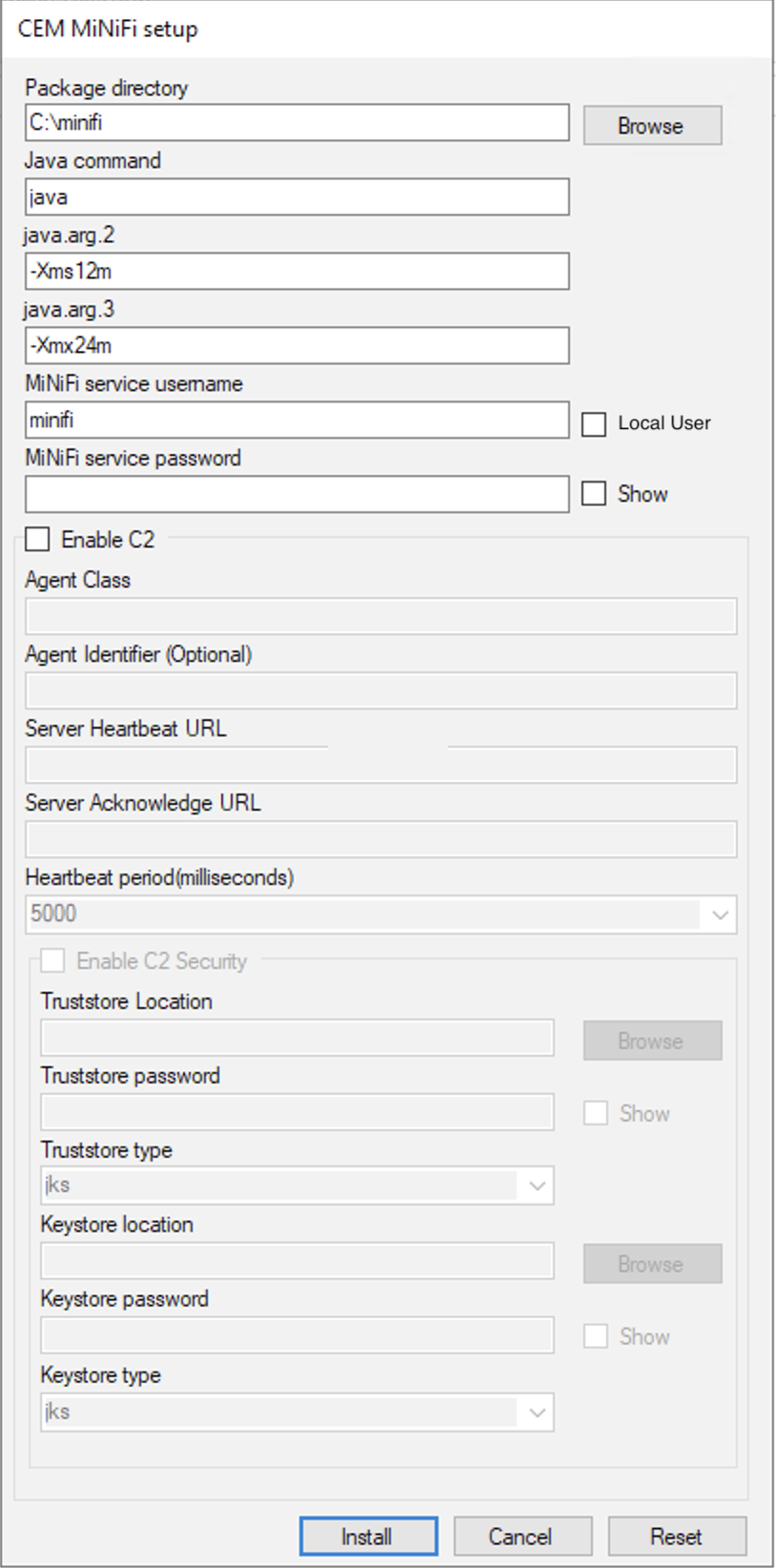
-
Configure the following parameters:
Package directoryThe installation directory of MiNiFi.
java commandThe path of the Java installation you would like to use.java.arg.2Sets initial and minimum heap size of JVM.
java.arg.3Sets the maximum heap size of JVM.
MiNiFi service username/passwordThe MiNiFi service is configured to be executed by either a local user in the computer, or a domain user in the Active Directory. These parameters are the username/password pairs for the given user. For detailed user configuration, see Configuring users for running MiNiFi Java on Windows.
Enable C2If you want to integrate your agent with EFM you can set up the following basic C2 parameters:Agent class: The agent class name.Agent identifier: The ID of your agent. If you skip this, an unique identifier is generated.Server heartbeat url: The heartbeat URL of EFM.Server acknowledge url: The acknowledge URL of EFM.Heartbeat period: The frequency of heartbeats in milliseconds.Enable C2 Security: If you would like to communicate with EFM in a secure way, you can set up C2 security parameters after you enable this checkbox.- Select the truststore location/password and truststore type from the dropdown.
- Select the keystore location/password and truststore type from the dropdown.
-
Click Install.
Windows starts configuring NiFi MiNiFi, as shown in the following image:
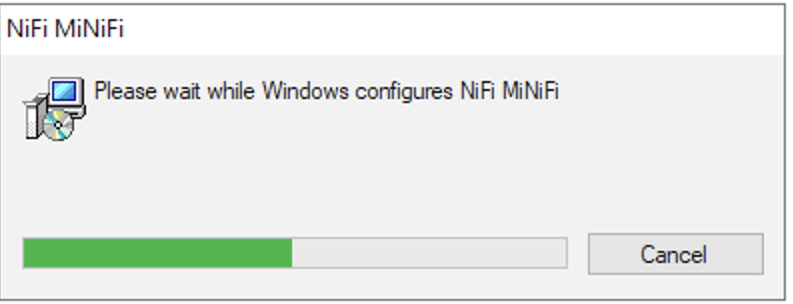
-
Click OK when installation completes.
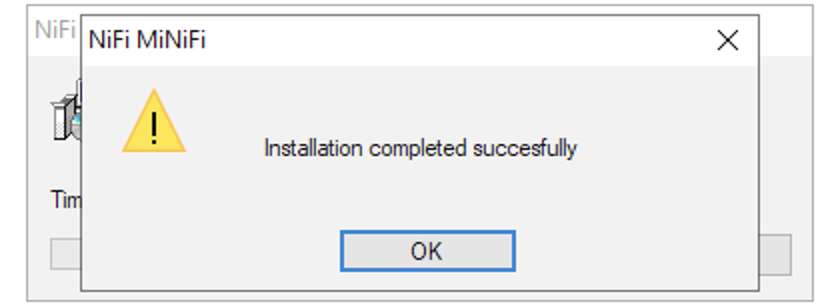
-
Search for services in the Start menu of your PC and
open it, as shown in the following image:
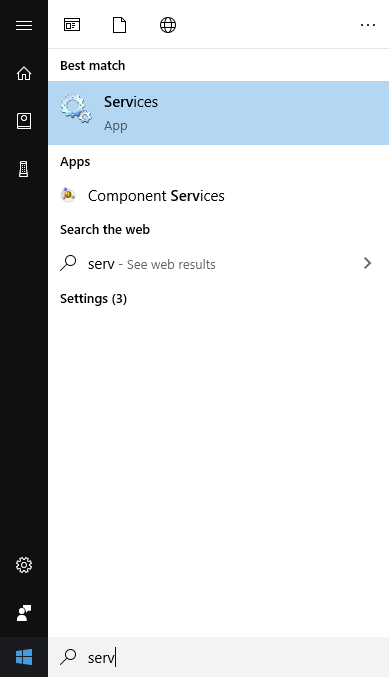
You can also run services by pressing [Windows key + R] and then typingservices.mscin the Open field, as shown in the following image: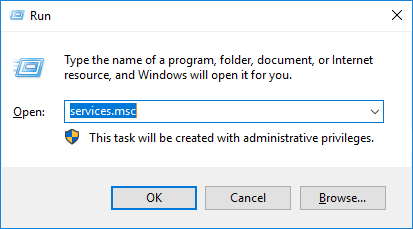
After you click OK, the Services window appears.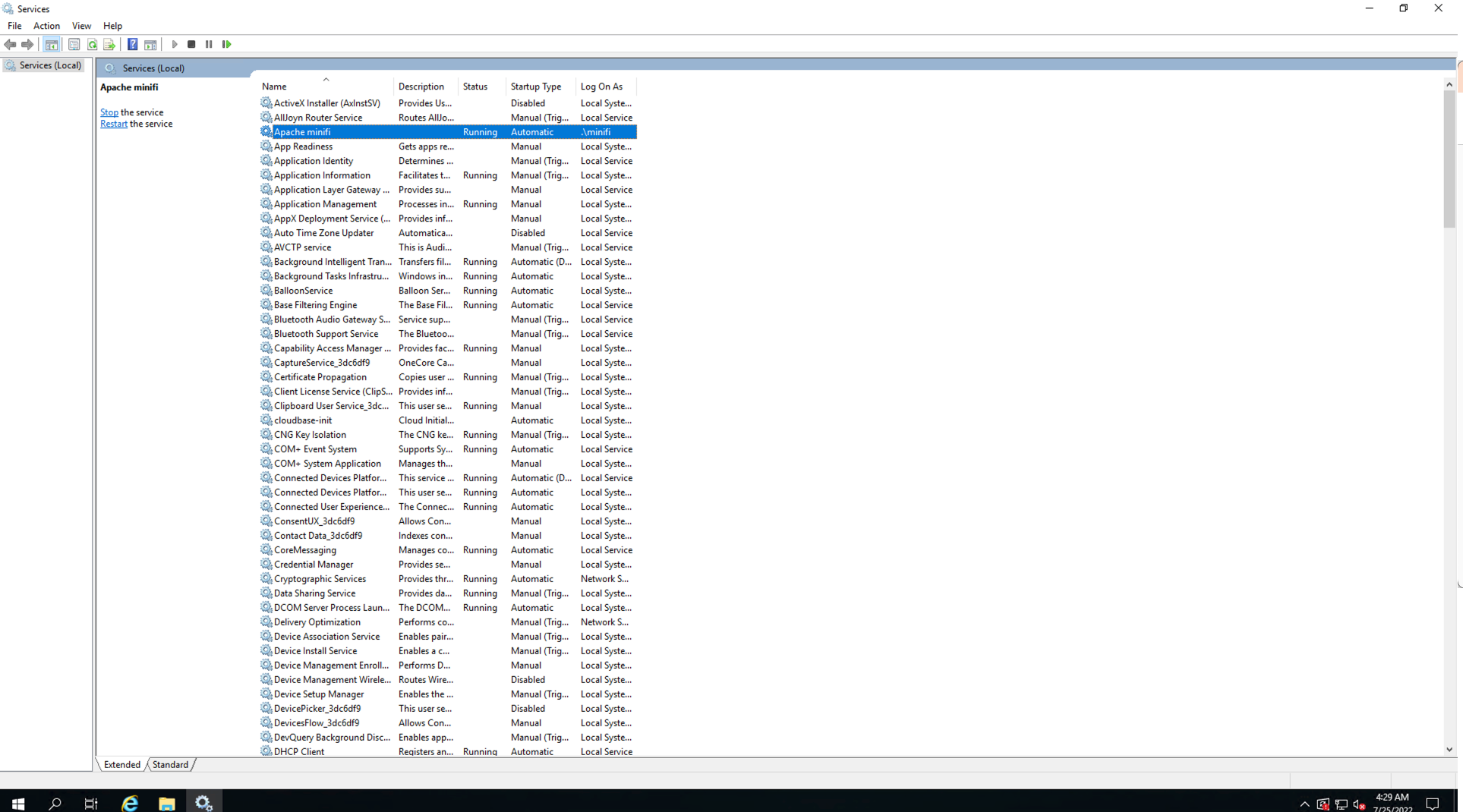
-
In the Services window, double-click Apache
minifi.
The Apache minifi Properties (Local Computer) window appears.
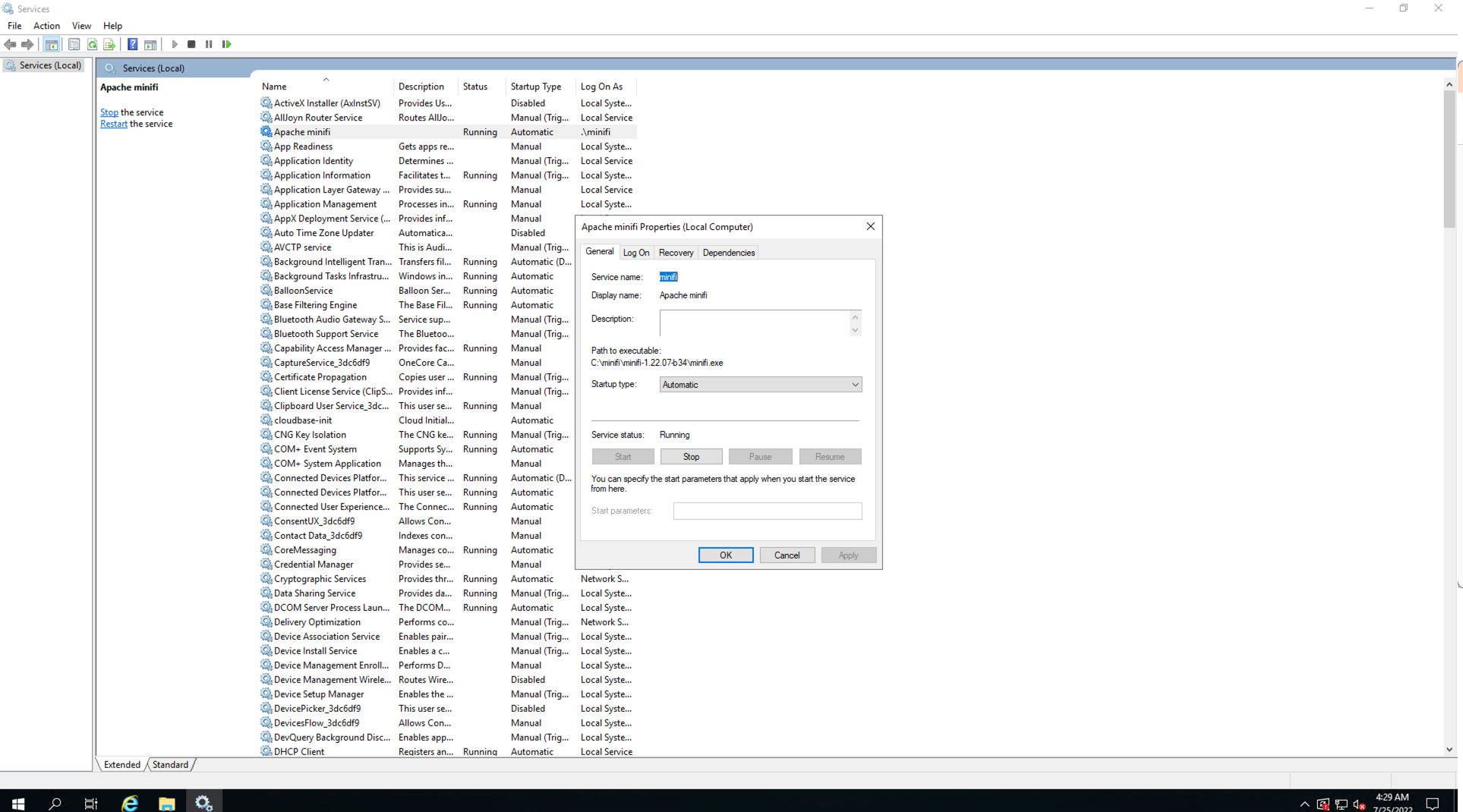
- Check the services setup and click OK.
-
In the Task Manager window confirm whether the process
is running.
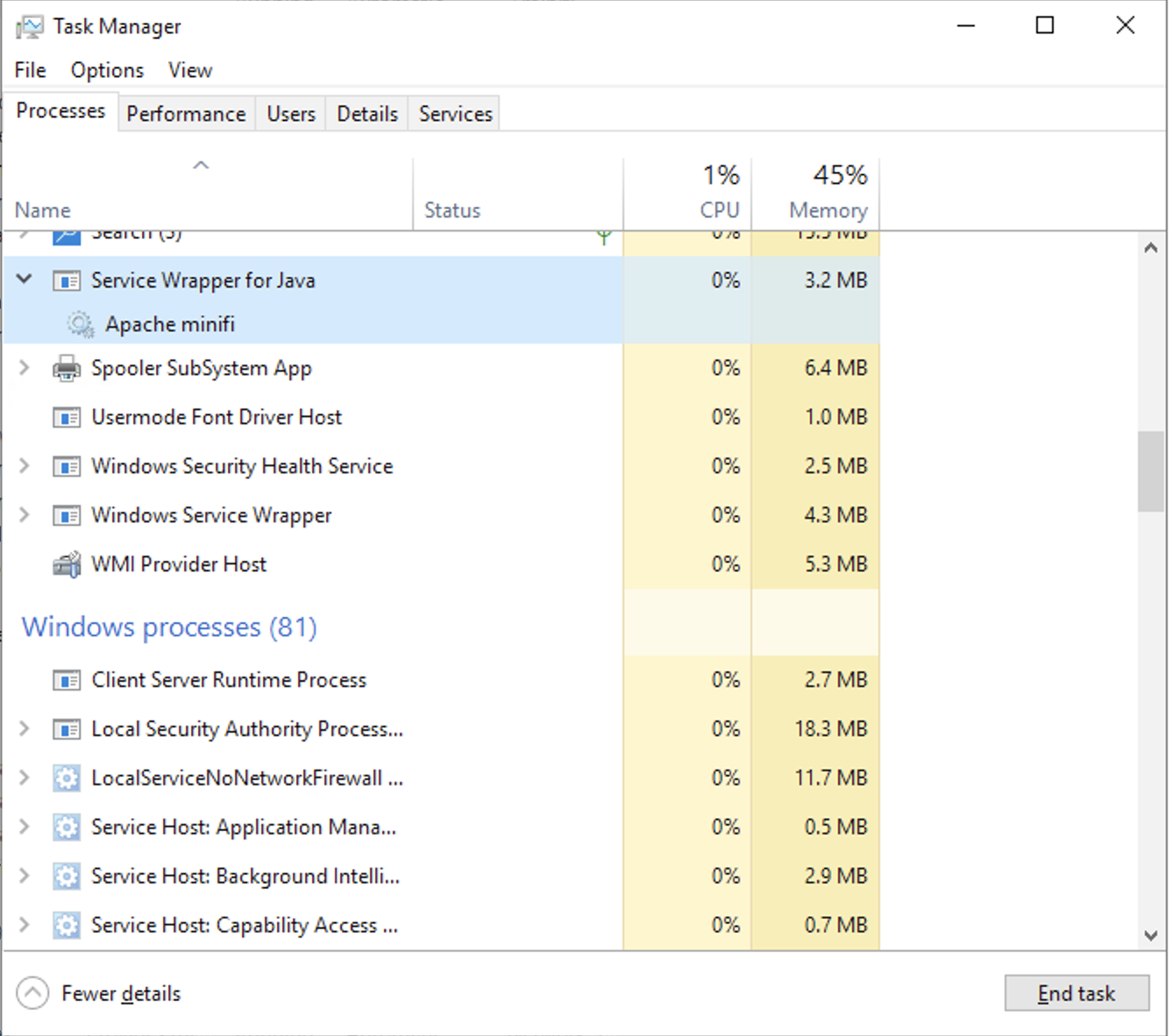
- Exit or close the window when done.

