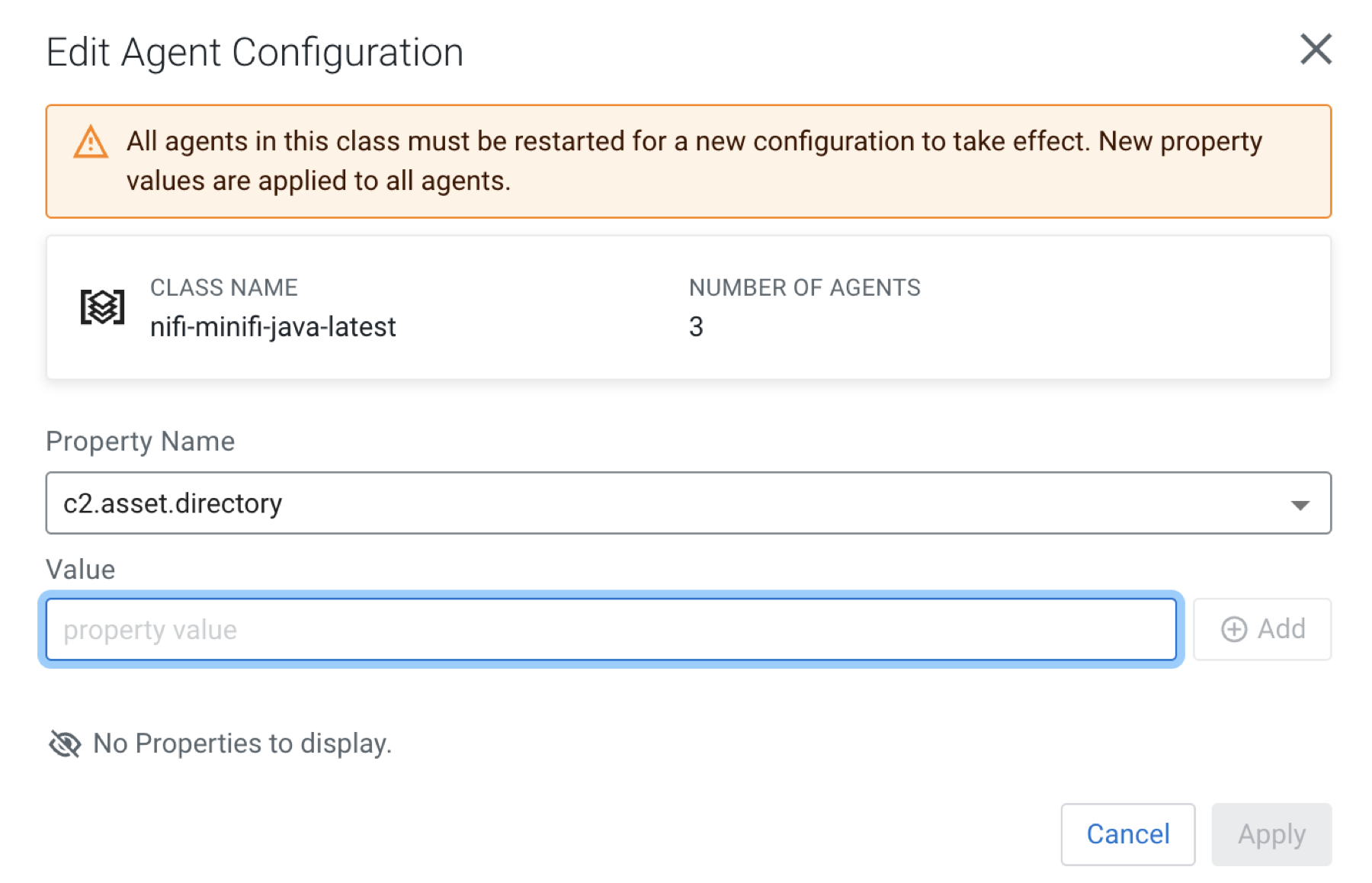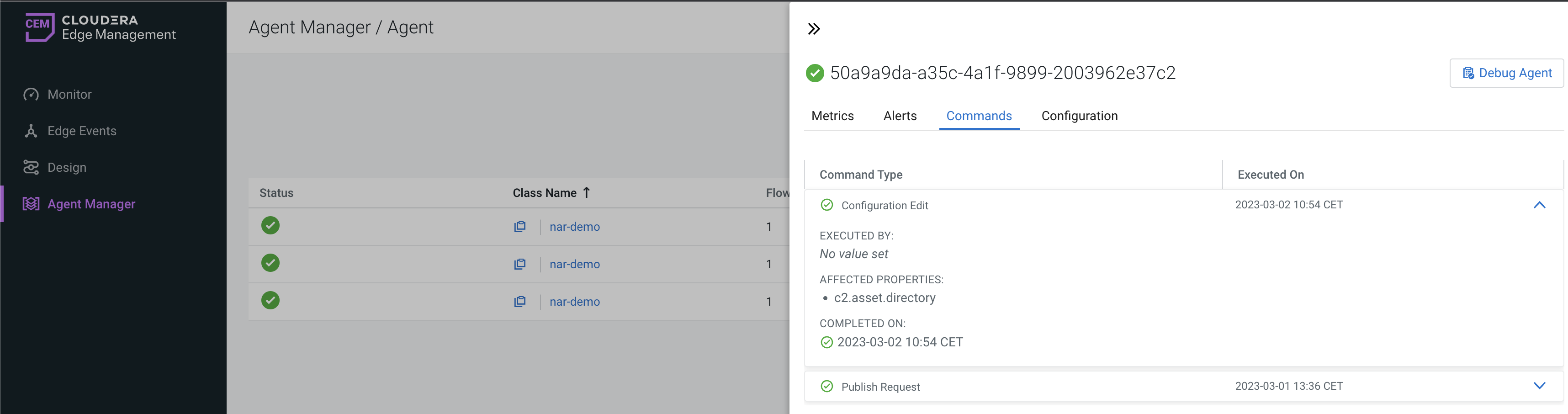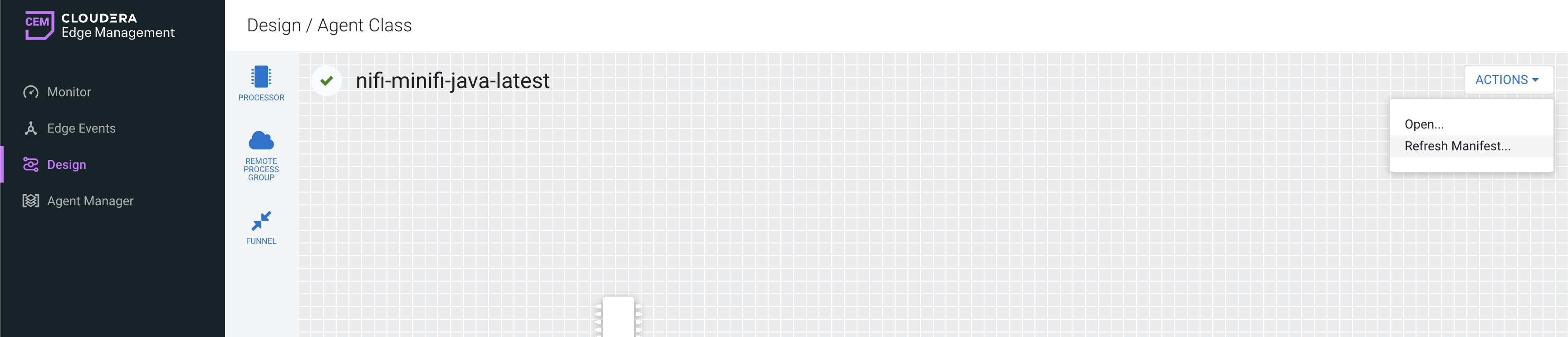Updating agent capability using Asset Push from EFM
Learn how you can use Asset Push to automate the process of distributing NAR files to the agents much faster.
MiNiFi Java is released with a set of core processors and controller services. As the flow or requirements evolve, it can happen that a more niche or a custom processor is required. In this case all MiNiFi agents would have to be updated independently to add the new capability. Combining property update with asset push and manifest refresh, everything can be done directly from EFM without accessing each agent separately.
You can watch this demo video about the process:
Or just follow the below steps to update agent capabilities remotely: