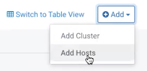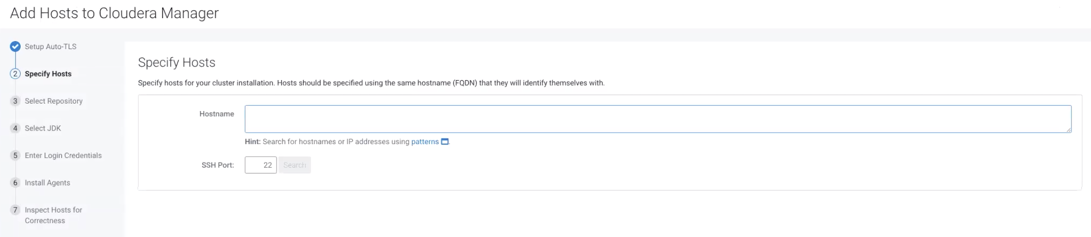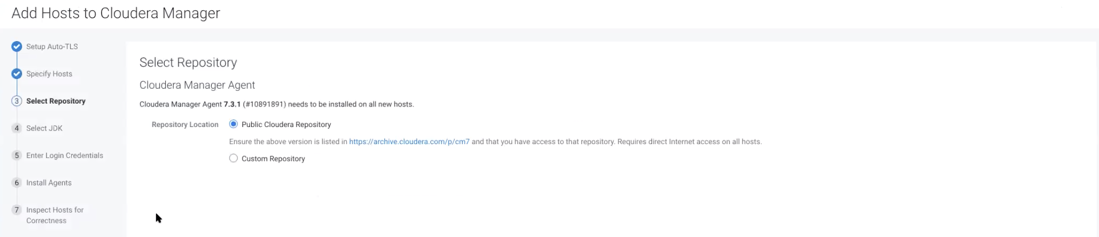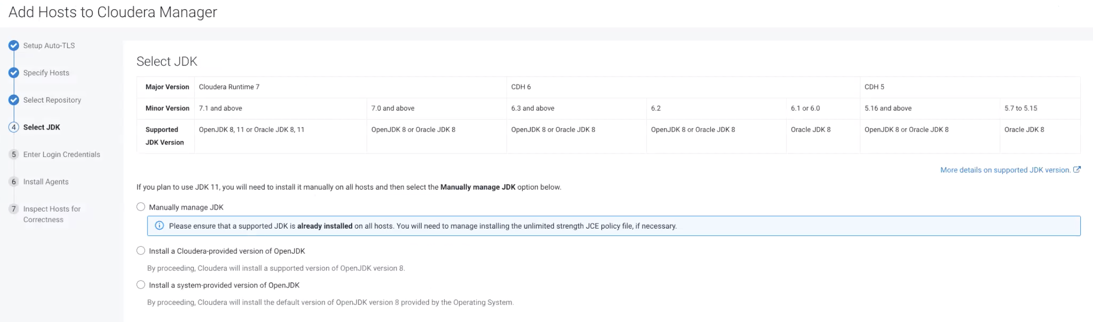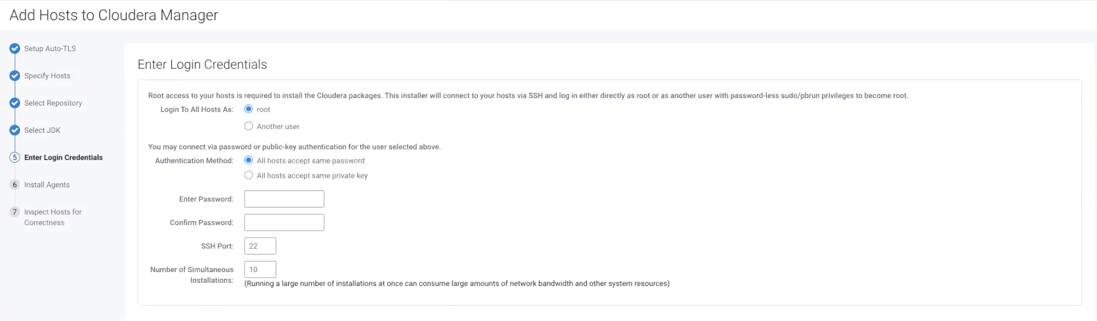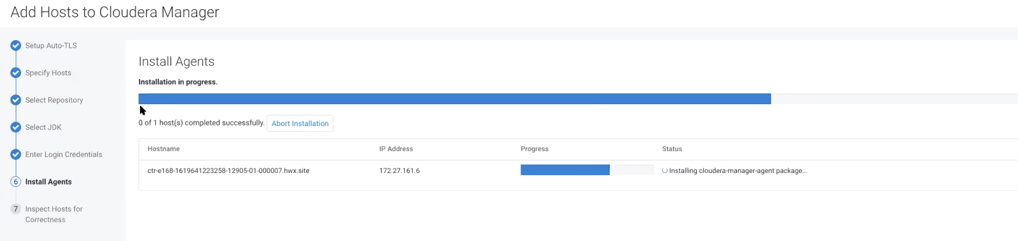Configuring Cloudera agents and hosts
You need to add Cloudera agents and hosts before you perform the HDF migration.
You can either automate the process of configuring Cloudera agents and hosts, or
manually perform the configuration.
- To automate, change the agents configuration file before adding hosts to
Cloudera Manager:
for host in $(echo \ ccycloud-1.am2cmhdf.root.hwx.site \ ccycloud-2.am2cmhdf.root.hwx.site \ ccycloud-3.am2cmhdf.root.hwx.site \ ccycloud-4.am2cmhdf.root.hwx.site \ ); do ssh $host "sed -i "s/server_host=localhost/server_host=ccycloud-1.am2cmhdf.root.hwx.site/" /etc/cloudera-scm-agent/config.ini ";done for host in $(echo \ ccycloud-1.am2cmhdf.root.hwx.site \ ccycloud-2.am2cmhdf.root.hwx.site \ ccycloud-3.am2cmhdf.root.hwx.site \ ccycloud-4.am2cmhdf.root.hwx.site \ ); do ssh $host "systemctl restart cloudera-scm-agent";done for host in $(echo \ ccycloud-1.am2cmhdf.root.hwx.site \ ccycloud-2.am2cmhdf.root.hwx.site \ ccycloud-3.am2cmhdf.root.hwx.site \ ccycloud-4.am2cmhdf.root.hwx.site \ ); do ssh $host "systemctl status cloudera-scm-agent";done
- To manually configure agents and hosts, perform the following steps: