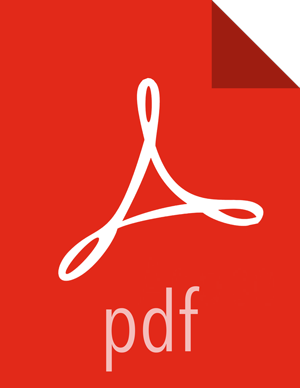Save an Asset to Shared Storage to Use Across WFM Instances
You can save an action node configuration as an asset file to reuse and share within and across Workflow Manager (WFM) instances in Ambari. The asset file can be saved to any location on HDFS for which you have access permissions. Anyone using the asset must also have access permissions to the file. For example, you can share assets with multiple departments who are using separate instances of WFM.
Prerequisites
If you want to share the asset file with others, ensure you save the asset to a location with the proper permissions.
About This Task
You cannot save an asset into a directory that already contains an asset of the same name. You must either save the asset with a new name or save it to a uniquely-named location.
If you do not provide a name for an asset file when you publish the asset, the default name given to the asset file is "asset.xml".
Steps
Click on the connector in the workflow graph where you want to add the node, and then click the green + icon.
Click Save Asset to Shared File System.

Navigate to the directory you want, click on the directory name, and expand the directory.
If an asset file already exists in the directory, in the Selected Path field, append a name for the asset file or a name for a new subdirectory, then click Select.

After publishing the asset, the new directory is created with the saved asset file.
![[Tip]](../common/images/admon/tip.png)
Tip Since assets can be shared, providing a descriptive name for the file and directory can help users choose the correct asset quickly.
If you submit an asset file to a directory that already contains an asset of the same name, you receive a notice that there was a problem publishing the asset.
More Information
the section called “Import a Shared Asset File from Shared Storage”