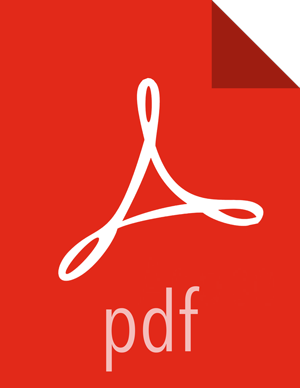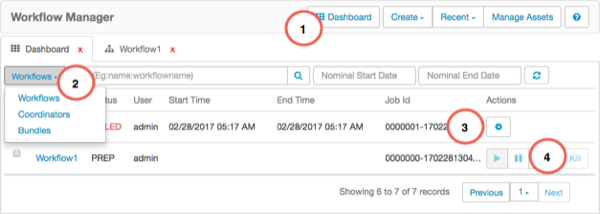Using the Dashboard Component
From the dashboard jobs table you can view workflow, coordinator, and bundle jobs, and perform actions on the jobs. You can also access details about each job by clicking the name of a job.
The following information steps you through some of the functionality available in the Workflow Manager dashboard component.
Access the dashboard by clicking the
 icon.
icon.Choose which type of jobs to view by clicking the Job Type Selector and selecting Workflows, Coordinators, or Bundles.
Only jobs that have been submitted to Workflow Manager can display in the table. Saved jobs that have not been submitted cannot be viewed.
Display the actions to perform on any job by clicking the Action icon.
From the action list, you can Start or Resume, Suspend, Retry, or Kill a job.
You can filter jobs in the list by name, user, or job ID or by the nominal start or end date and time.
You can view additional details about any workflow, coordinator, or bundle job by clicking the name of the job.
The Job Details page opens.