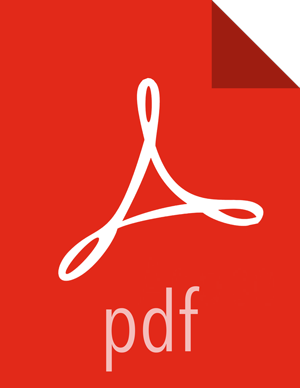Verify the Status of a Job
You can display lists of workflow, coordinator, or bundle jobs from which you can verify the current state of any job. You can filter the list of jobs to make it easier to locate the information you need.
About This Task
After displaying the list of jobs, you can filter the jobs by querying the name, status, user, or ID of a job, or you can filter by start and end dates. You can use the search filter and date filter together.
Following are tips for using the search filter:
Only whole terms are filtered.
Example: Searching on the name "work" displays any job named "work", but it would not display a job named "workflow".
Search is case sensitive.
The filter searches on name:value pairs, but you only enter the value, then select the pair from the list of result options.
Steps
From the dashboard, click the Job Type Selector and choose Workflows, Coordinators, or Bundles to view.
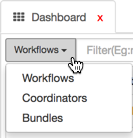
The table displays whichever job type you select.
The Status column displays the current state of each job.
Use filters to limit the number of jobs listed in the dashboard.
Type a term in the Filter field.

As you type, the filter displays a popup showing possible name:value pairs.
Click one of the name:value pairs listed in the popup.
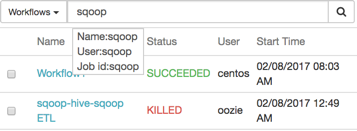
The table displays items that match the search filter term.
Click the Nominal Start Date or Nominal End Date field and type, or select from the popup calendar, a date and time.
Use the format mm/dd/yyyy hh:mm AM/PM, such as 02/07/2017 4:33 PM.
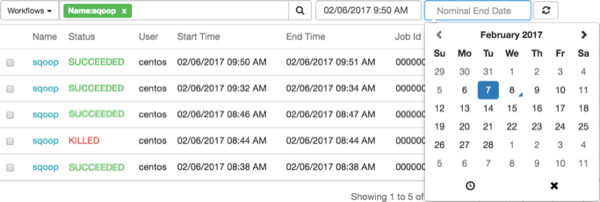
Update the dashboard listings by clicking the
 (Refresh) icon.
(Refresh) icon.Some actions take time to execute, so you might need to refresh the dashboard to see the updated status.
More Information
Apache wiki: Filtering the server logs with logfilter options