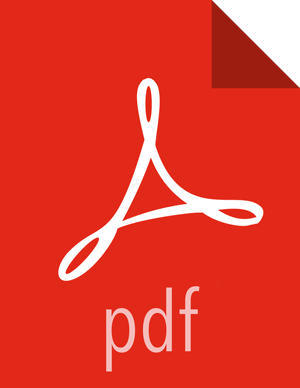Save Audits to Solr
![[Note]](../common/images/admon/note.png) | Note |
|---|---|
Saving audits to Solr requires that you have already installed Solr and configured SolrCloud. |
To save audits to Solr:
From the Ambari dashboard, select the Ranger service. Select Configs > Advanced, then scroll down and select Advanced ranger-admin-site. Set the following property value:
ranger.audit.source.type = solr
On the Ranger Configs tab, select Ranger Audit. The SolrCloud button should be set to ON. The SolrCloud configuration settings are loaded automatically when the SolrCloud button is set from OFF to ON, but you can also manually update the settings.
Restart the Ranger service.
Next, to enable Ranger KMS auditing to Solr, set the following properties in the Advanced ranger-kms-audit list:
Check the box next to
Enable audit to solrin the Ranger KMS component.Check the
Audit provider summary enabledbox, and make sure thatxasecure.audit.is.enabledis set to true.Restart Ranger KMS.
![[Note]](../common/images/admon/note.png) | Note |
|---|---|
Check audit logs on Ranger UI, to make sure that they are getting through Solr:
For HDP Search's Solr Instance:
For Ambari Infra's Solr Instance:
|