Install the Java agent on Windows using the MSI
Learn how to install and configure the MiNiFi Java agent on Windows by using the provided MSI.
-
Download the MiNiFi Java installer in your PC through the paywall.
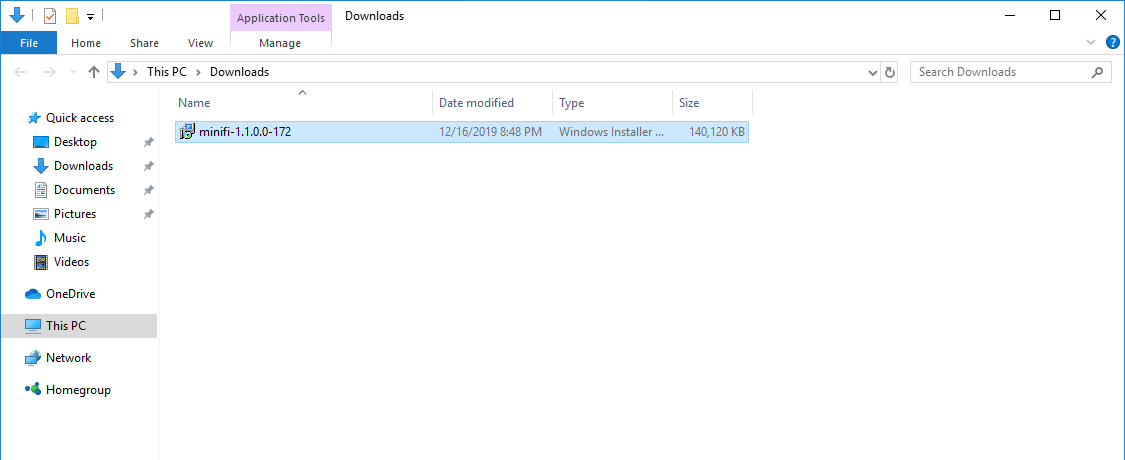
-
Double-click the executable file.
The
HDF MiNiFi setupwizard appears, as shown in the following image: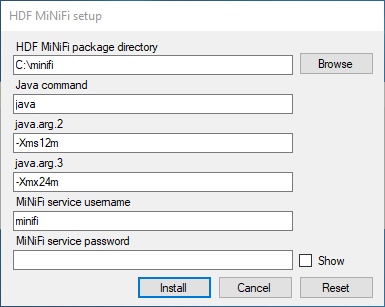
-
Configure the Java command option to the path of the
java installation you would like to use.
-
Click Install.
Windows starts configuring NiFi MiNiFi, as shown in the following image:
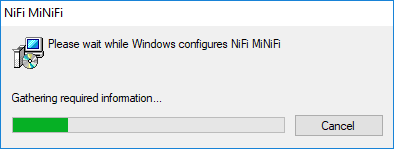
-
Click OK when installation completes.
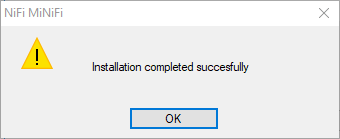
-
Search for services in the Start menu of your PC and
open it, as shown in the following image:
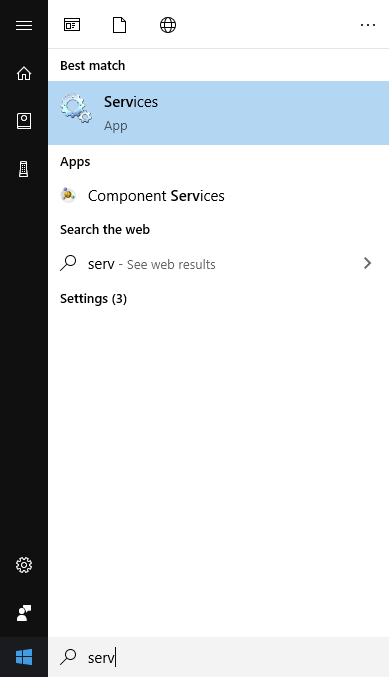
You can also run services by pressing [Windows key + R] and then typingservices.mscin the Open field, as shown in the following image: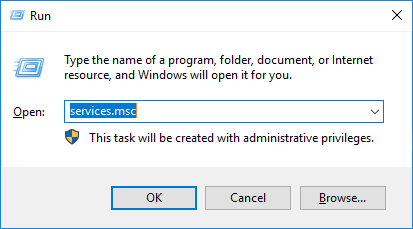
After you click OK, the Services window appears.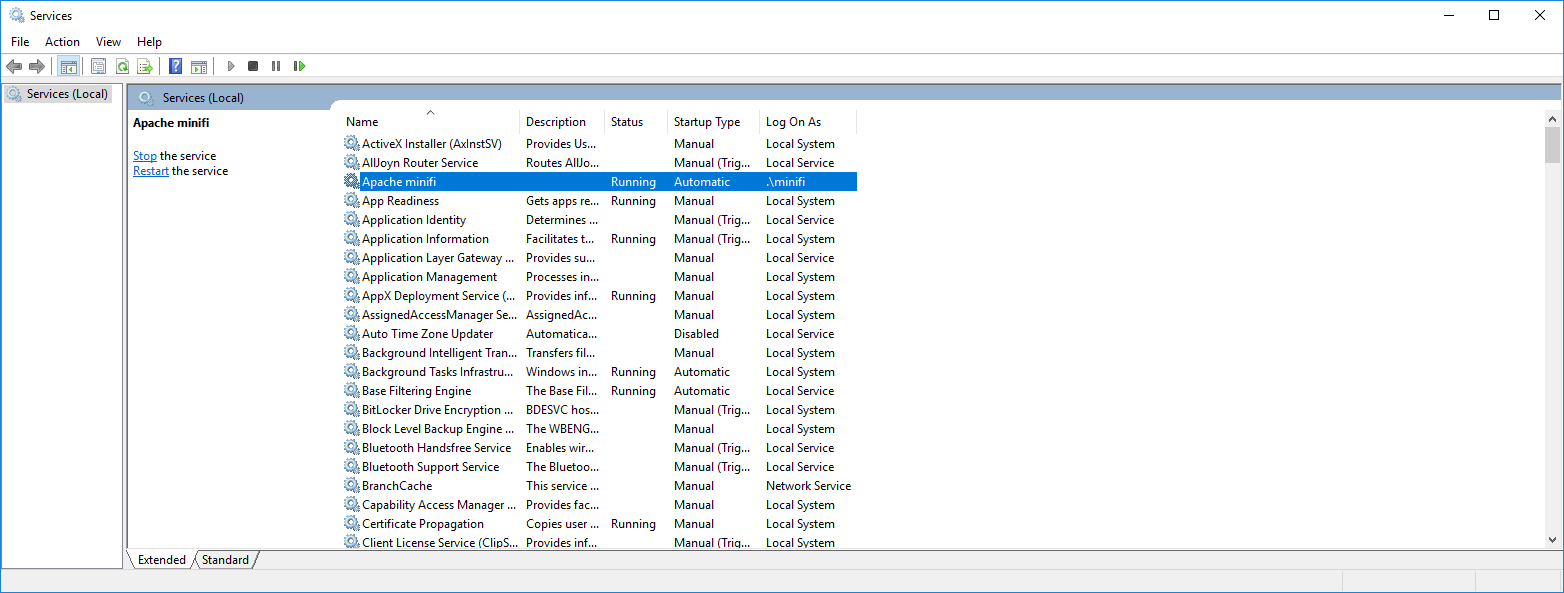
-
In the Services window, double-click Apache
minifi.
The
Apache minifi Properties (Local Computer)window appears. -
Check the services setup and click OK.
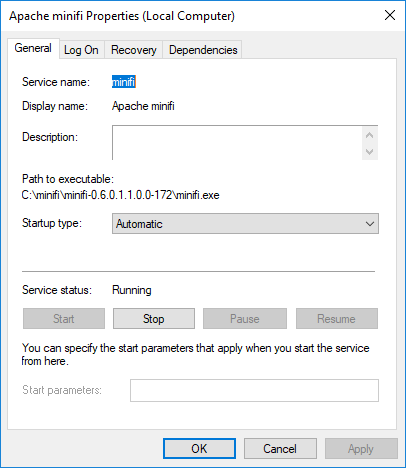
-
In the Task Manager window confirm whether the process
is running.
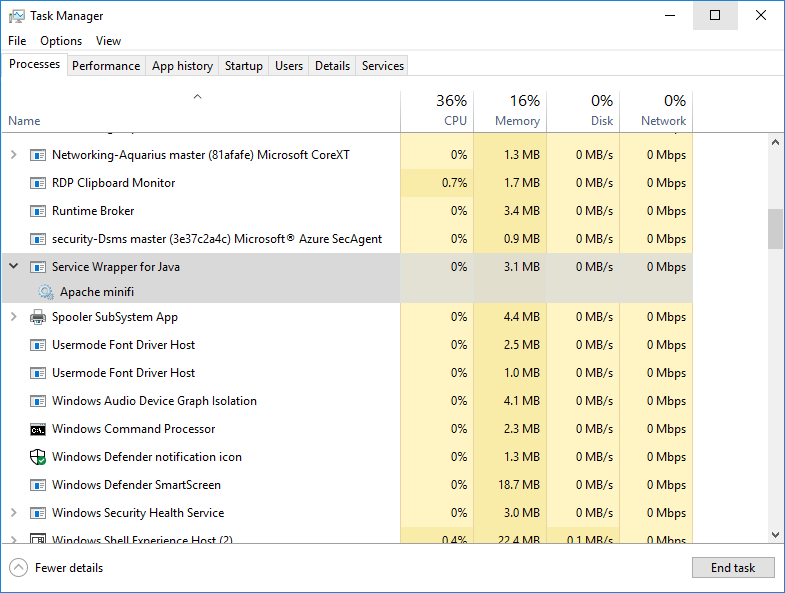
- Exit or close the window when done.


