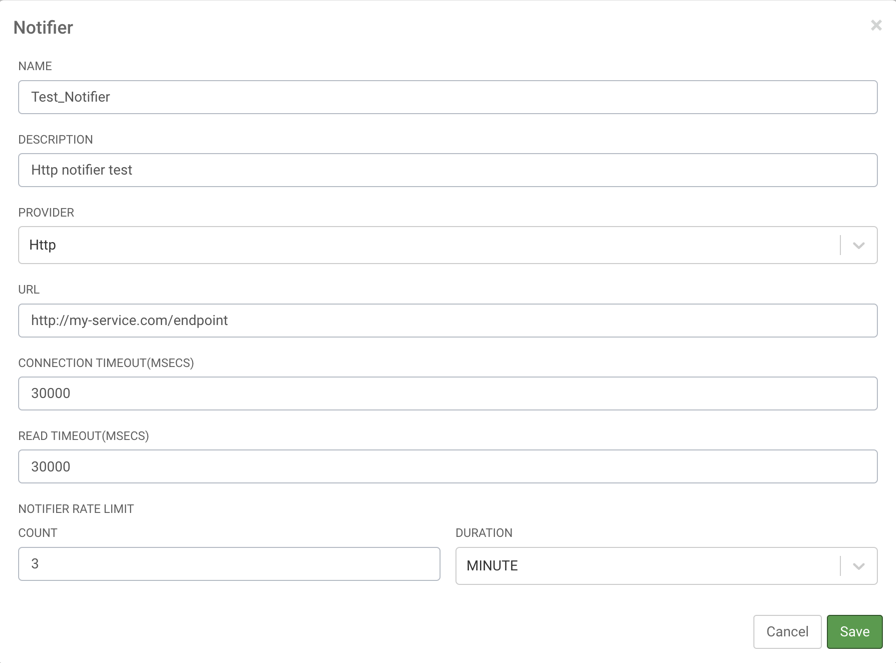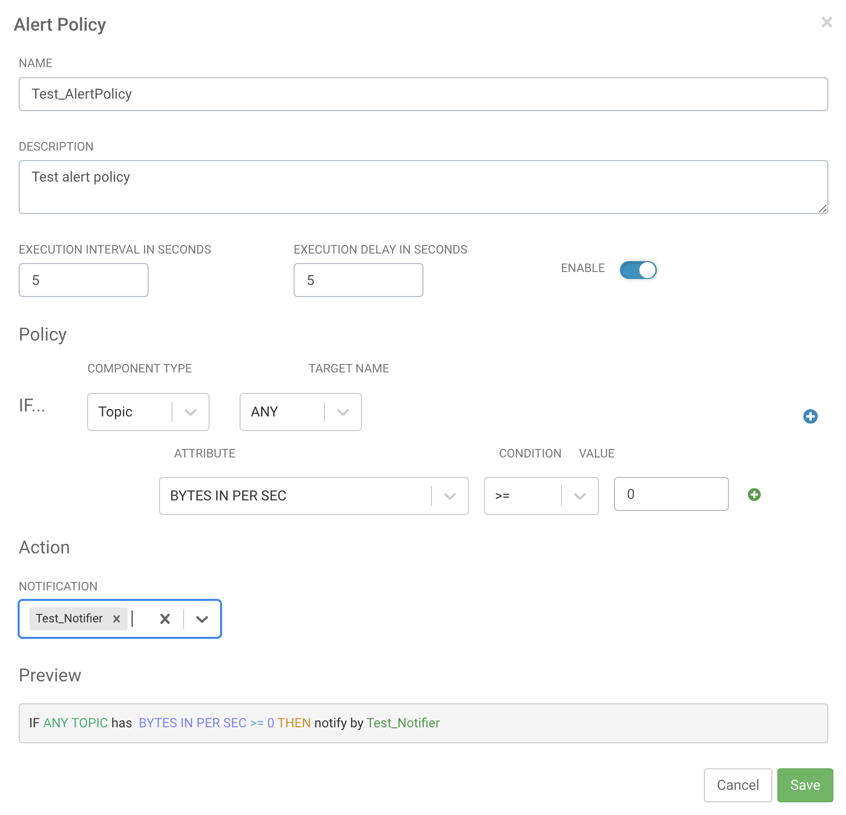Getting Started with Streams Messaging Manager Alert Policies
Learn how to set up Alert Policies and Notifiers, how to view generated alerts, and how to disable an Alert Policy in Streams Messaging Manager.
Alert Policies in Streams Messaging Manager are user configured alerts that automatically trigger when configured conditions are met. An alert contains the details of the policy including the alert message and the conditions that triggered the alert. Once an alert is triggered, a notification is sent out by Streams Messaging Manager using the Notifier associated with the Alert Policy. You can use these alerts and notifications to monitor the health of Kafka, as well as to identify and troubleshoot problems.
For example, assume that you want to monitor your Kafka topics to ensure that data production and consumption is happening without interruptions. To do this, you could set up an Alert Policy that triggers if the bytes consumed from or produced to your topics fall below a specified threshold. When the alert is triggered, Streams Messaging Manager sends out a notification using the Notifier associated with the Alert Policy immediately notifying you of a potential issue.
The following steps walk you through how to set up a simple Alert Policy that uses an HTTP Notifier, how to view the generated alerts within Streams Messaging Manager, and how to disable an Alert Policy.
 (Alerts) on
the navigation sidebar.
(Alerts) on
the navigation sidebar.