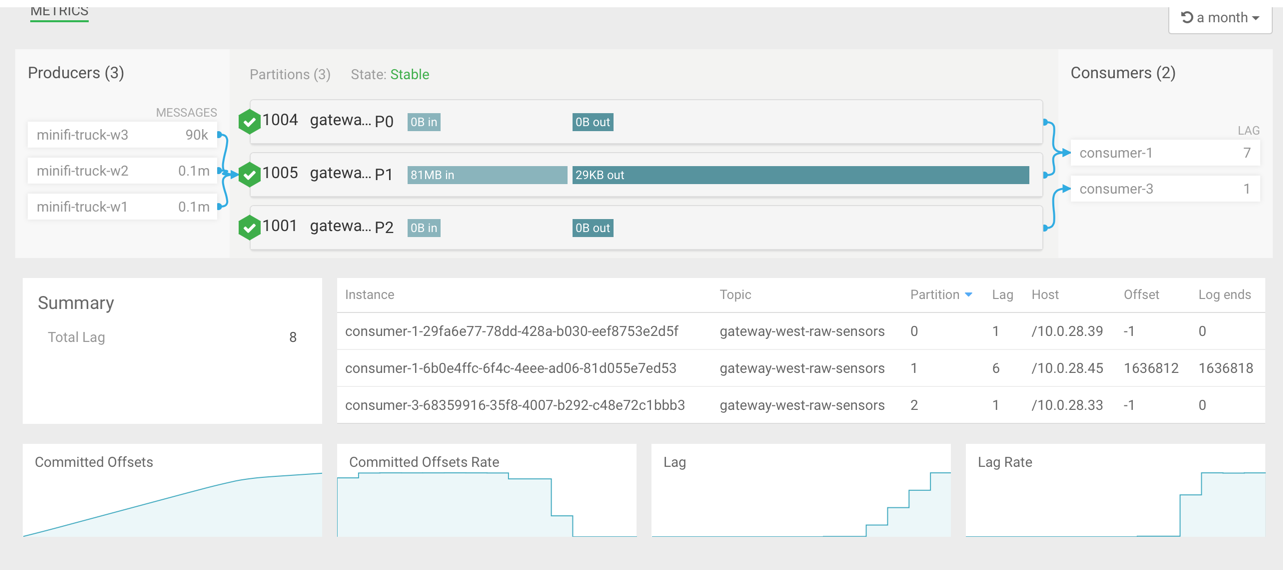Monitoring Consumers
Viewing Summary Information about Consumer Groups
The Overview page gives you summary information about Consumer Groups on the right side of the page. You can use the Active, Passive, and All tabs to view Consumer Groups only in the Active or Passives, or all of the Consumer Groups. Use the Lag tab to sort consumer groups based on ascending or descending amounts of lag.
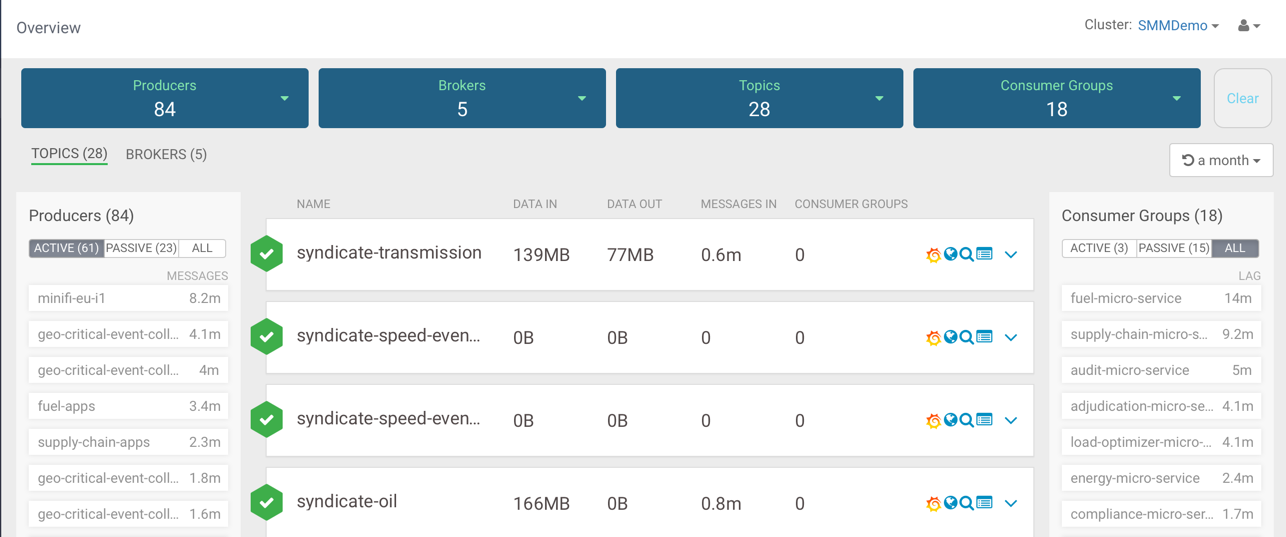
Viewing Details about a Consumer Group
To access detailed Consumer Group information:
- From the left navigation pane, click Consumer Group.
- Identify the Consumer Group about which you want information. You can either scroll through the list of Consumer Groups, or use the Search bar at the top left of the page.
- Click the green hexagon at the left of the Consumer Group to view details.
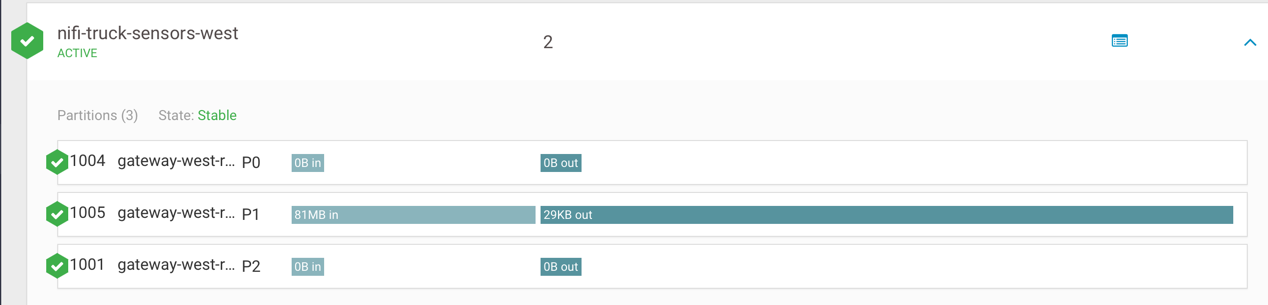
Viewing the Consumer Group Profile
The Consumer Group profile displays detailed information about each Consumer Group,
including:
- The number of Consumers included in the group.
- The number of Consumer instances in the group.
- Details about Consumer Group lag.
To access the Consumer Group profile:
- From the Consumer Group page, select the Consumer Group for which you want to view the profile.
- Click the Profile icon in the upper right of the Consumer Group tile.