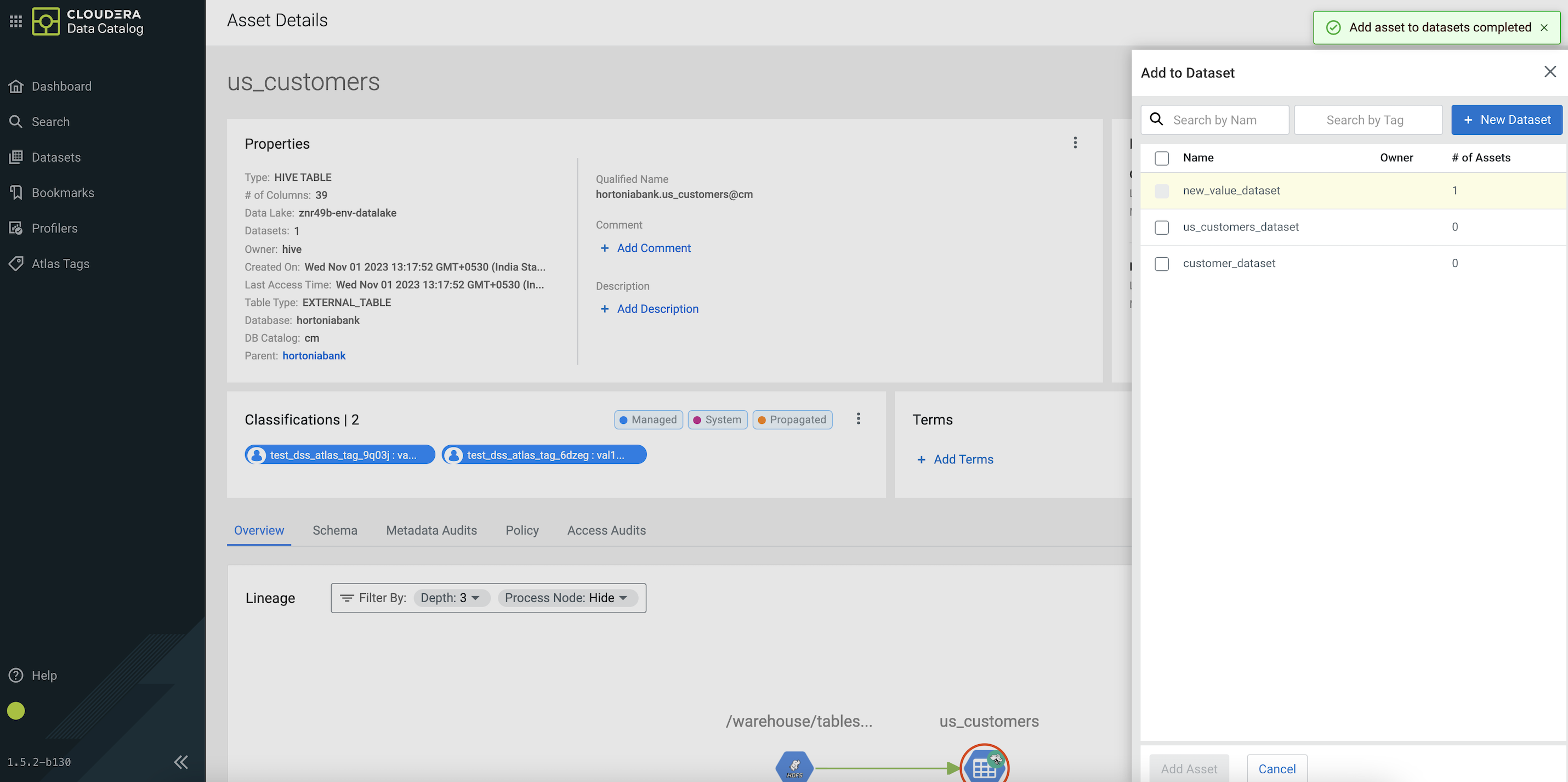Adding Hive asset to one or more datasets on Asset Details screen
On the Asset Details screen, users are provided with an option to add the asset to the dataset as shown in the diagram.
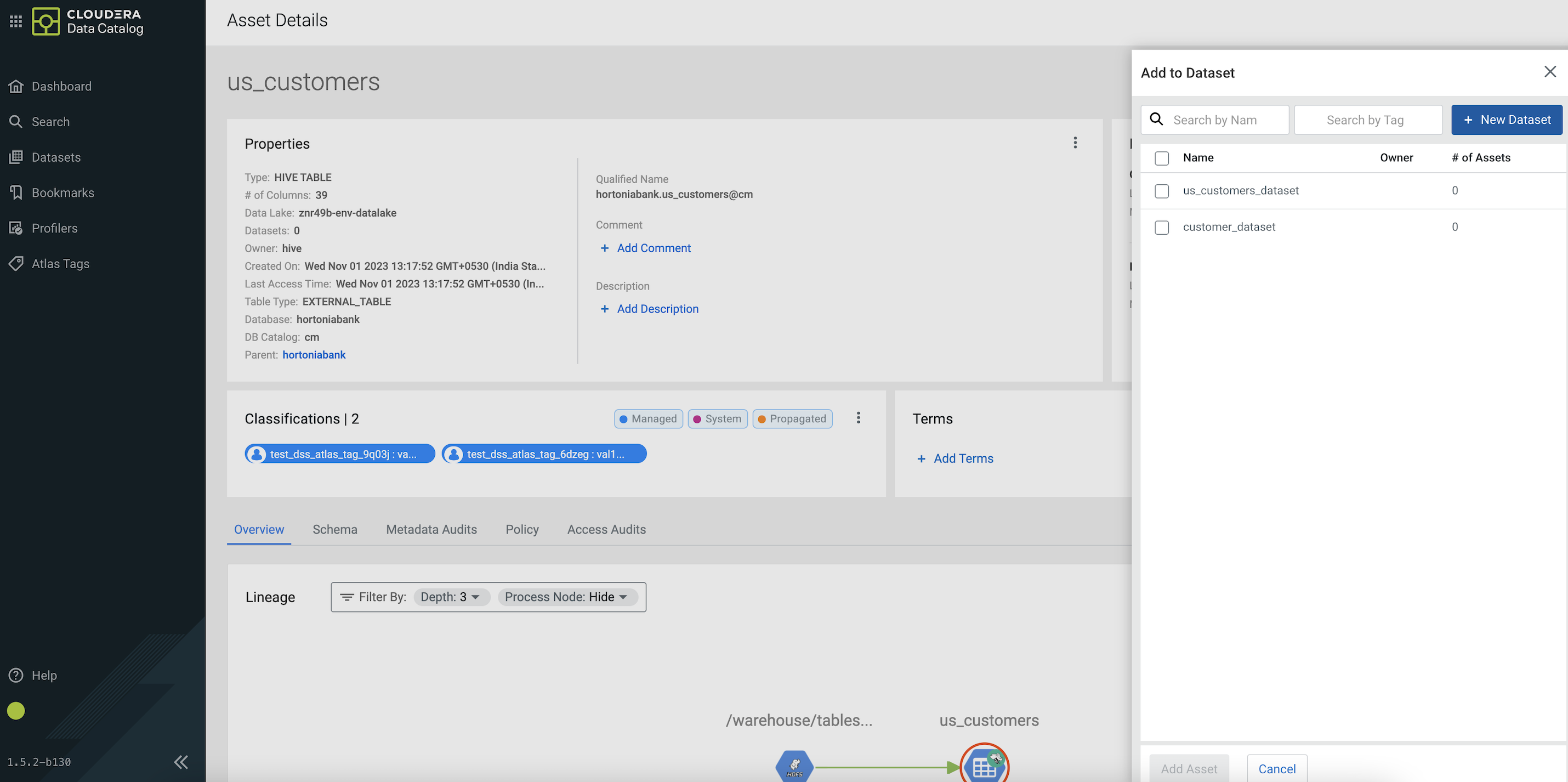
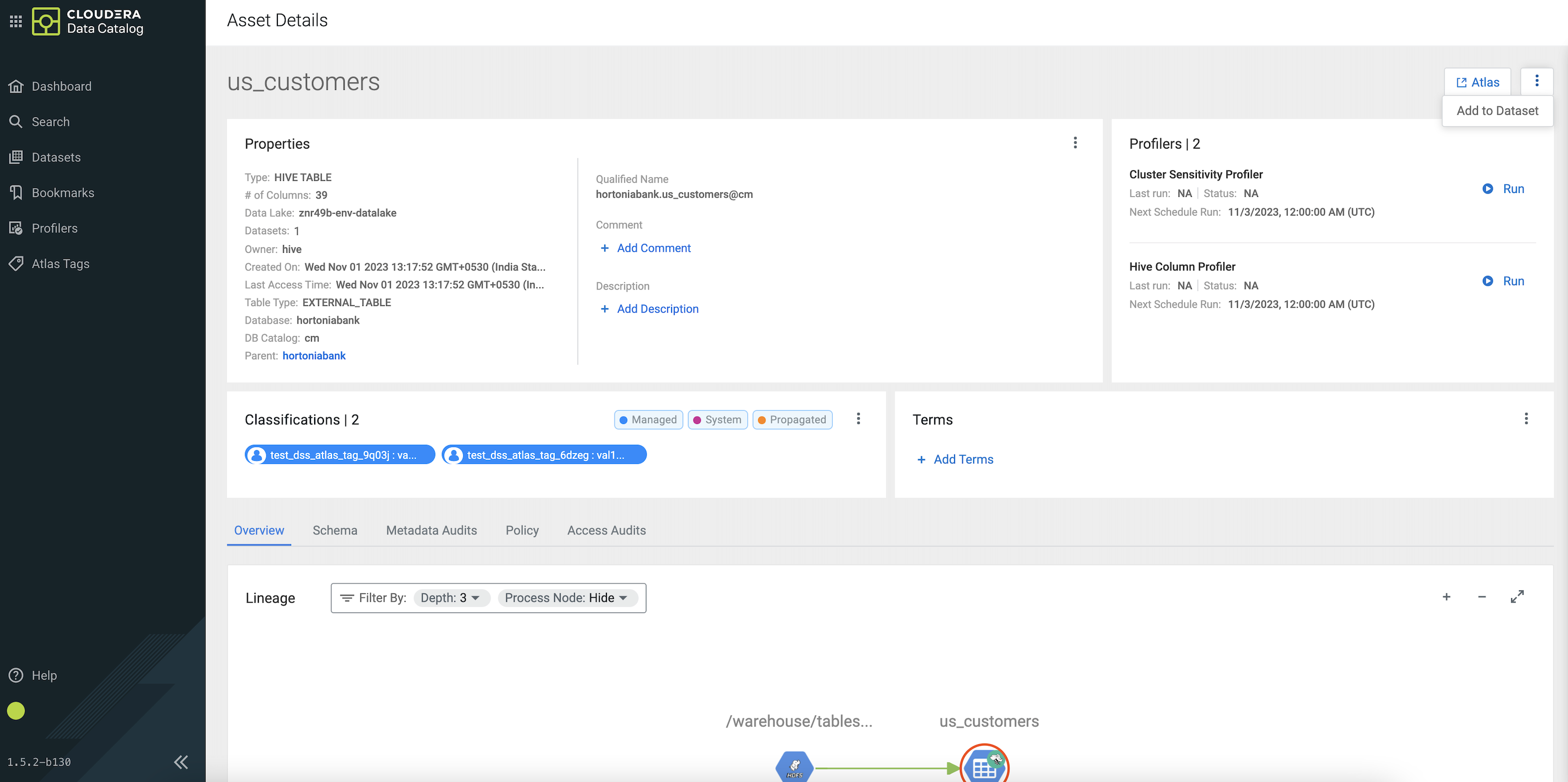
The Add to Dataset window provides an option to add the asset into one or more existing datasets or even create a new one.
Datasets that already contain the asset are disabled and marked as checked. Datasets which are currently in edit state are disabled and marked with a *.
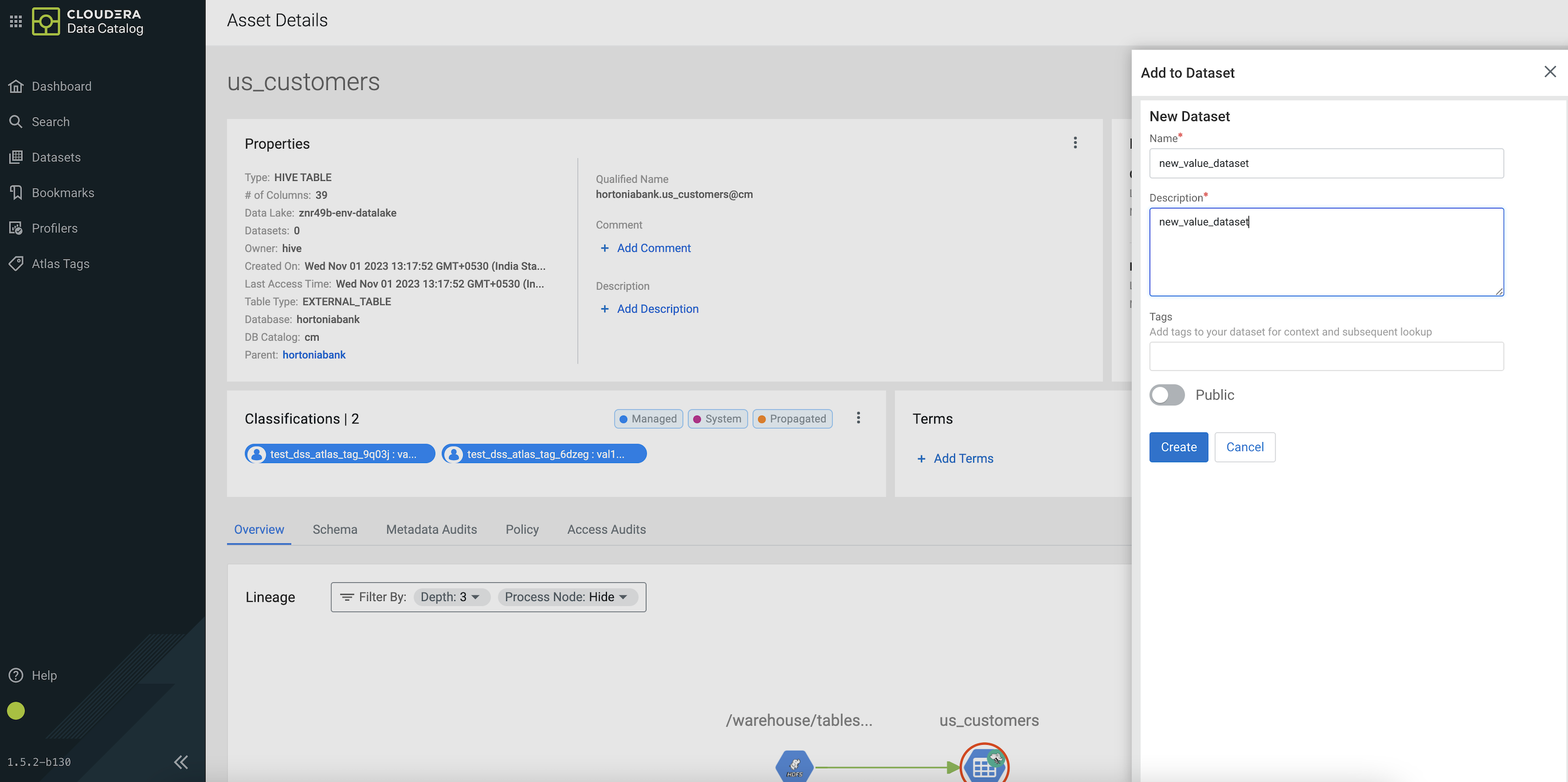
Users can search for an existing dataset by name or by tags applied on the dataset. Users can select one or more datasets from the list and then click on the Add Asset button which adds the asset to these dataset(s).
There are instances, where there are no datasets present or the user just wants to create a new dataset to add the asset. In that case, the user can click on the New Dataset button which opens up a new dataset form. Once the user fills in the form and clicks on the Create button, a new dataset with the given properties is created and the asset is added to it automatically. This is reflected in the datasets list where the newly added dataset is highlighted.