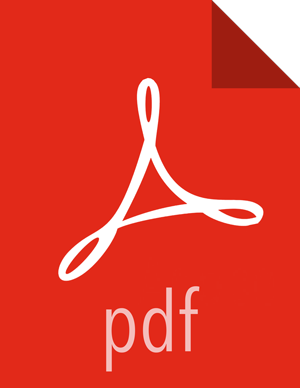Synchronizing LDAP Users and Groups
Run the LDAP synchronize command and answer the prompts to initiate the sync:
ambari-server sync-ldap [option]
![[Note]](../common/images/admon/note.png) | Note |
|---|---|
To perform this operation, your Ambari Server must be running.
|
The utility provides three options for synchronization:
Specific set of users and groups, or
Synchronize the existing users and groups in Ambari with LDAP, or
All users and groups
Review log files for failed synchronization attempts, at
/var/log/ambari-server/ambari-server.log on the Ambari
Server host.
![[Note]](../common/images/admon/note.png) | Note |
|---|---|
When synchronizing LDAP users and groups, Ambari uses LDAP results paging
controls to synchronize large numbers of LDAP objects. Most modern LDAP
servers support these control, but for those that do not, such as Oracle
Directory Server Enterprise Edition 11g, Ambari introduces a configuration
parameter to disable pagination. The
|