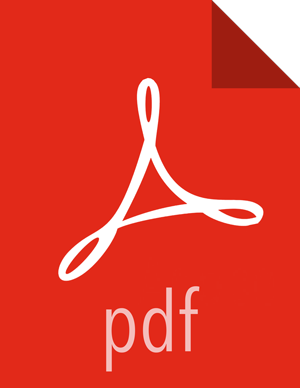Configuring Ranger Admin
Use the following CLI command to stop Ranger Admin.
ranger-admin stop
Use the following commands to change to the Ranger Admin directory and create a self-signed certificate.
cd /etc/ranger/admin/conf keytool -genkey -keyalg RSA -alias rangeradmin -keystore ranger-admin-keystore.jks -storepass xasecure -validity 360 -keysize 2048 chown ranger:ranger ranger-admin-keystore.jks chmod 400 ranger-admin-keystore.jks
When prompted, provide the host name as the value for the "What is your first and last name?" question. then provide answers to the subsequent questions to create the keystore.
![[Note]](../common/images/admon/note.png)
Note When prompted for your password, press the Enter key. This will not work for Java keytool version 1.5.
Open the
ranger-admin-site.xmlfile in a text editor.vi /usr/hdp/current/ranger-admin/ews/webapp/WEB-INF/classes/conf/ranger-admin-site.xml
Update
ranger-admin-site.xmlas follows:ranger.service.http.port-- Comment out the value for this property.ranger.service.http.enabled-- Set the value of this property tofalse.ranger.service.https.atrrib.ssl.enabled-- Set the value of this property totrue.ranger.service.https.port-- Make sure that this port is available, or change the value to an available port number.ranger.https.attrib.keystore.file-- Provide the location of the keystore file created previously:/etc/ranger/admin/conf/ranger-admin-keystore.jks.ranger.service.https.attrib.keystore.pass-- Enter the password for the keystore (in this case,xasecure).ranger.service.https.attrib.keystore.keyalias-- Enter the alias name for the keystore private key (in this case,rangeradmin).ranger.externalurl-- Set the value of this property in the format:https://<hostname of policy manager>:<https port>.Add or update the following properties with the values shown below:
<property> <name>ranger.service.https.attrib.clientAuth</name> <value>want</value> </property> <property> <name>ranger.service.https.attrib.client.auth</name> <value>want</value> </property> <property> <name>ranger.https.attrib.keystore.file</name> <value>/etc/ranger/admin/conf/ranger-admin-keystore.jks</value> </property> <property> <name>ranger.service.https.attrib.keystore.file</name> <value>/etc/ranger/admin/conf/ranger-admin-keystore.jks</value> </property>
Save the changes to
ranger-admin-site.xml, then use the following command to start Ranger Admin.ranger-admin start
When you attempt to access the Ranger Admin UI with the HTTPS protocol on the port specified by the
ranger.service.https.portproperty, the browser should report that it does not trust the site. Click Proceed anyway and you should be able to access the Ranger Admin UI over HTTPS with the self-signed cert you just created.