View partitions (node labels)
You can view the list of available partitions (node labels) in the cluster. For each partition, a list of associated nodes is displayed under the Hosts column if the partition has been assigned nodes along with partition (node label) type and capacity.
-
In Cloudera Manager, select the Clusters > YARN Queue Manager UI service. A graphical queue hierarchy is displayed in the Overview tab.
-
Click the Node Labels tab. A list of existing partitions (node labels) is displayed.
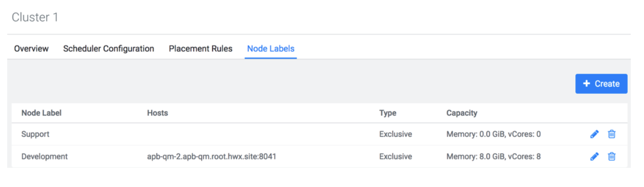
View Node Label Assignments
You can use the following commands to view information about partitions (node label).
-
List all running nodes in the cluster:
yarn node -listExample:
[root@node-1 /]# yarn node -list 14/11/21 12:14:06 INFO impl.TimelineClientImpl: Timeline service address: http://node-1.example.com:8188/ws/v1/timeline/ 14/11/21 12:14:07 INFO client.RMProxy: Connecting to ResourceManager at node-1.example.com/240.0.0.10:8032 Total Nodes:3 Node-Id Node-State Node-Http-Address Number-of-Running-Containers node-3.example.com:45454 RUNNING node-3.example.com:50060 0 node-1.example.com:45454 RUNNING node-1.example.com:50060 0 node-2.example.com:45454 RUNNING node-2.example.com:50060 0
-
List the status of a node (includes partition (node label)):
yarn node -status <Node_ID>Example:
[root@node-1 /]# yarn node -status node-1.example.com:45454 14/11/21 06:32:35 INFO impl.TimelineClientImpl: Timeline service address: http://node-1.example.com:8188/ws/v1/timeline/ 14/11/21 06:32:35 INFO client.RMProxy: Connecting to ResourceManager at node-1.example.com/240.0.0.10:8032 Node Report : Node-Id : node-1.example.com:45454 Rack : /default-rack Node-State : RUNNING Node-Http-Address : node-1.example.com:50060 Last-Health-Update : Fri 21/Nov/14 06:32:09:473PST Health-Report : Containers : 0 Memory-Used : 0MB Memory-Capacity : 1408MB CPU-Used : 0 vcores CPU-Capacity : 8 vcores Node-Labels : x
Partitions (node labels) are also displayed in the ResourceManager UI on the Nodes and Scheduler pages.


