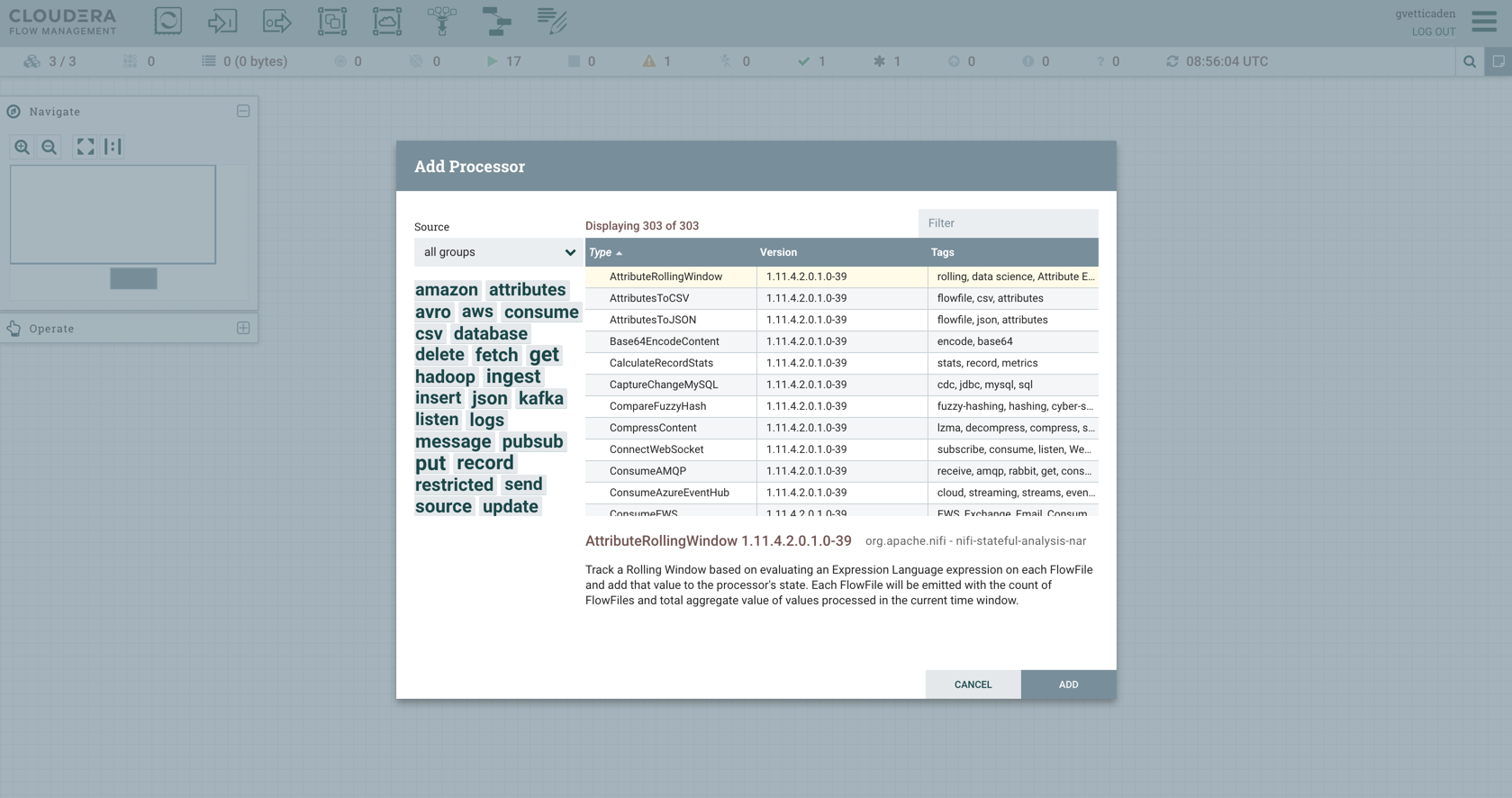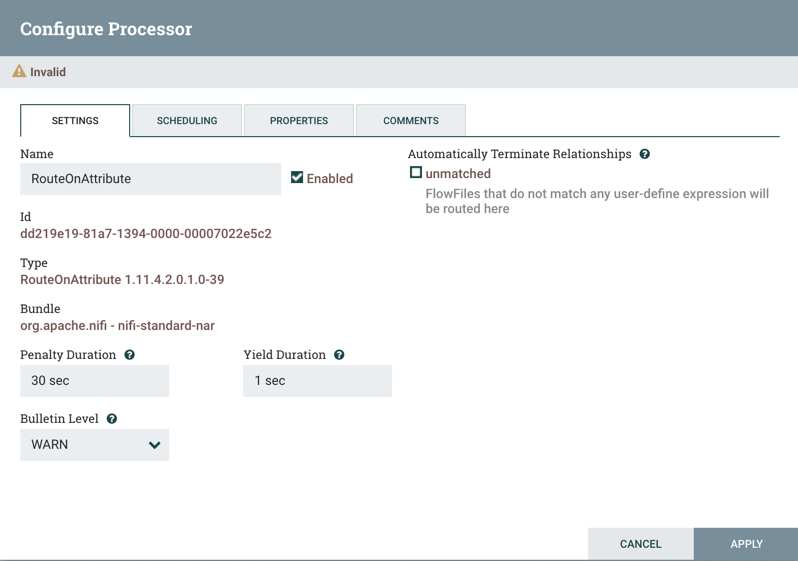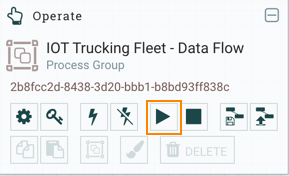Build your first data flow
You can use Apache NiFi to create data flows for any protocols or data sources. Start your flow with a listener component, which gets the data from a source system. On the other end of the flow, add a transmitter component that writes the data to a target system. Additionally, you can add other components in between that process the data.
NiFi components
Apache NiFi components are the building blocks of data flows. The NiFi Component toolbar contains several data flow components that you can use when creating a new flow.
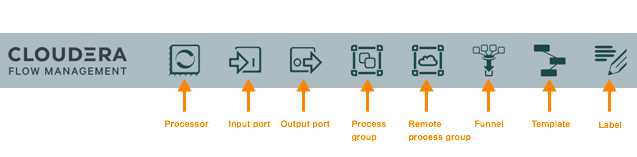
Create a data flow
This section walks you through the process of creating NiFi data flows from scratch using basic flow options.
For information about building advanced data flows (using parameters, custom properties, controller services, or reporting tasks), see the Apache NiFi User Guide.
By following the above steps, you can choose any processor and other NiFi components to create a flow suitable for your purpose.