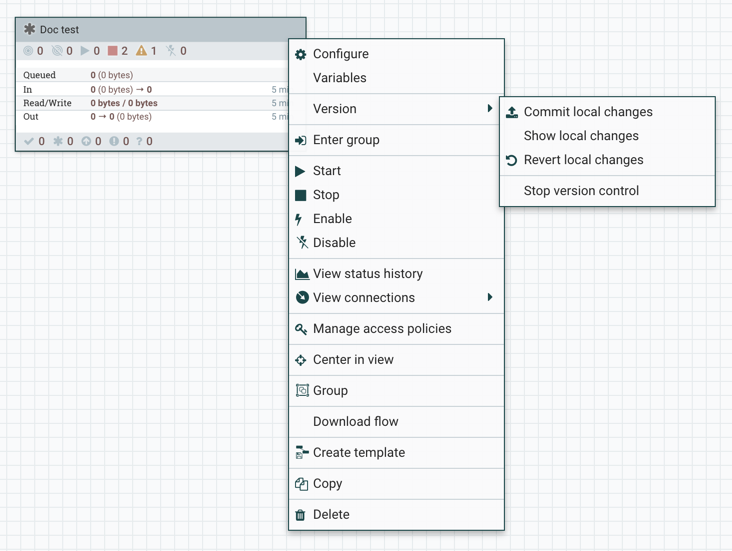Commit local changes
Learn how you can manage local changes made to your versioned data flow in NiFi.
When you make changes in a data flow, the changes are local at first. If you want these changes to be saved as a separate flow version, you have to commit these changes to the NiFi Registry.
If you make changes to a versioned process group, the green checkmark icon changes to a grey asterisk because of the uncommitted local edits.