Viewing agent details in CEM
Learn how to check individual agent details, monitor alerts, view configurations, check status, and track the history of triggered commands.
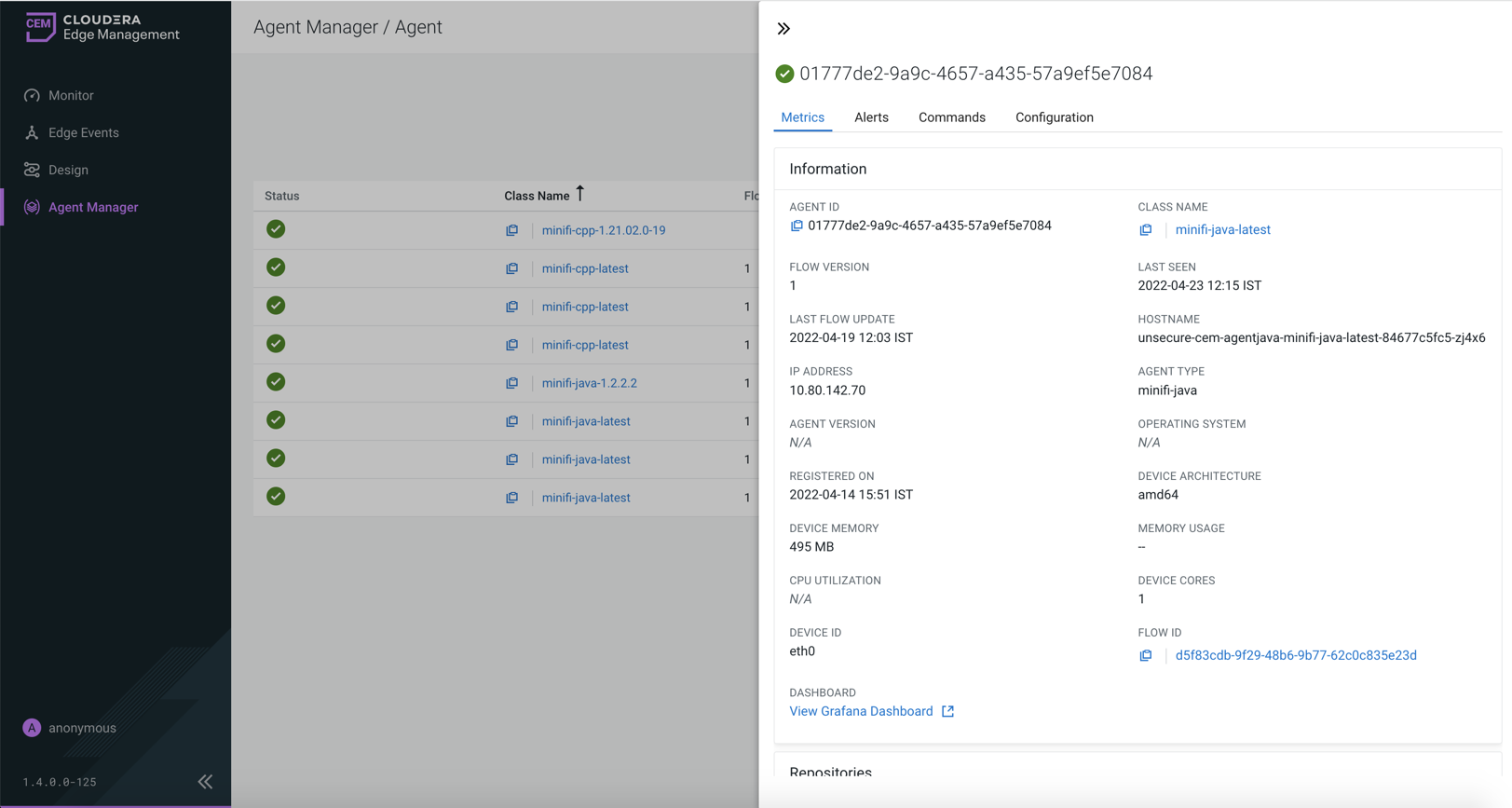
Metrics tab
In the Information panel, you get a general overview of the agent's status, deployed flow version, and other useful device information. You can access the agent class details or the designer of the corresponding agent class by clicking the respective element.
The Repositories panel provides usage details of the repositories of the selected agent (where applicable).
The Connection Queues panel displays all connections used in a given agent accompanied by its metrics.
Alerts tab
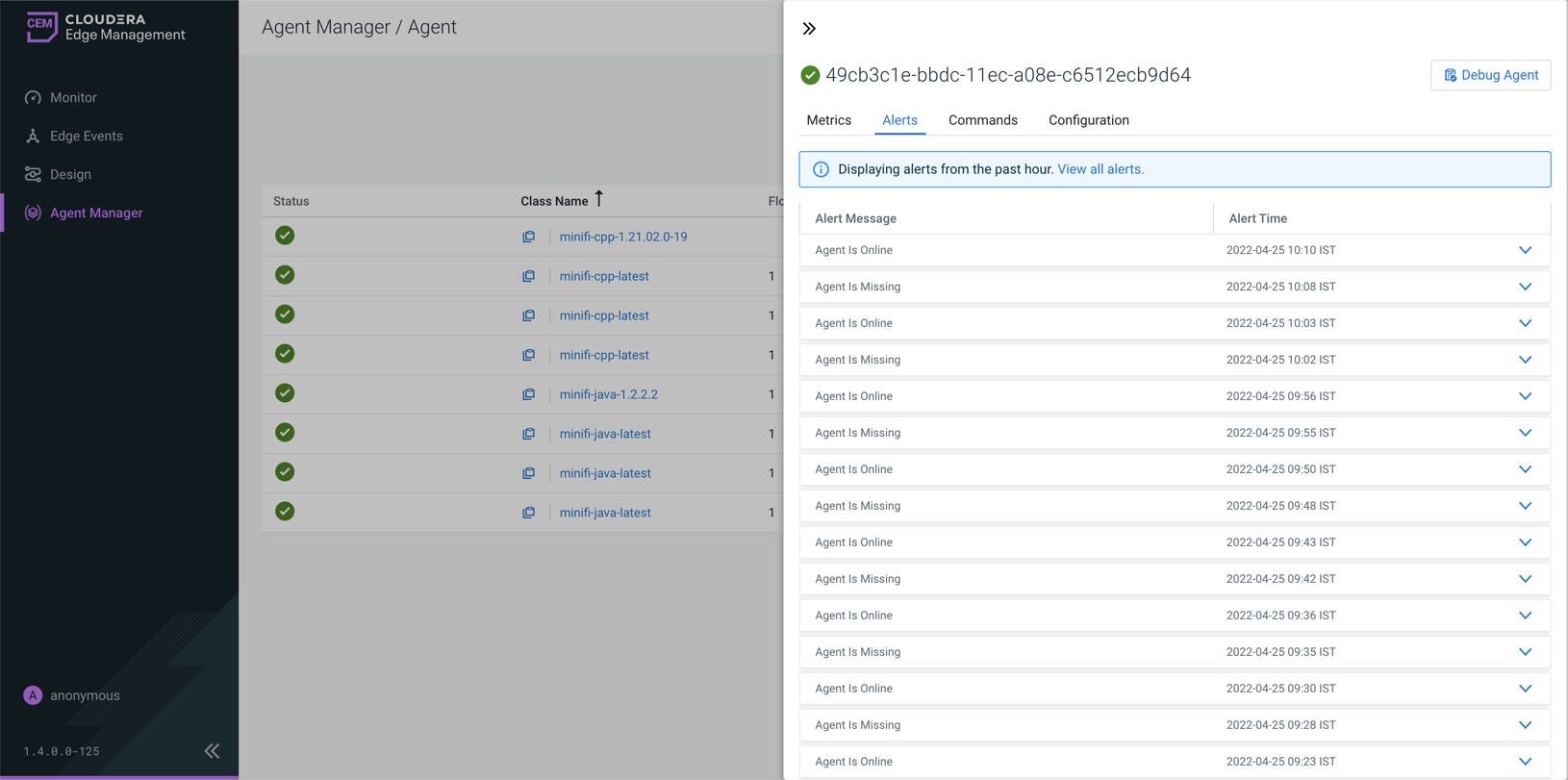
Commands tab
In the Commands tab, you can check the last 20 commands sent
to the agent along with their statuses. You can customize the number of displayed items
using the efm.agentManager.commands.displayLimit property in the
efm.properties file.
Configuration Edit, you can check the affected property name, as shown in
the following image: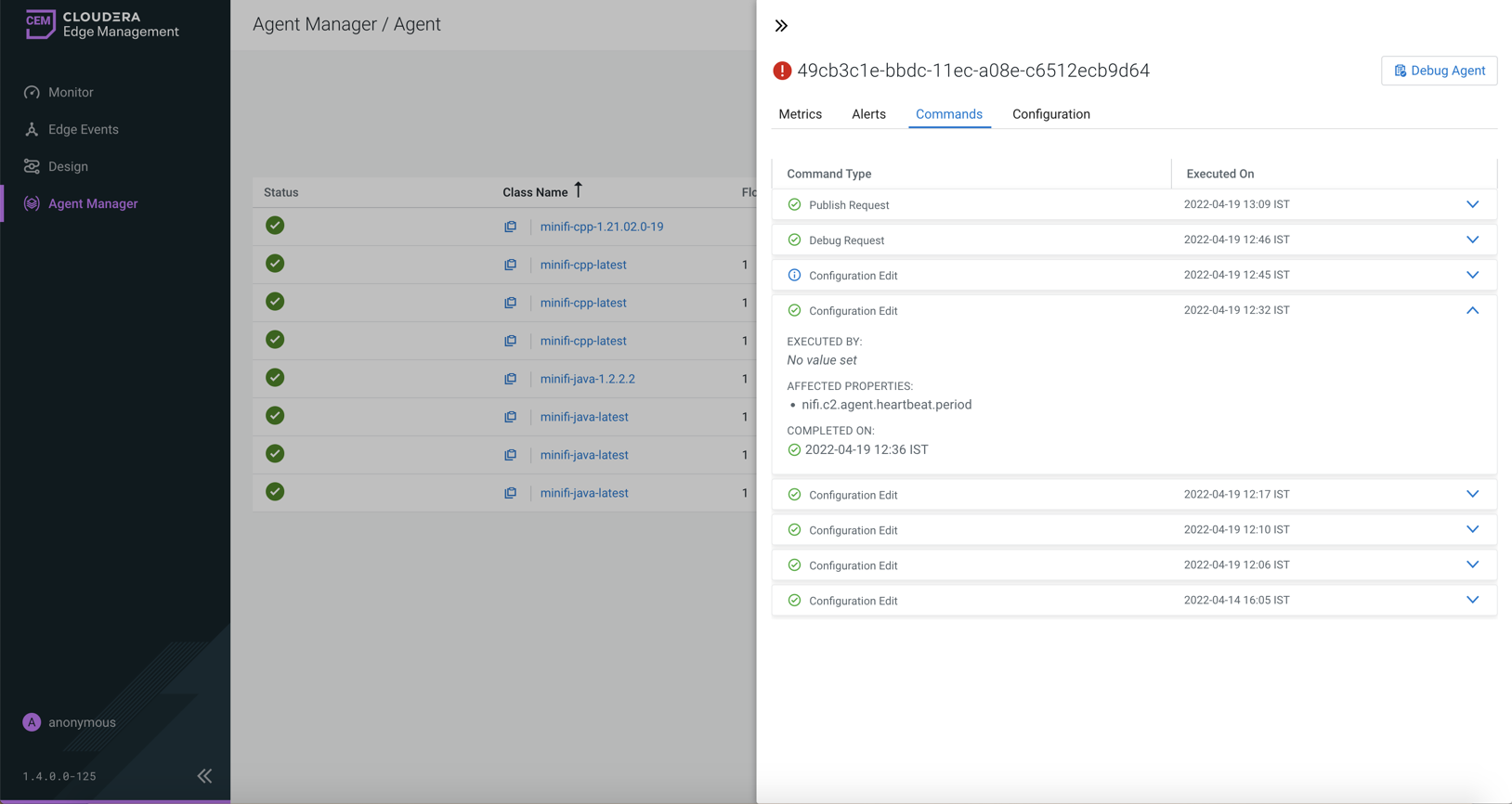
The execution of the command was not required as the agent was already in
the desired state. message, as shown in the following image: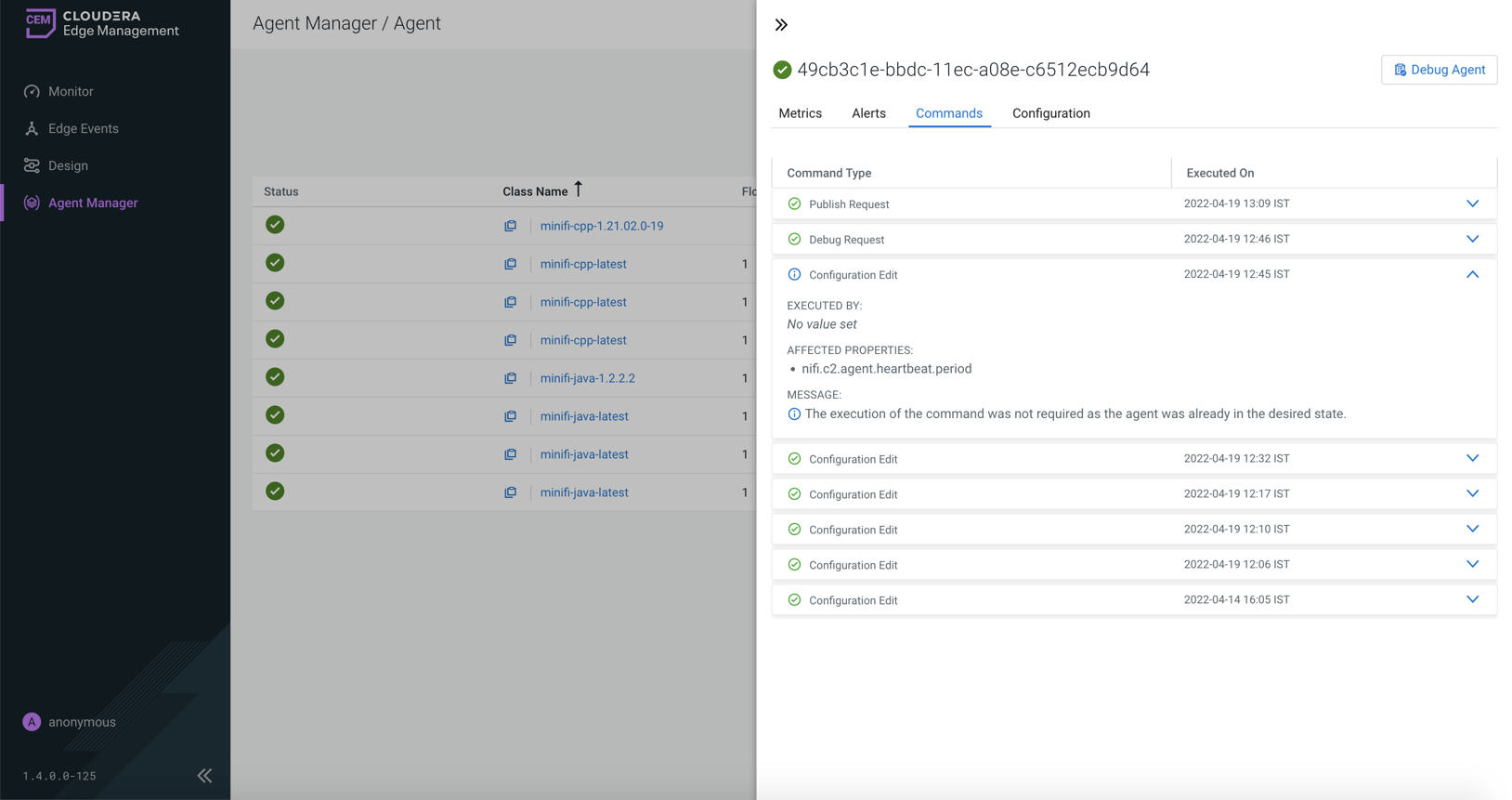
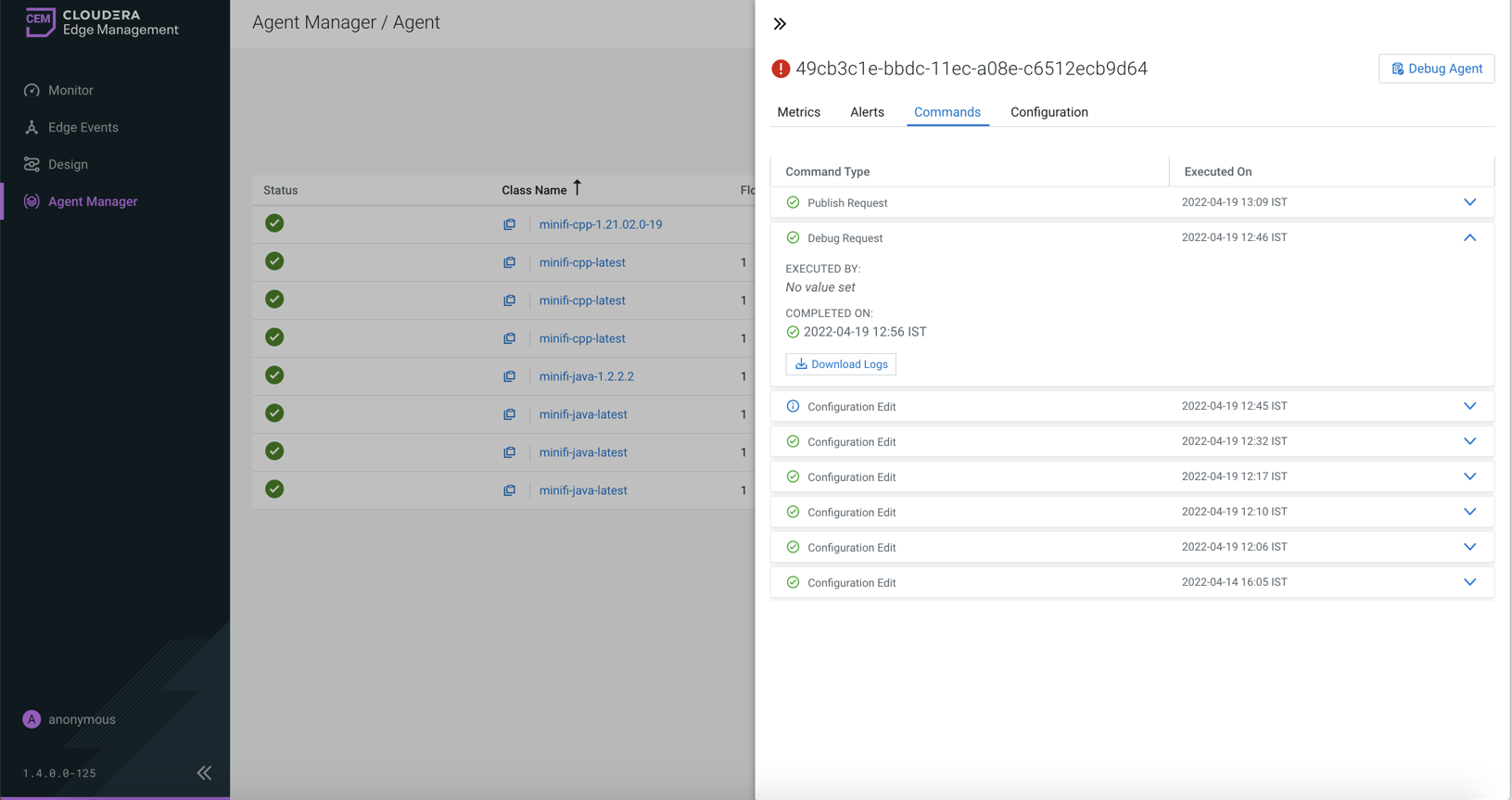
Configuration tab
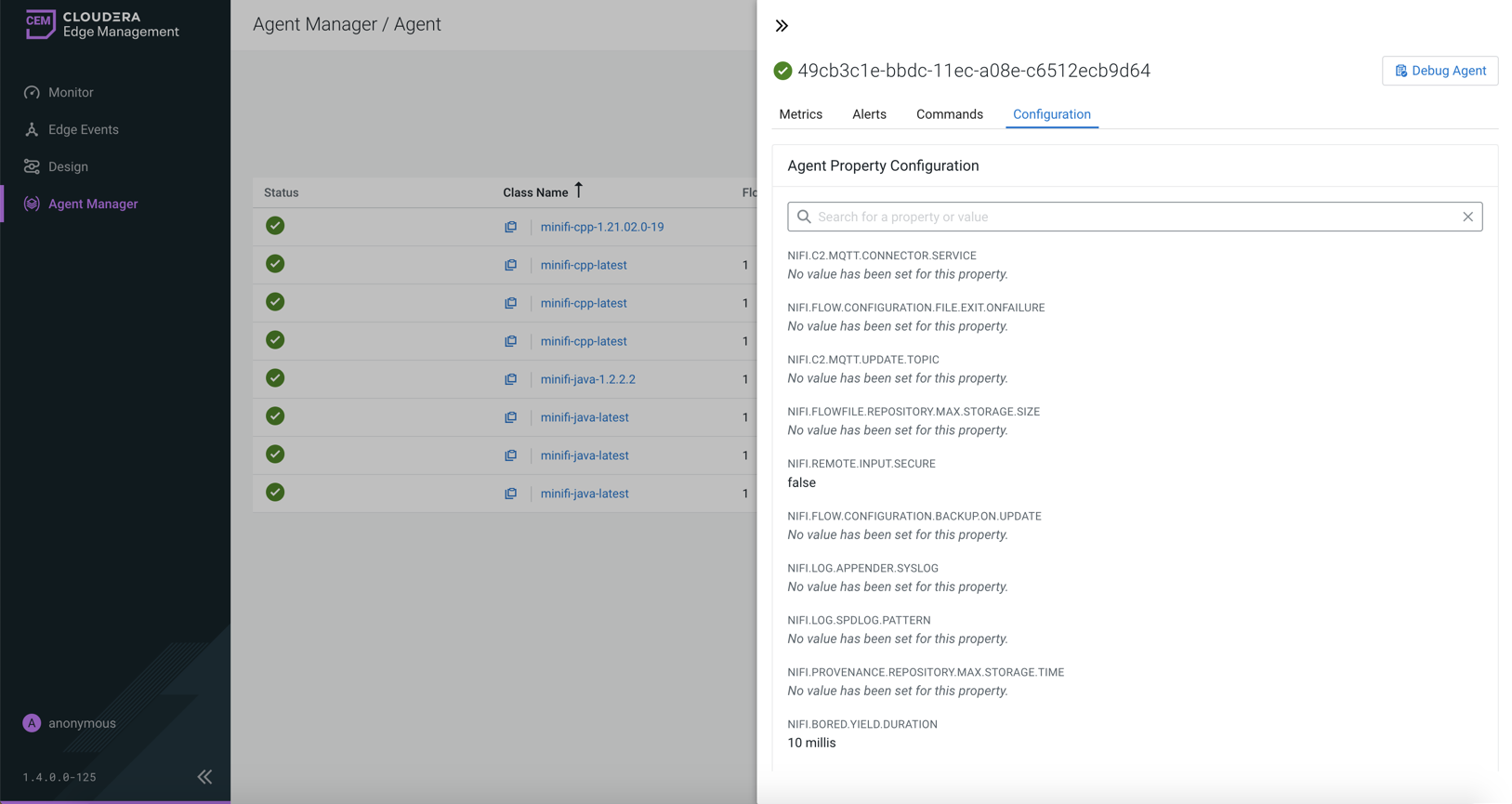
CEM also supports editing properties at agent class level. For more information, see Monitoring deployments in CEM.
Debug Agent button
The debug command functionality allows you to collect debug information from agents using the C2 protocol. For more information, see Debugging agent in CEM.
