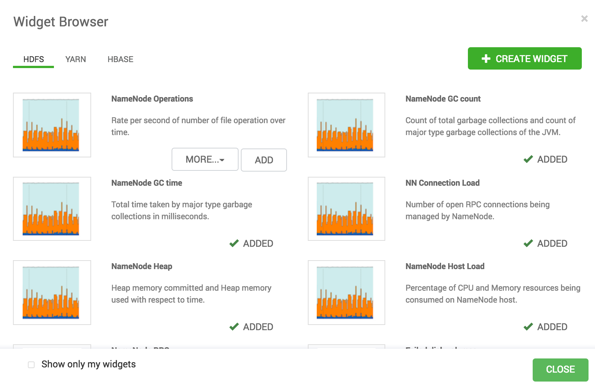Use the
Widget Browser or the edit widget icon options to delete service
widgets from a service Metircs tab.
The Widget Browser displays the widgets
available to add to your Metircs tab, widgets already added to your
dashboard, shared widgets, and widgets you have created. Multiple users can view widgets
identified by the Shared icon. The Widget
Browser also supports creating and deleting new service widgets.-
On the Metrics tab, either click + to
launch the Widget Browser, or click .
The
Widget Browser displays all current service
widgets.
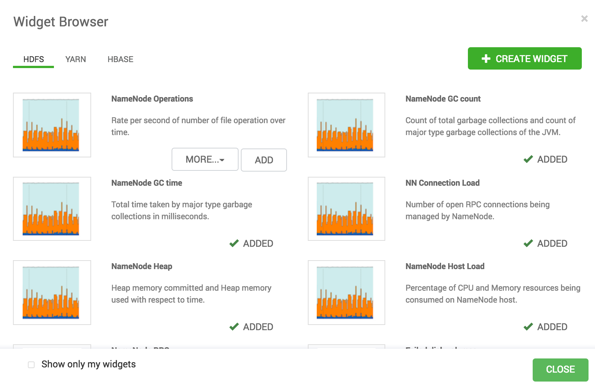
-
In the Widget Browser, click a green, Added checkmark for any
widget that displays one.
This removes the widget from the Metrics tab. This does not
delete the widget from the Widget Browser.
The widget disappears from the the Metrics tab and no
longer shows a green, Added checkmark in the Widget
Browser.
-
Only for a widget that you created, you can click .
For a shared widget, only an Ambari Admin or Cluster Operator has the
Delete option. Deleting a shared widget removes the widget from
all users. Deleting a shared widget cannot be undone.
The widget disappears from the Widget
Browser.
To remove a widget from the Metries
tab, click the edit widget icon  , then click
Delete.
, then click
Delete.