Run Code
You can enter and run code at the command prompt or the editor. The editor is best for code you want to keep, while the command prompt is best for quick interactive exploration.
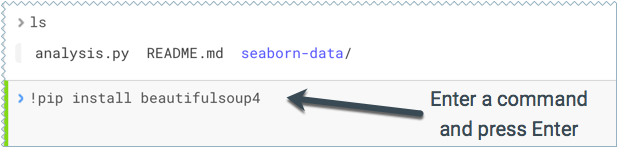
If you created your project from a template, you should see project files in the editor. You can open a file in the editor by clicking the file name in the file navigation bar on the left.
Editor - To run code from the editor:
