Managing agent parameters using the UI in Cloudera Edge Management
Managing parameters at the agent level allows you to configure parameters for individual agents and override flow parameters on the agent-level. This ensures greater flexibility and precision when managing parameters for specific agents within a class.
- Navigate to the Flow Designer interface for a flow in Cloudera Edge Management.
-
Click Flow Options > Parameters from the drop-down menu in the upper-right corner to access the
parameter management interface.
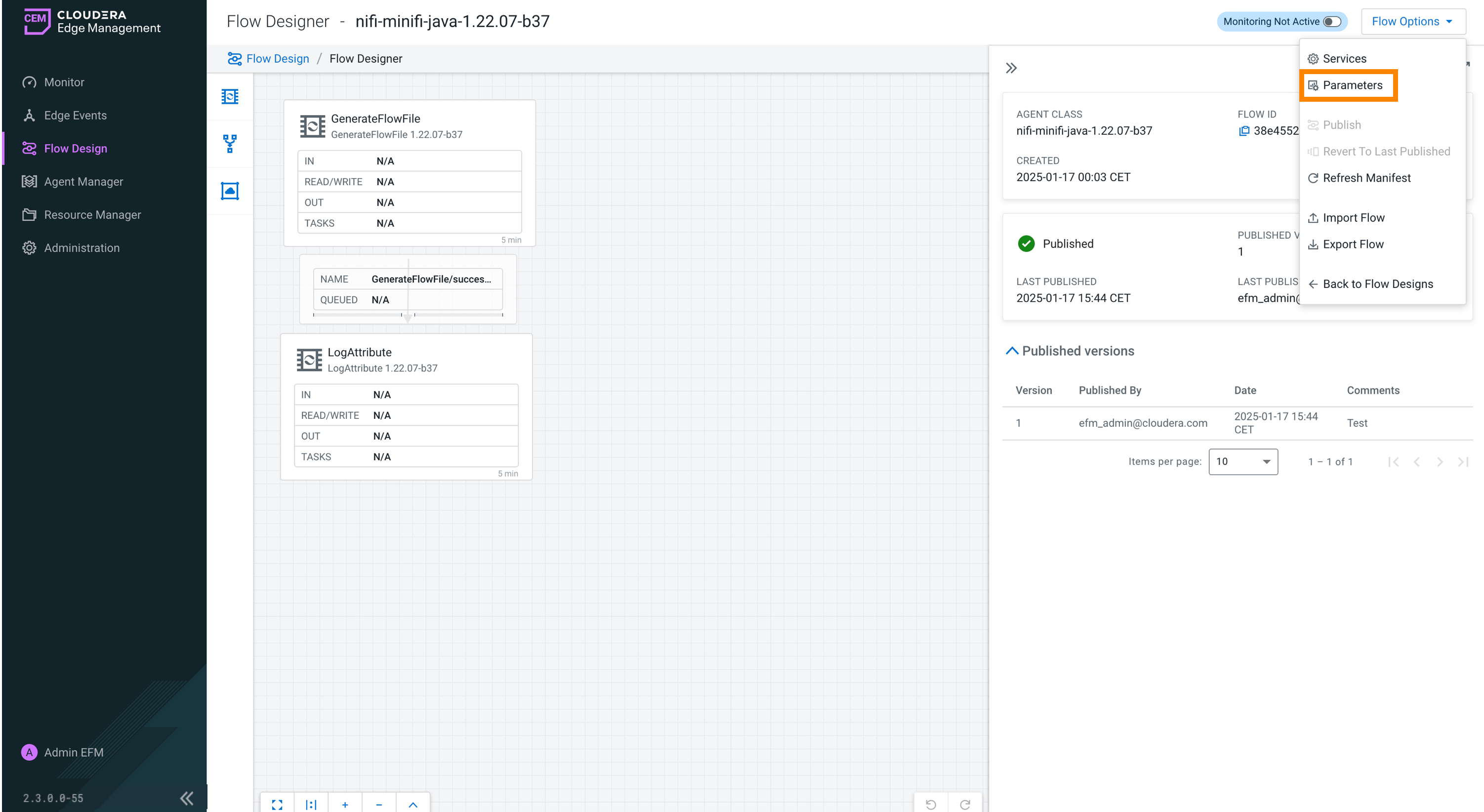
-
Use the Manage Parameters of dropdown menu to filter
parameters by scope.
- You can view parameters for all agents in an agent class.
- You can filter and display parameters for a specific agent.
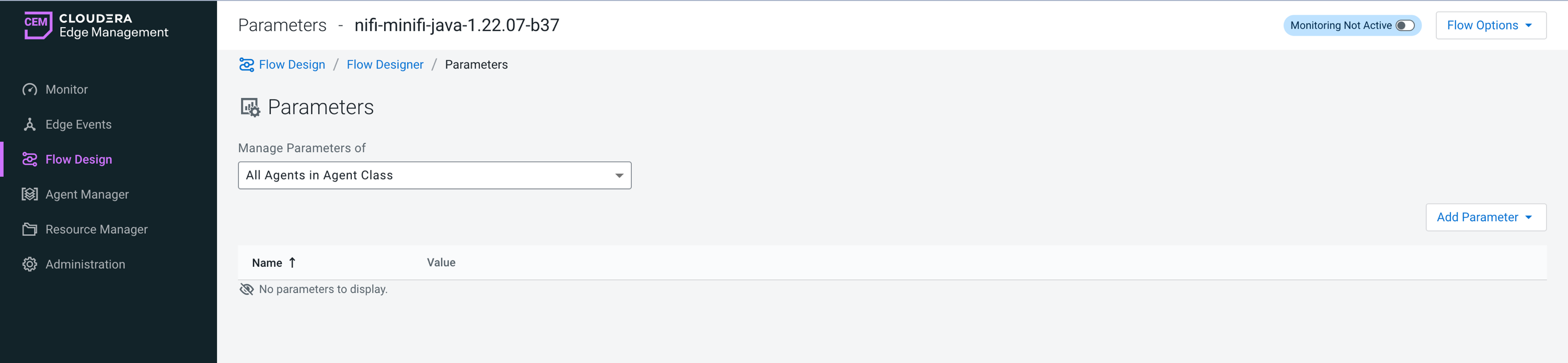
-
Review the list of existing parameters displayed, which includes:
- Name: the parameter's name.
- Value: the current assigned value to the parameter.
-
To modify a parameter value:
- Click the arrow icon at the end of the parameter row to open the parameter editor on the right-hand side.
- Update the Value field as needed.
- Optional: Set the parameter to an empty string by selecting the Set empty string checkbox.
- Close the parameter editor panel.
You can identify the changes in the parameter list by the badges displayed.
- New
- Indicates a newly added parameter.
- Modified
- Indicates the parameter value has been changed.
- Agent-specific Value
- Highlights that the parameter has a custom value unique to the selected agent.
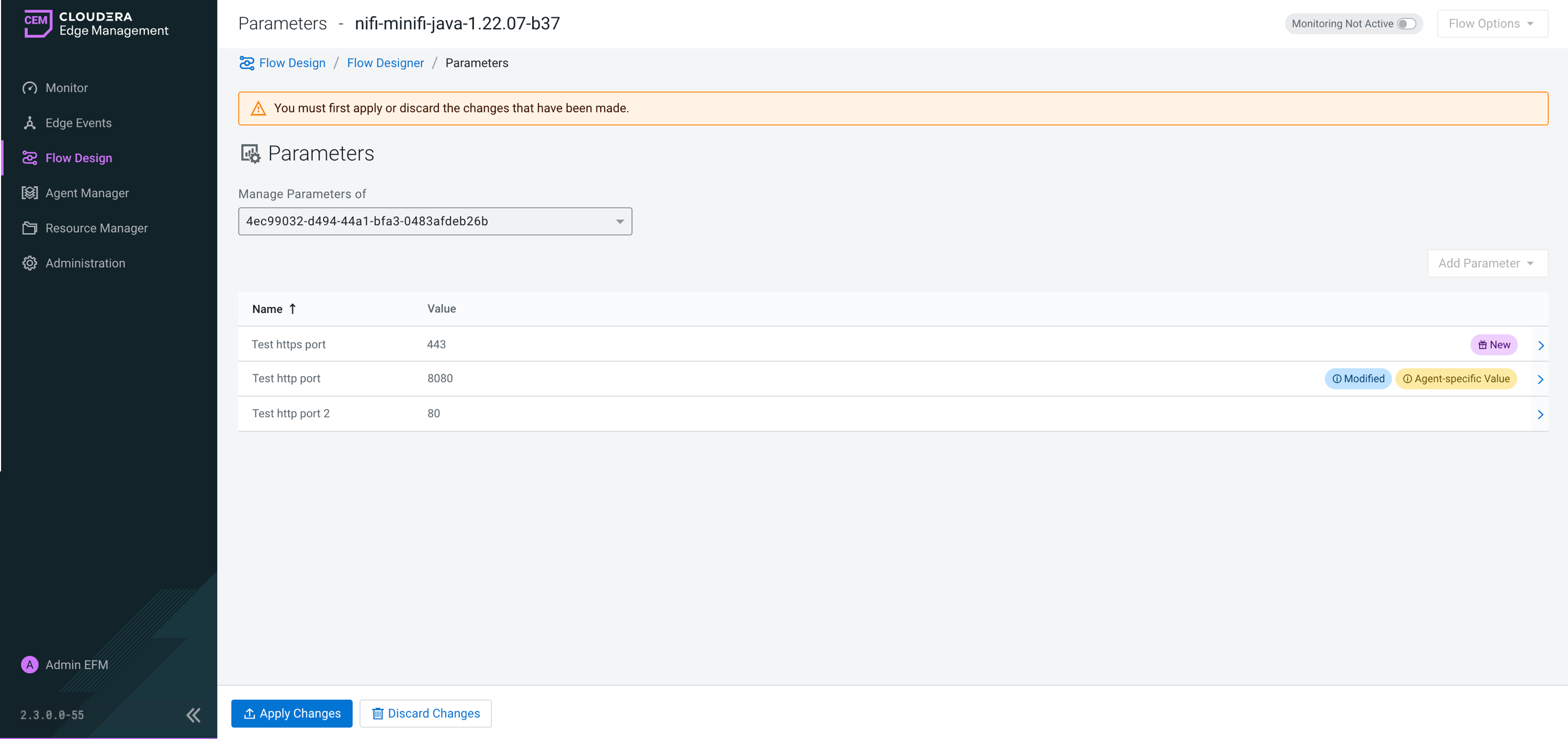
- Click Apply Changes to save your updates or Discard Changes to revert.
