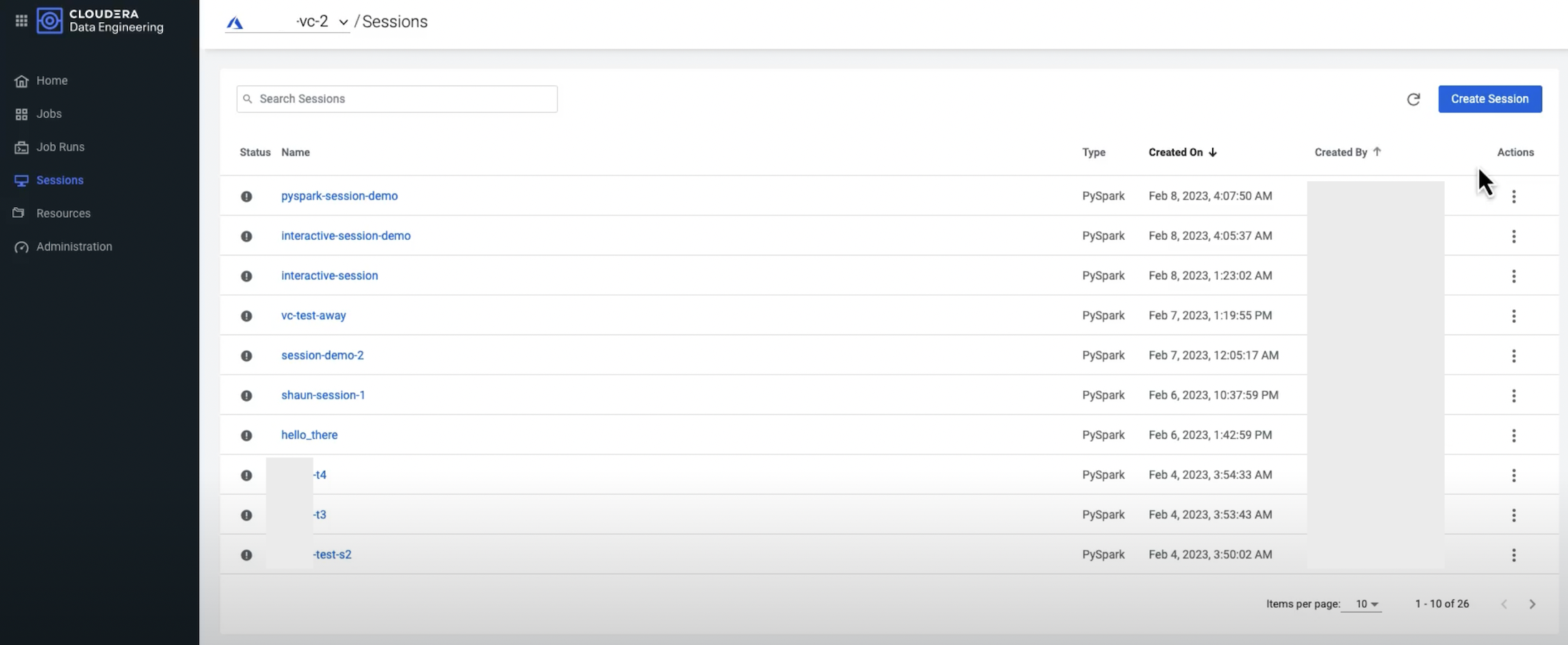Creating Sessions in Cloudera Data Engineering
A Cloudera Data Engineering (CDE) Session is an interactive short-lived development environment for running Spark commands to help you iterate upon and build your Spark workloads.
In Cloudera Data Engineering (CDE), sessions are associated with virtual clusters. Before you can create a session, you must create a virtual cluster that can run it. For more information, see Creating virtual clusters.