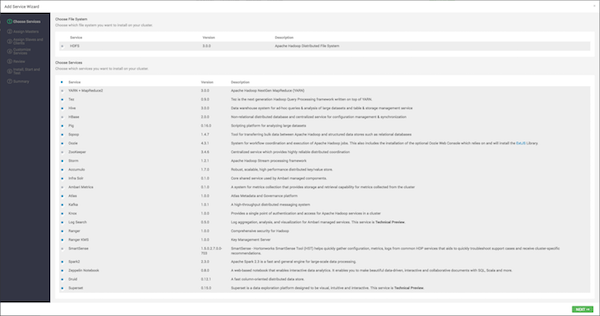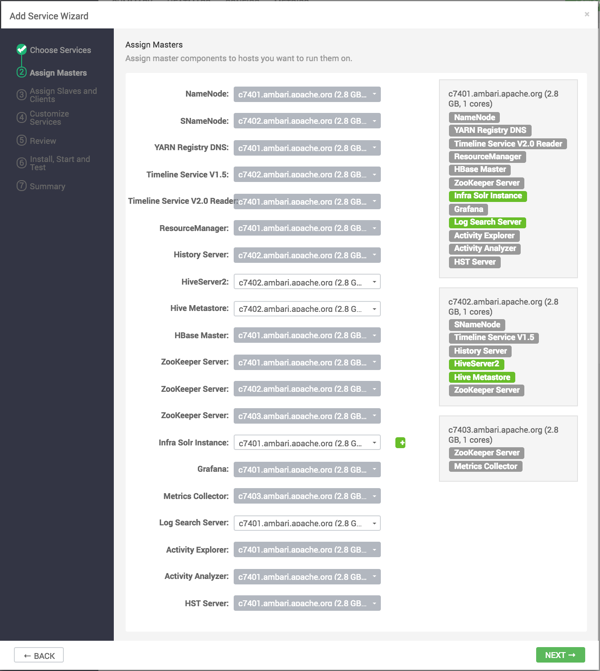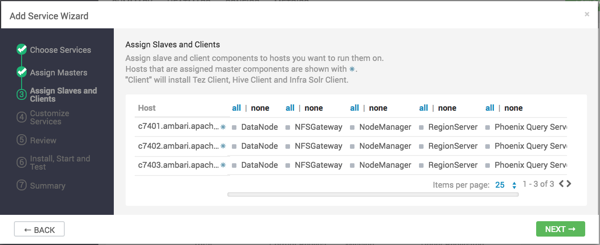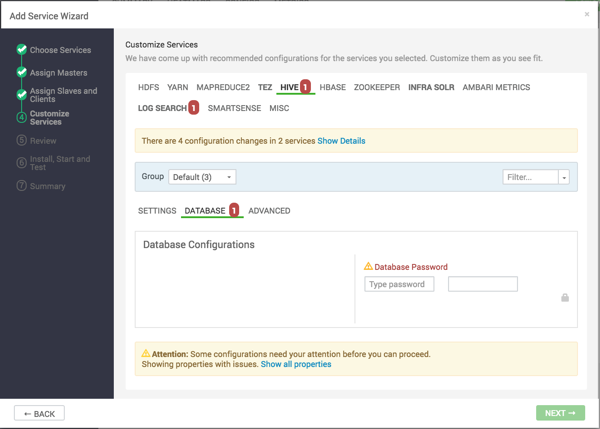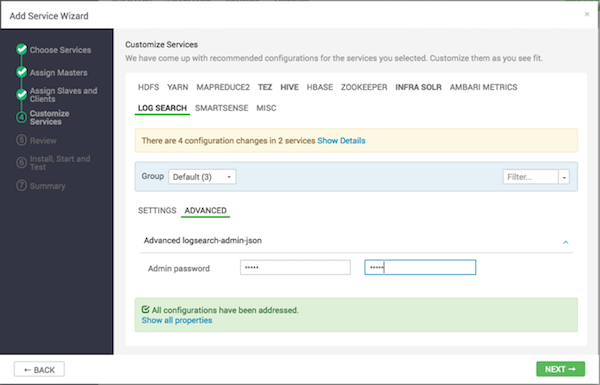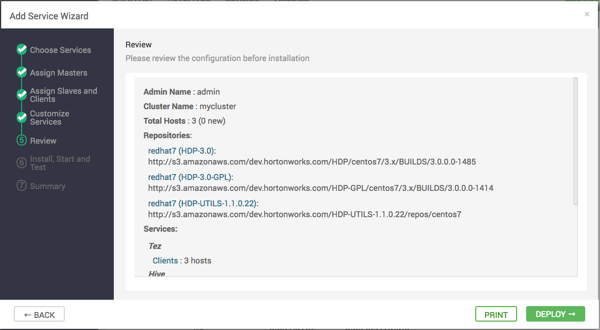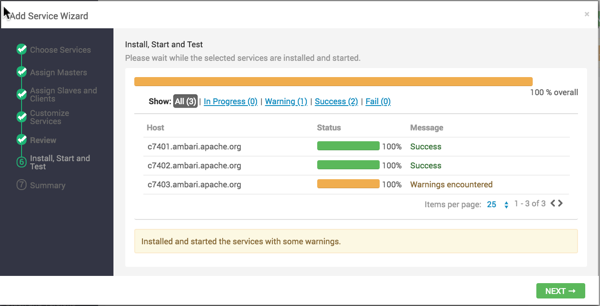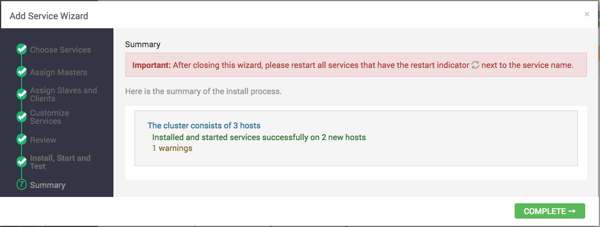Use Add
Service to deploy additional services in your cluster without interrupting
operations.
The Ambari installation wizard installs all available Hadoop
services by default. You can choose to deploy only some services initially, and then add
other services as you need them. For example, many customers deploy only core Hadoop
services initially. The Add Service option enables you to deploy
additional services without interrupting operations in your Hadoop cluster. When you have
deployed all available services, the Add Service control display
dims, indicating that it is unavailable. To add a service, follow the steps shown in this
example.-
In Services, click .
The Add Service wizard opens.
-
In the Add Service wizard, click Choose
Services.
The Choose Services pane lists those services already added in a shaded
background and with checked boxes.
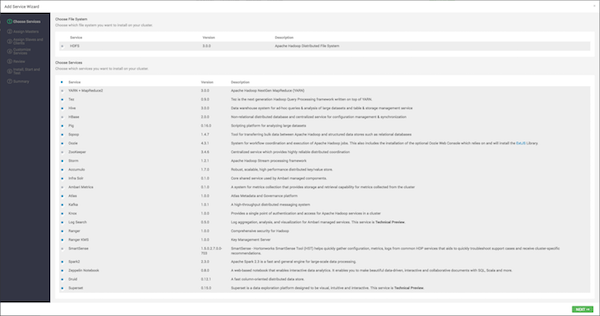
-
In Choose Services, click the empty check box next to the
service that you want to add. Then, click Next.
Notice that you can also select all services listed by clicking the checkbox next
to the Service table column heading.
The Add Services Wizard indicates hosts on which the master components for a
chosen service will be installed. A service chosen for addition shows a grey check
mark.
- In Assign Masters, confirm the default host assignment. Alternatively,
use the drop-down menu to choose a different host machine to which master components
for your selected service will be added. Then, click
Next.
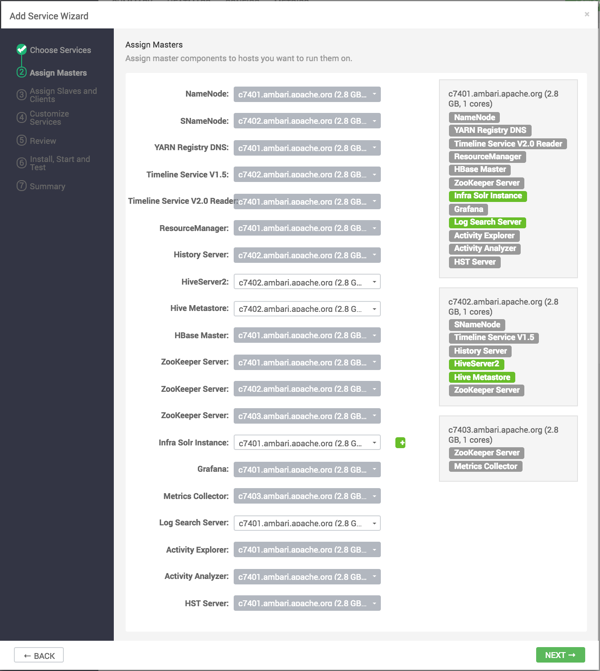
- If you are adding a service that requires slaves and clients, in Assign Slaves and
Clients, accept the default assignment of slave and client components
to hosts. Alternatively, select hosts on which you want to install slave and client
components (at least one host for the slave of each service being added). Then, click
Next.
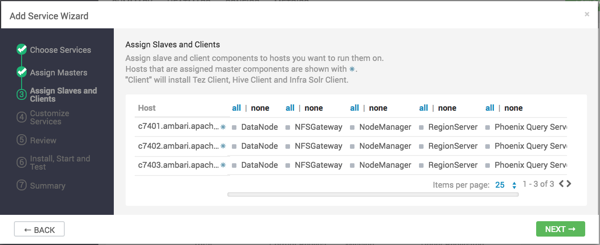
Table 1. Host Roles Required for Added Services
| Service Added |
Host Role Required |
| YARN |
NodeManager |
| HBase |
RegionServer |
- In Customize Services, accept the default configuration properties. If
necessary, edit any property values indicated.
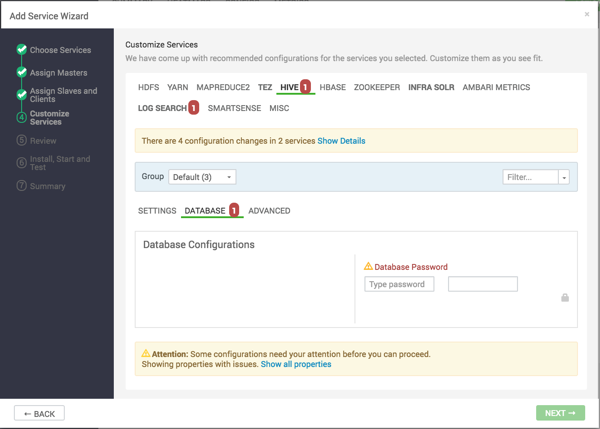
-
If necessary, click Override to create a configuration
group for this service.
-
Make sure all configurations have been addressed.
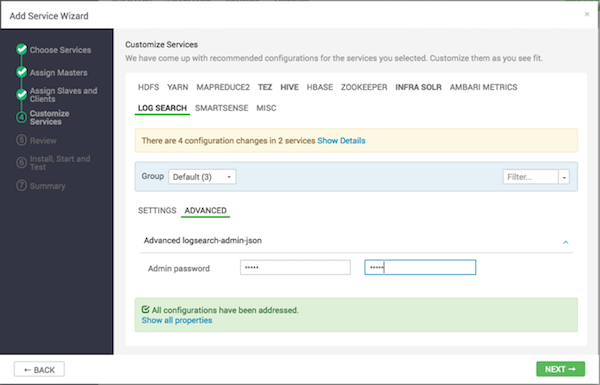
Then, click Next.
- In Review, verify that the configuration settings match your intentions.
Then, click Deploy.
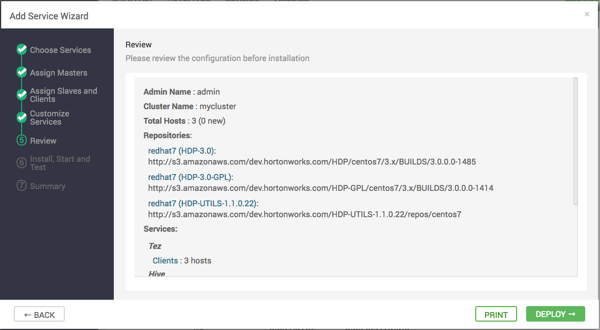
- Monitor the progress of installing, starting, and testing the service. When that finishes
successfully, click Next.
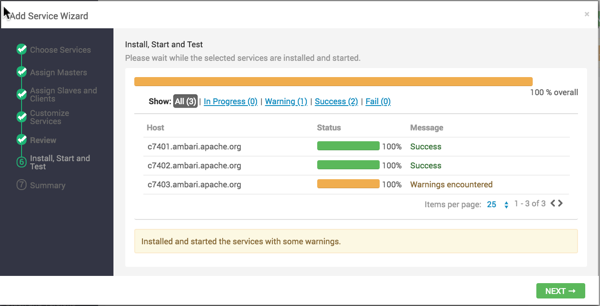
- Review the summary display of installation results. Then, click
Complete.
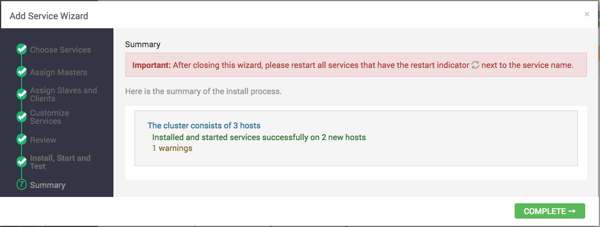
-
Review and confirm recommended configuration changes.
Restart any other components that have stale configurations as a result of adding
services.