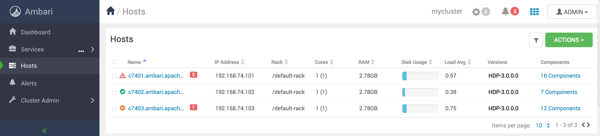View host status
You can view the individual hosts in your cluster on .
Observe the icon beside each listed host name.
- Red Triangle
- At least one master component on that host is down. You can hover your cursor over the host name to see a tooltip that lists affected components.
- Orange
- At least one slave component on that host is down. Hover to see a tooltip that lists affected components.
- Yellow
- Ambari Server has not received a heartbeat from that host for more than 3 minutes.
- Green
- Normal running state.
- Maintenace Mode
- Black, medical-bag icon indicates a host in maintenance mode.
- Alert
- Red square with white number indicates the number of alerts generated on a host.
A red icon overrides an orange icon, which overrides a yellow icon. In other words, a
host that has a master component down is accompanied by a red icon, even though it might
have slave component or connection issues as well. Hosts in maintenance mode or are
experiencing alerts, are accompanied by an icon to the right of the host name.
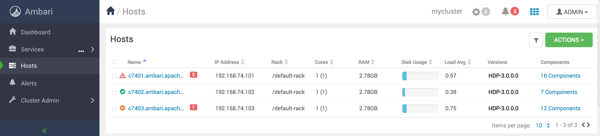
The following example Hosts page shows three hosts, one having a master component down, one having a slave component down, one running normally, and two with alerts: