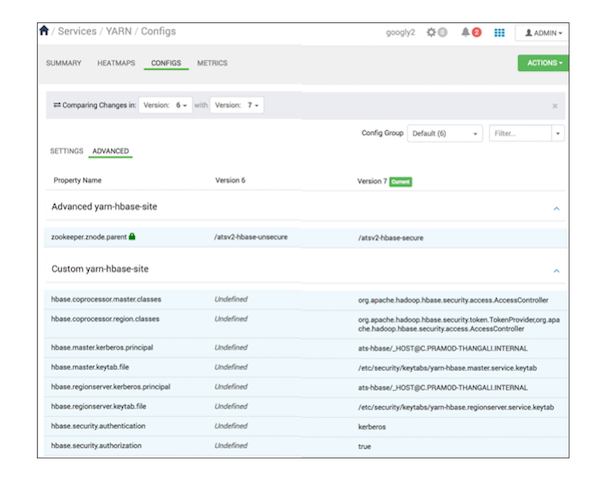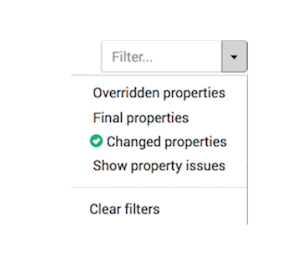Use Compare
Versions to display differences between the current configruation version and
an older one.
displays specific property values from the current service configuration.
Configs also supports comparing details from the current version
with a previous one. All versions of a service configuration history display as
version-numbered rows in the Versions menu. When browsing multiple
config versions displayed in the Versions menu, hover your cursor
over a version block to display options to view, compare, or make current.-
While details of the current version diplay on Configs, find
a version you want to compare with the current one, using the
Versions menu.
For example, if you want to compare the current version 7 to 6, find version 6
in the Versions menu.
-
In the Versions menu, hover your cursor over the V2 block to
display options, then click
 .
.
Configs displays a comparison of V6 to V7. Specific
differences appear in the main window.
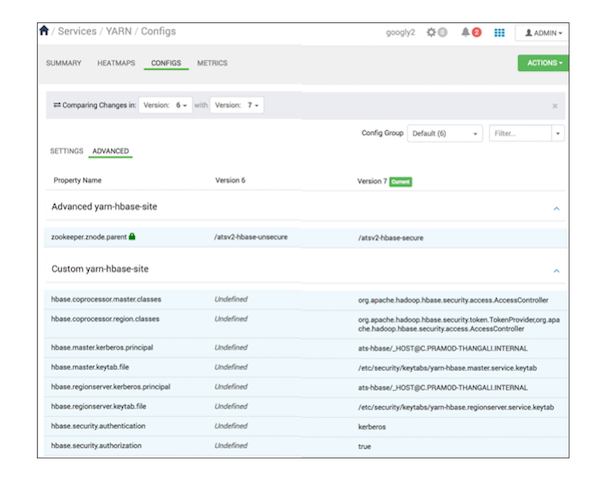
In this example, V6 differs from V7 by nine
properties.
-
To filter the comparison, expand the Filter menu, and select
an option.
For example, to display only properties with changes between two versions, in
Filters, click
Changed
Properties.
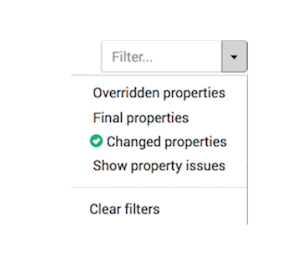
-
To close Comparing Changes, click the X.
If you want to revert the service to use the older version settings, click Make
[PREVIOUS_VERSION] Current.
 .
.