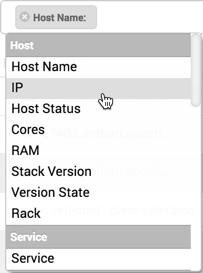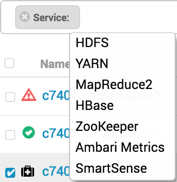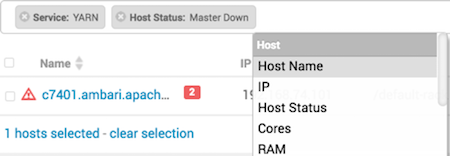Find a host in the cluster
Use a filtered search to find only those hosts in the cluster that match specific criteria.
Examples of searches that you can perform, based on specific criteria, and which
interface controls to use:
- Find all hosts with a DataNode
-
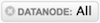
- Find all the hosts with a DataNode that are stopped
-

- Find all the hosts with an HDFS component
-
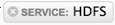
- Find all the hosts with an HDFS or HBase component
-