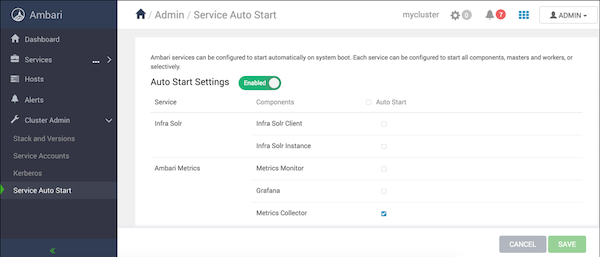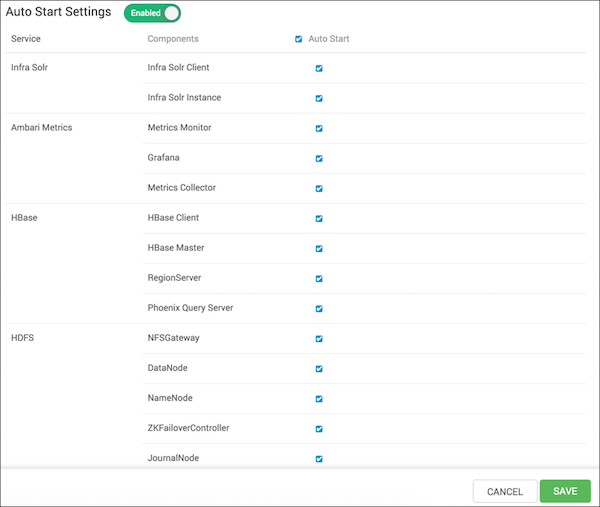Use to control whether components in a stopped state re-start
automatically.
As a Cluster Administrator or Cluster Operator, you can
enable each service in your stack to re-start automatically. Enabling auto-start for a
service causes the ambari-agent to attempt re-starting service components in a stopped
state without manual effort by a user. As a first step, you should enable auto-start for
the worker nodes in the core Hadoop services, the DataNode and NameNode components in YARN
and HDFS, for example. You should also enable auto-start for all components in the
SmartSense service. After enabling auto-start, monitor the operating status of your
services on the Ambari Web dashboard. Auto-start attempts do not display as background
operations. To manage the auto-start status for components in a service:
-
In , click Service Auto Start.
Auto-Start Settings is enabled by default, but only the Ambari Metrics
Collector component is set to auto-start by default.
-
To toggle auto-start settings from Enabled to Disabled and back, click the
Auto-Start settings button.
-
To set a componet to restart automatically, click the
Auto-Start checkbox for a component.
-
To set all components to auto-start, click the Auto Start
checkbox.
-
To clear all pending status changes before saving them, click
Cancel.
-
When you complete changes to your auto-start settings, click
Save.
To diagnose issues with service components that fail to
start, check the ambari agent logs, located at:
/var/log/ambari-agent.log on the component host.