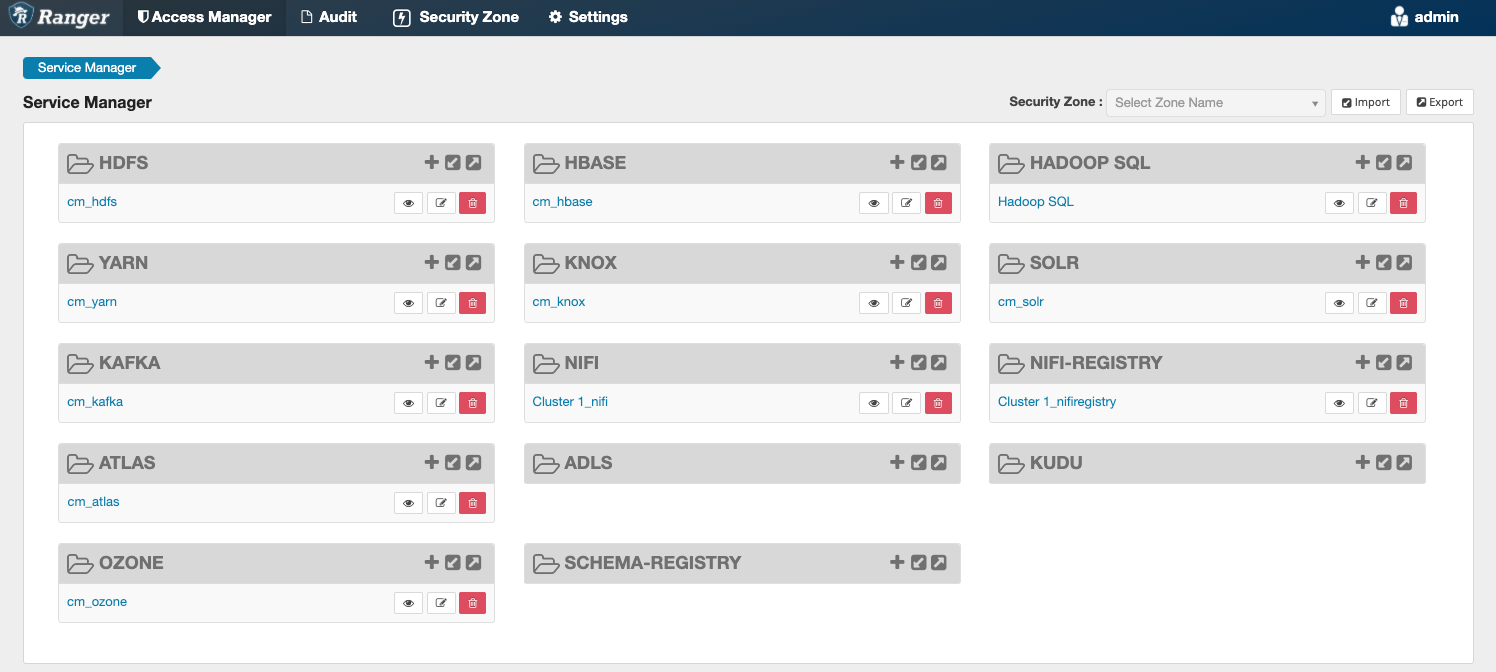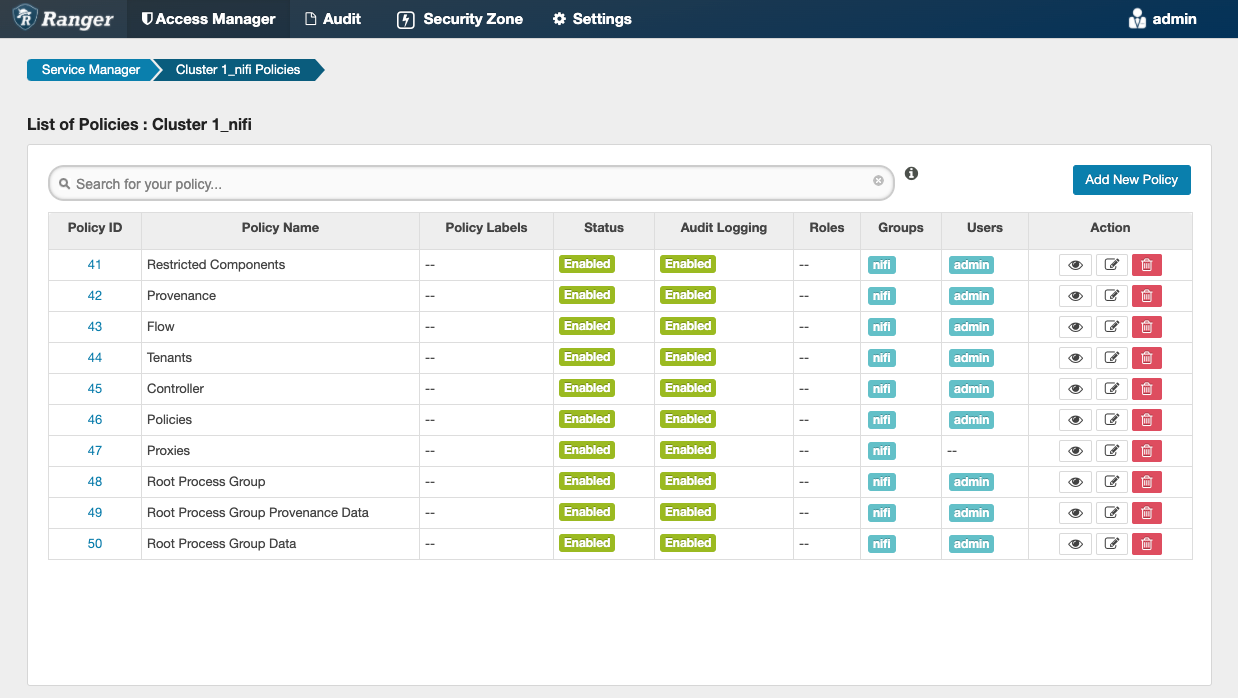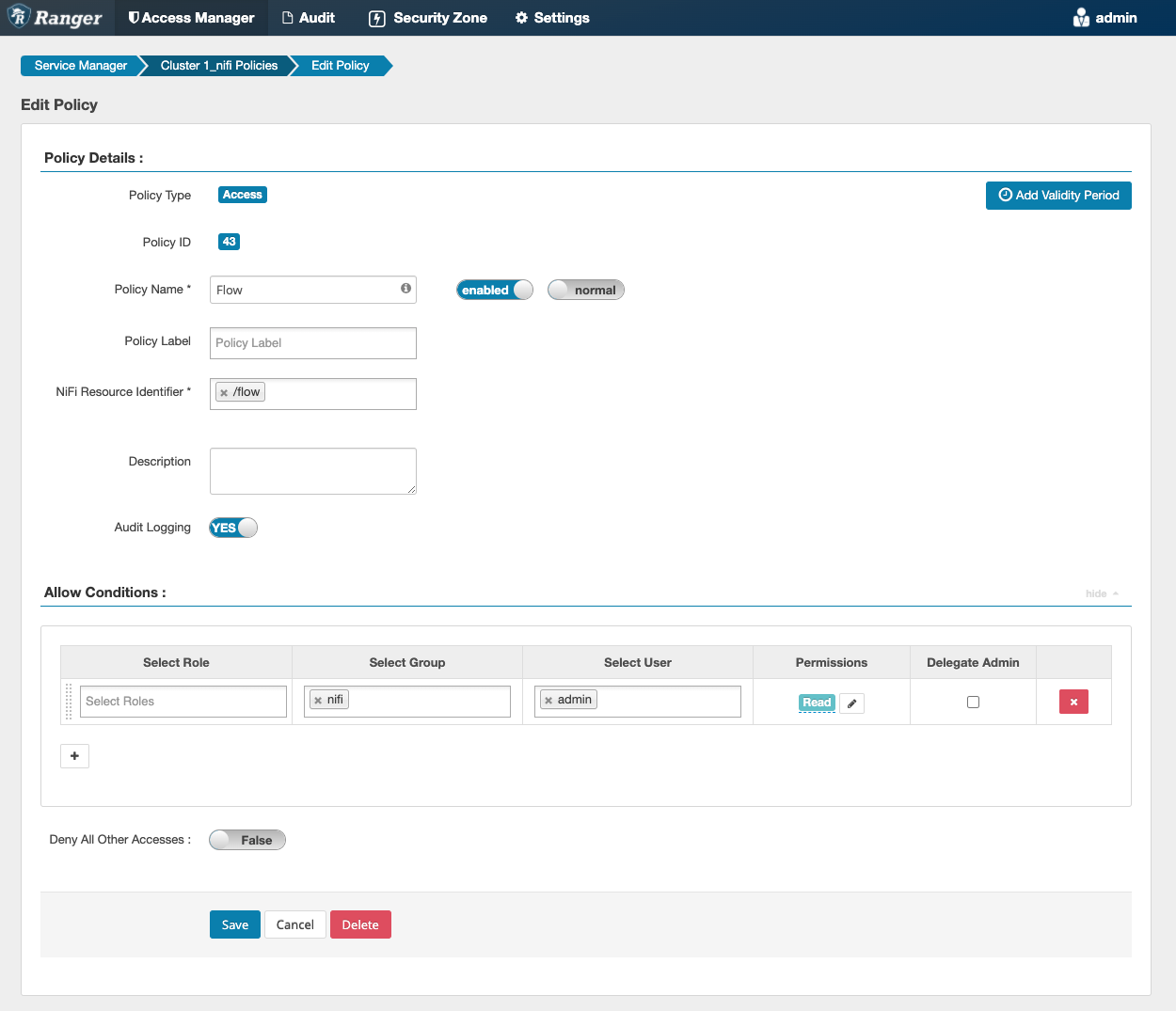Add user to a pre-defined Ranger access policy
When a user attempts to view or modify a NiFi or NiFi Registry resource, the system checks whether the user has privileges to perform that action. These privileges are determined by the Ranger access policies that a user is associated with.
Determine what the user can command, control, and observe in a NiFi dataflow or in NiFi Registry and accordingly add the user or a group of users to the appropriate pre-defined Ranger access policies.
Each pre-defined Ranger access policy confers specific rights to NiFi or NiFi Registry resources.
For more information, see:
- Pre-defined Ranger access policies for NiFi resources
- Pre-defined Ranger access policies for NiFi Registry resources