Building your dataflow
Learn how you can set up your NiFi dataflow that will enable you to move data to Ozone. This involves adding processors and other dataflow elements to the NiFi canvas, configuring them, and connecting the elements to create the dataflow.
You must have reviewed and met the prerequisites.
Using PutHDFS
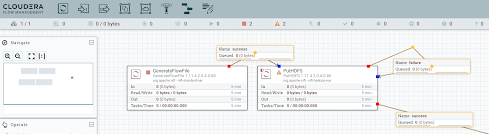
Using PutCDPObjectStore
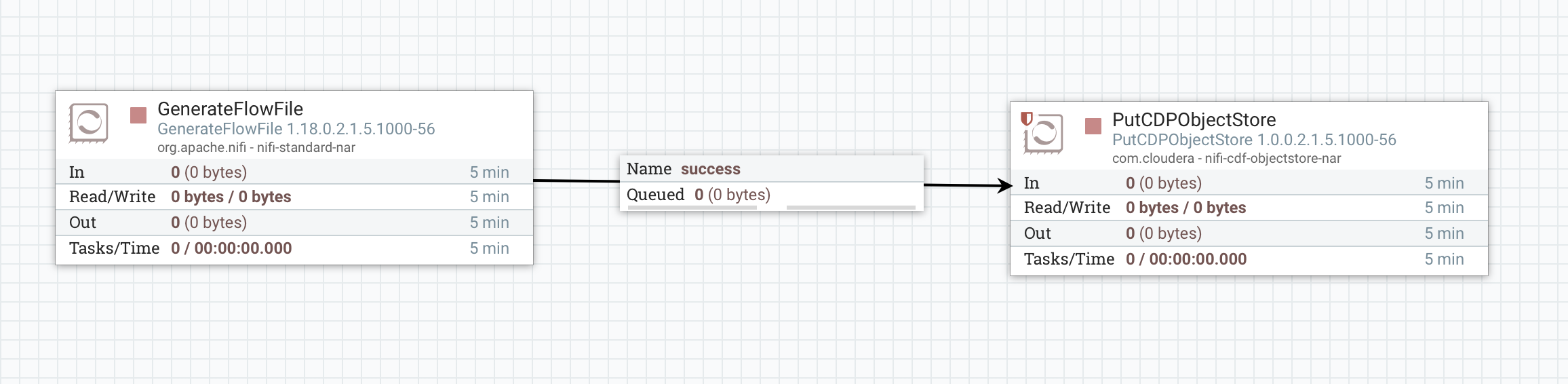
Once you have finished building the dataflow, move on to the following steps:
- Configure your source processor.
- Configure your target processor.


