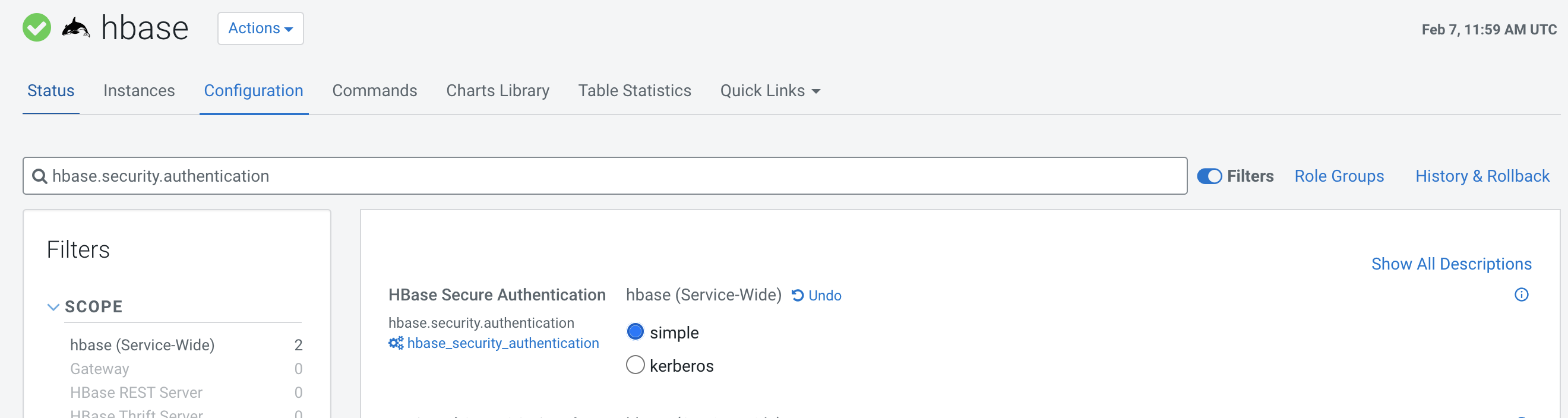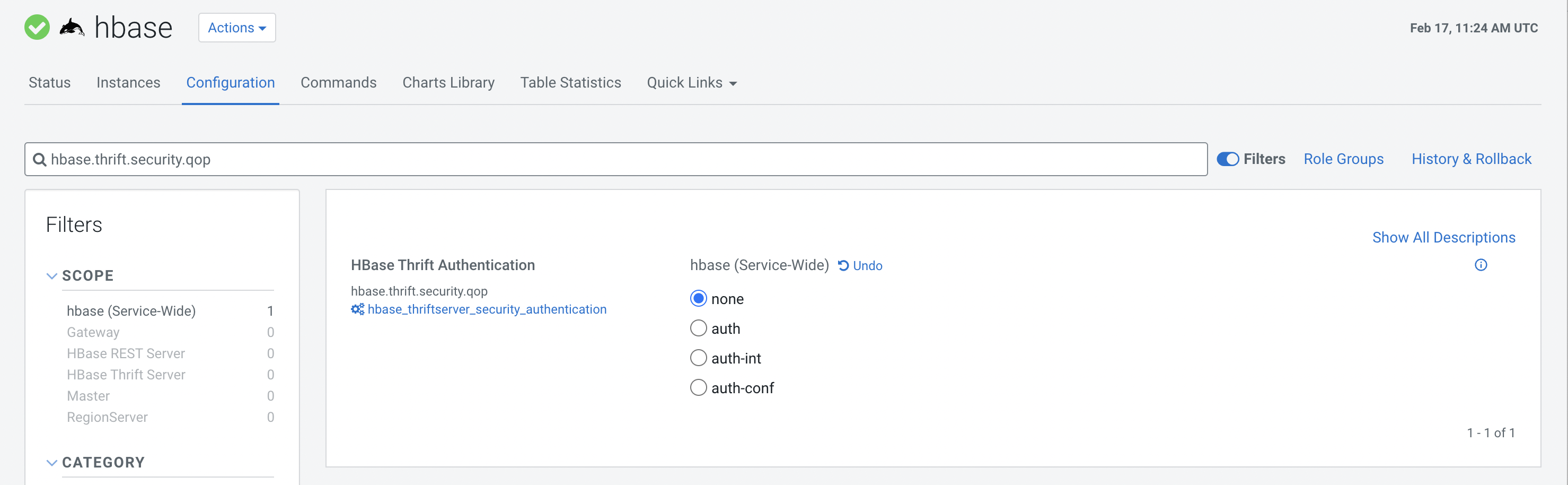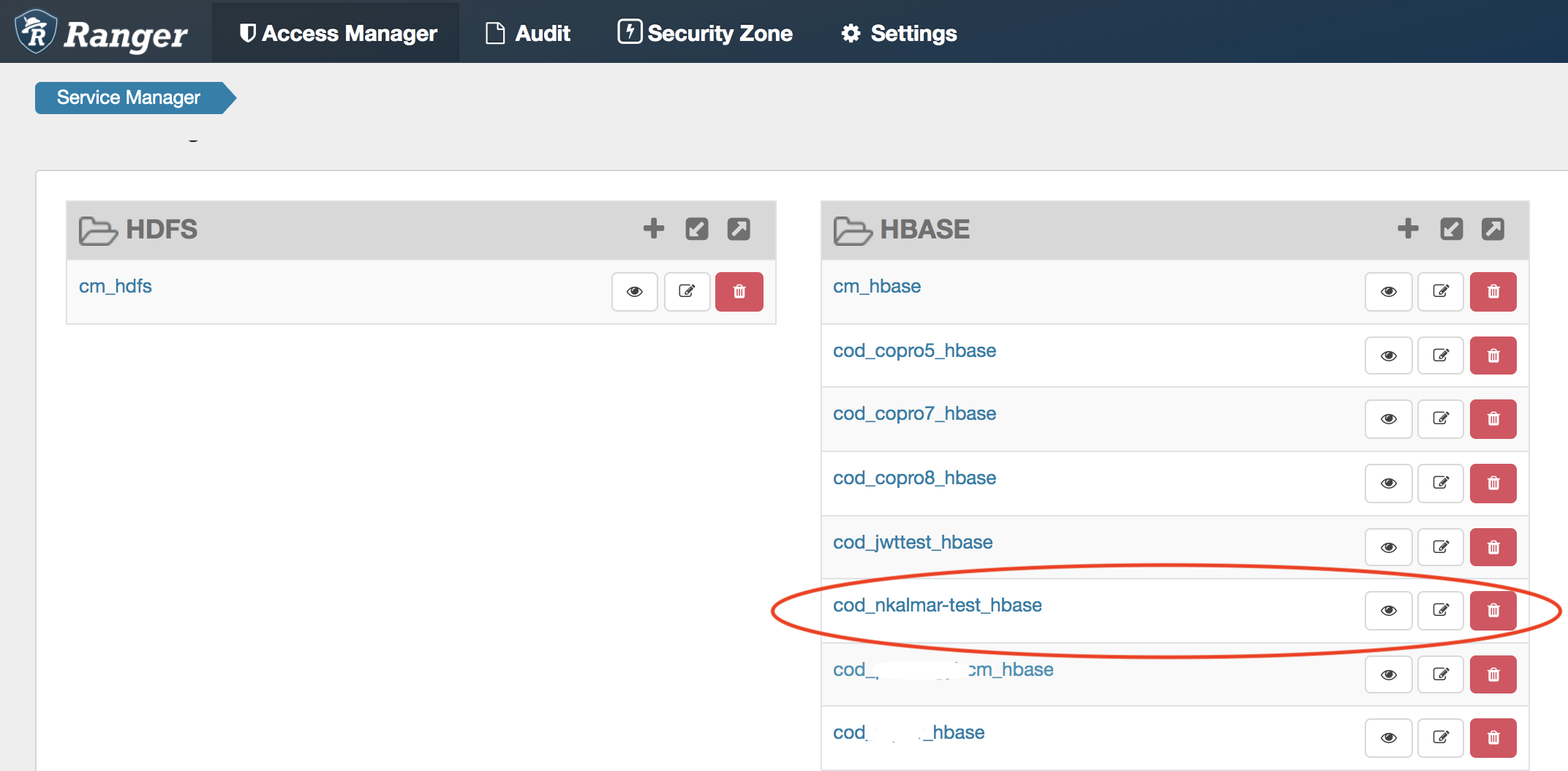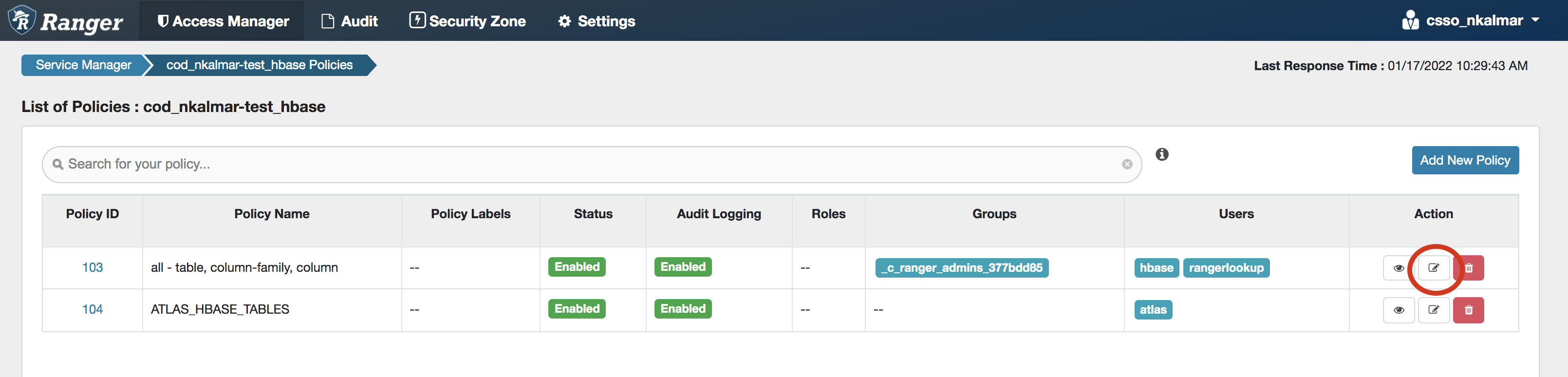Disabling Kerberos authentication for HBase clients
Client applications that run on legacy products and do not have Kerberos enabled, fail to connect to COD instances that have Kerberos enabled. You can disable Kerberos authentication in your COD instances so that HBase or Phoenix clients can connect seamlessly.