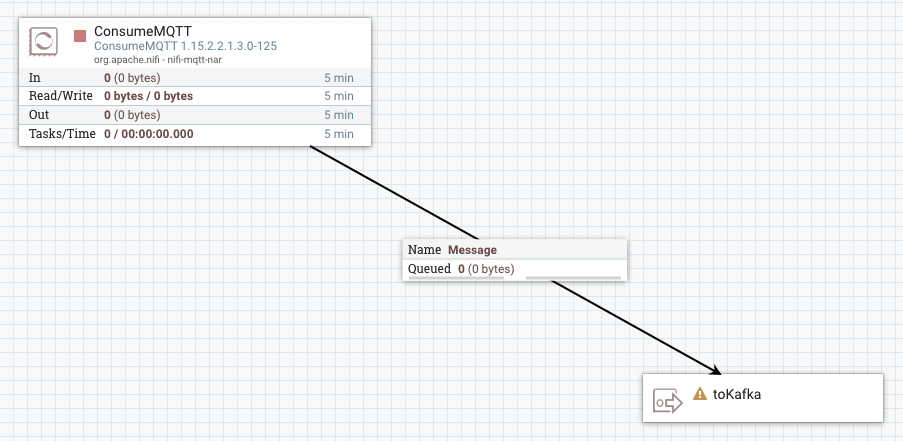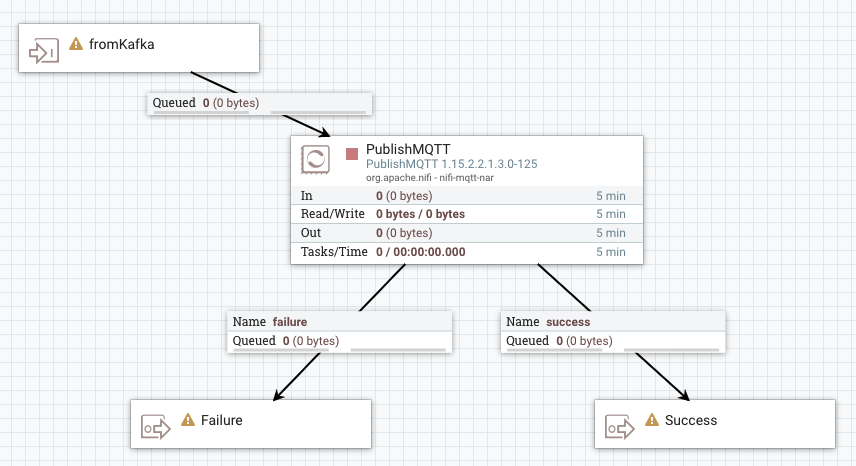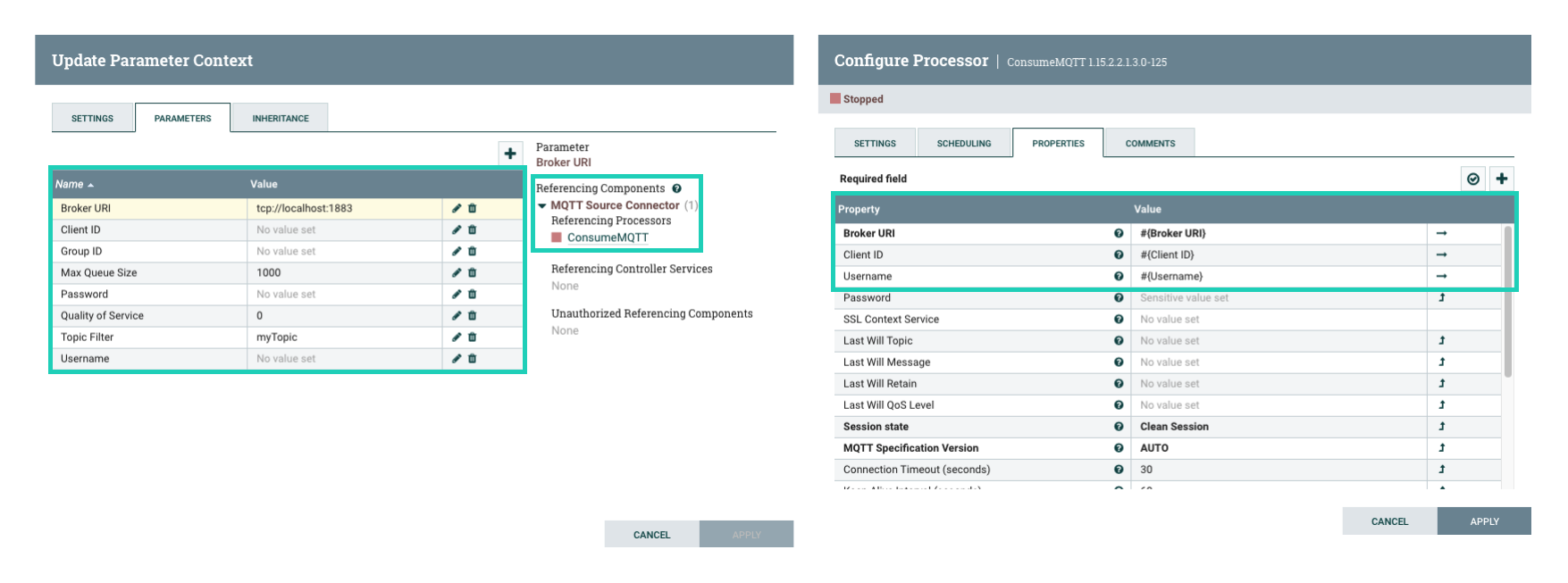Developing a dataflow for Stateless NiFi
Learn about the recommended process of building a dataflow that you can deploy with the Stateless NiFi Sink or Source connectors. This process involves building and designing a parameterized dataflow within a Process Group and then downloading the dataflow as a flow definition.
The general steps for building a dataflow are identical for both source and sink connector flows. For ease of understanding a dataflow example for a simple MQTT Source and MQTT Sink connector is provided without going into details (what processors to use, what parameters and properties to set, what relationships to define and so on).
- Ensure that you reviewed Dataflow development best practices for Stateless NiFi.
- You have access to a running instance of NiFi.