Create your cluster
Once you have met the prerequisites, you are ready to create your Streams Messaging cluster in CDP Public Cloud using a default cluster definition. For this, you must select the cluster definition that matches your cloud provider for the environment and further choose from the light and heavy duty options available.
Once you have met the prerequisites, you are ready to create your Streams Messaging cluster using a default cluster definition.

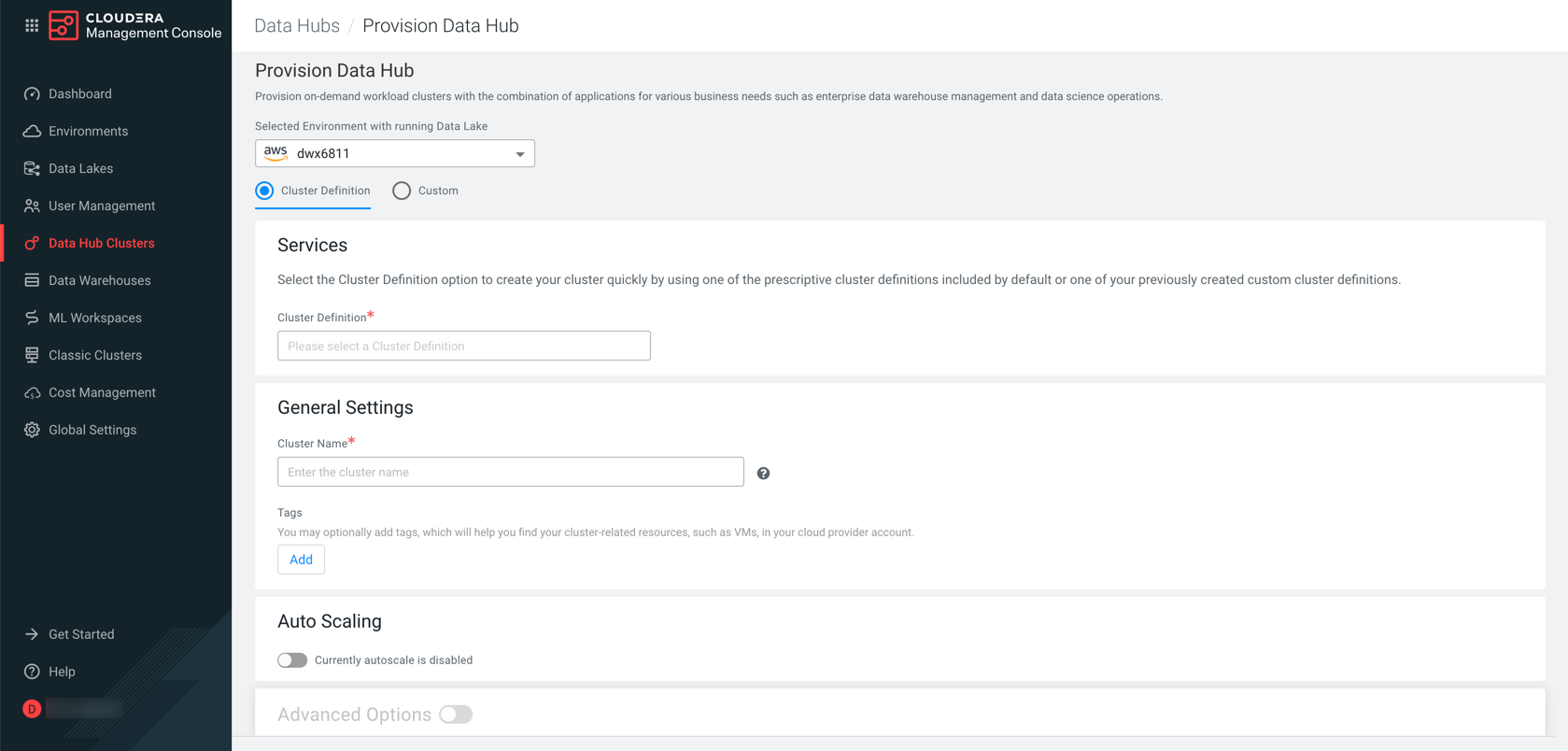
 to edit host group
details.
to edit host group
details. to save
your changes.
to save
your changes.
