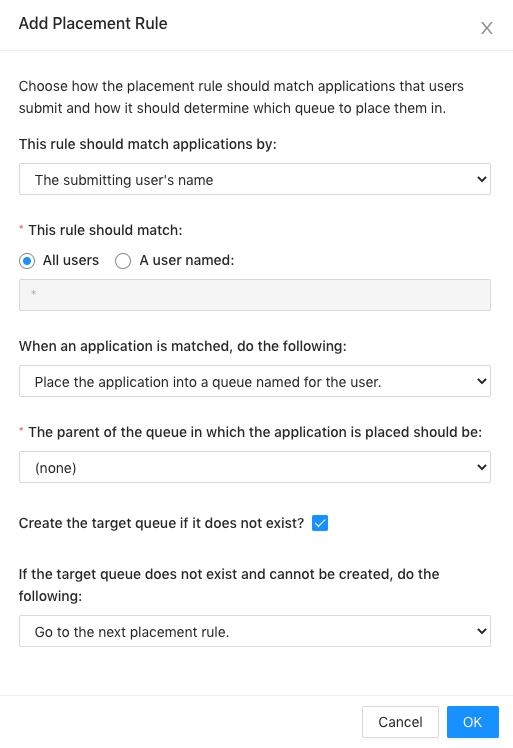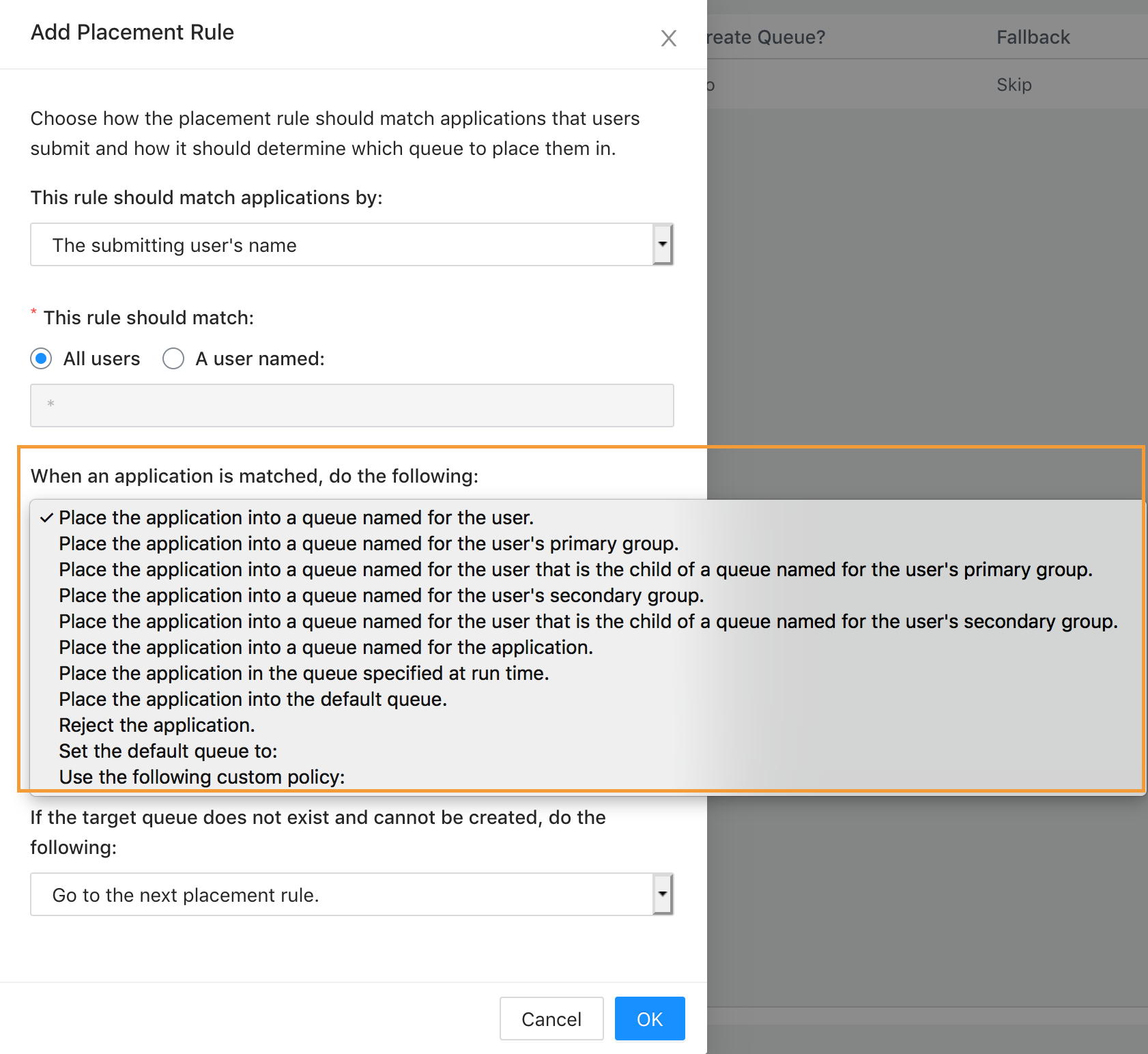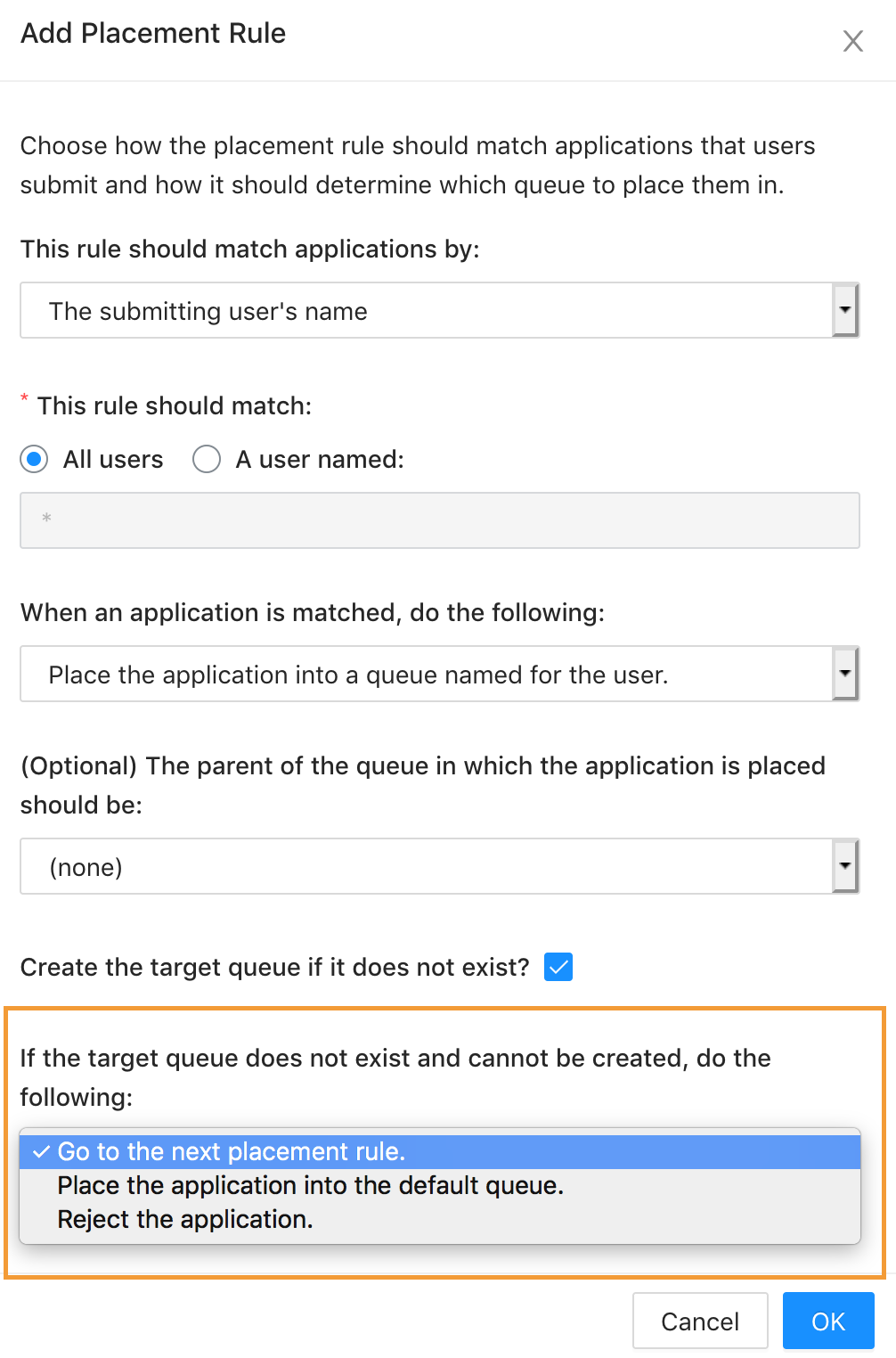Create placement rules
Placement rules determine the queues to which applications and jobs are assigned. You can create placement rules using the YARN Queue Manager UI.
In case of a placement rule that uses static queue, you first have to create the target leaf queue before creating the placement rule that uses it. When creating the placement rule the UI will display all the existing leaf queues.
In case of a placement rule that uses dynamicaly created queues, you have to enable the auto dynamic child creation feature for the target parent queue before creating the placement rule that uses it. When creating the rule the UI will display all the existing queues as target parent queue options but if the auto dynamic child creation feature is not enabled for the selected queue, a warning message will be displayed and you cannot create the placement rule. For more information, see Manage dynamic queues.