Adding Catalogs
You need to add Schema Registry, Kudu, Hive or other services as a Catalog using the Streaming SQL Console in SQL Stream Builder (SSB) to use them with Flink DDL.
- Make sure that you have required service on your cluster.
- Make sure that you have the right permissions set in Ranger for SSB and the services.
-
Navigate to the Streaming SQL Console.
- Go to your cluster in Cloudera Manager.
- Select SQL Stream Builder from the list of services.
- Click SQLStreamBuilder Console.
The Streaming SQL Console opens in a new window. - Click Data Providers from the main menu.
- Click Catalogs tab.
-
Click Register Catalog.
The Add Catalog window appears.
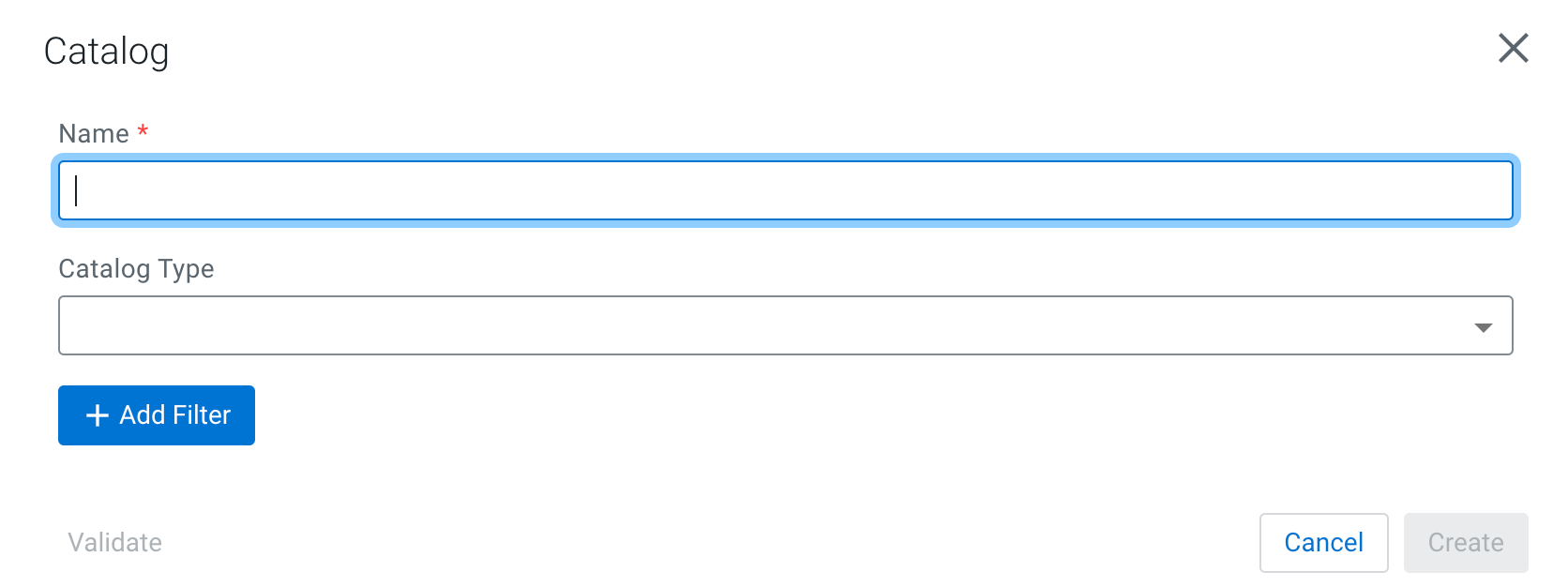
- Add a Name to your catalog.
-
Select the Catalog Type from the following
options:
- Select Schema Registry from the Catalog
Type drop-down.
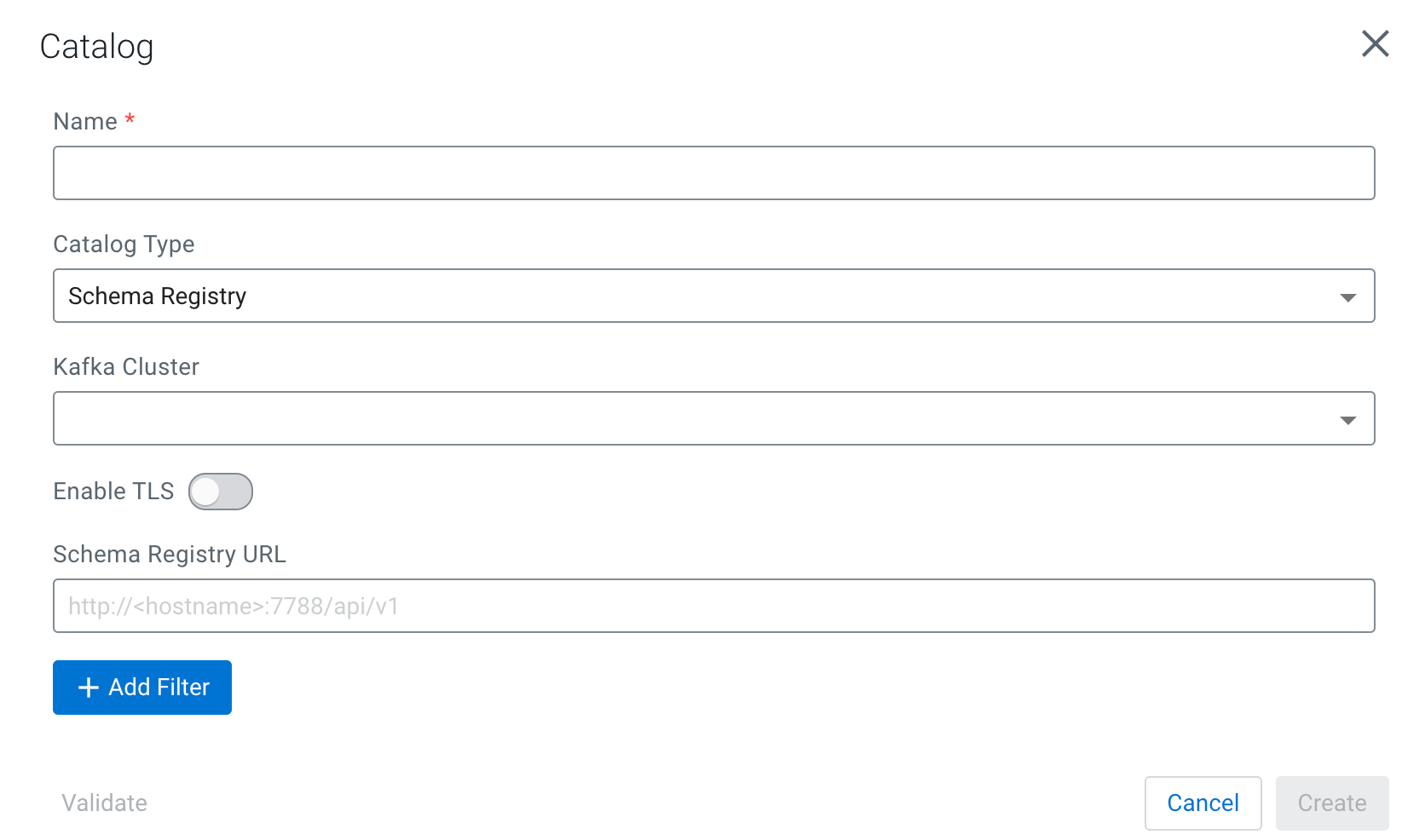
- Select the Kafka cluster you registered as Data Provider.
- Enable TLS, if needed for the communication.
- If you enabled TLS, provide the Schema Registry Truststore location and password to the SR TrustStore and SR TrustStore Password field.
- Add the Schema Registry URL.
- Go to your cluster in Cloudera Manager.
- Select Schema Registry from the list of services.
- Click on Instances.
- Copy the Hostname of Schema Registry.
- Add the default port of Schema Registry after the
hostname.Example:
http://docs-test-1.vpc.cloudera.com:7788/api/v1
- Select Kudu from the Catalog Type
drop-down.
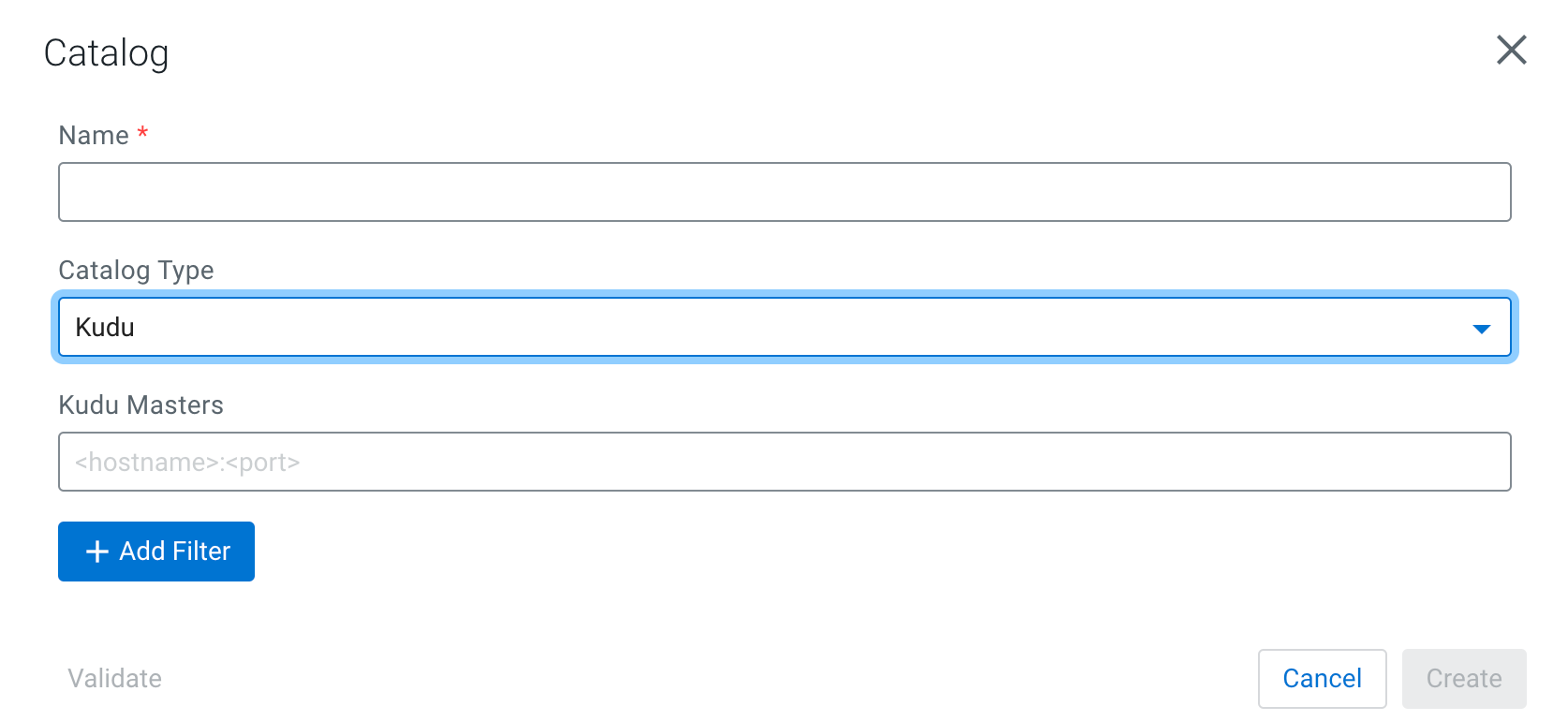
- Add the host URL of Kudu Masters.
- Go to your cluster in Cloudera Manager.
- Select Kudu from the list of services.
- Click on Instances.
- Copy the Hostname of the Master Default Group.
- Add the default port of Kudu after the
hostname.Example:
docs-test-1.vpc.cloudera.com:7051
- Select Hive from the Catalog Type
drop-down.
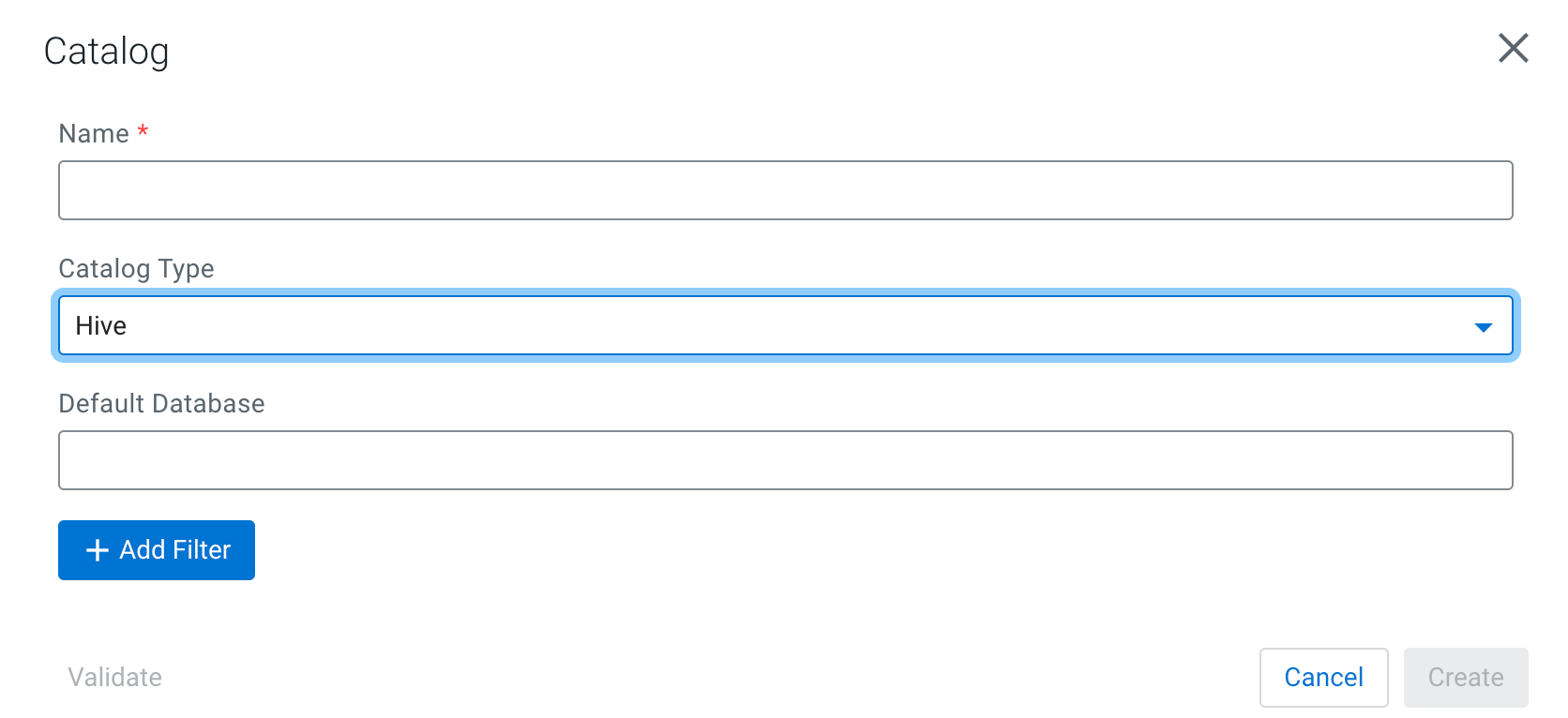
- Provide a Name to the Hive catalog created in SSB.
- Provide the name of the Hive Default Database.
- Select Custom from the Catalog Type
drop-down.
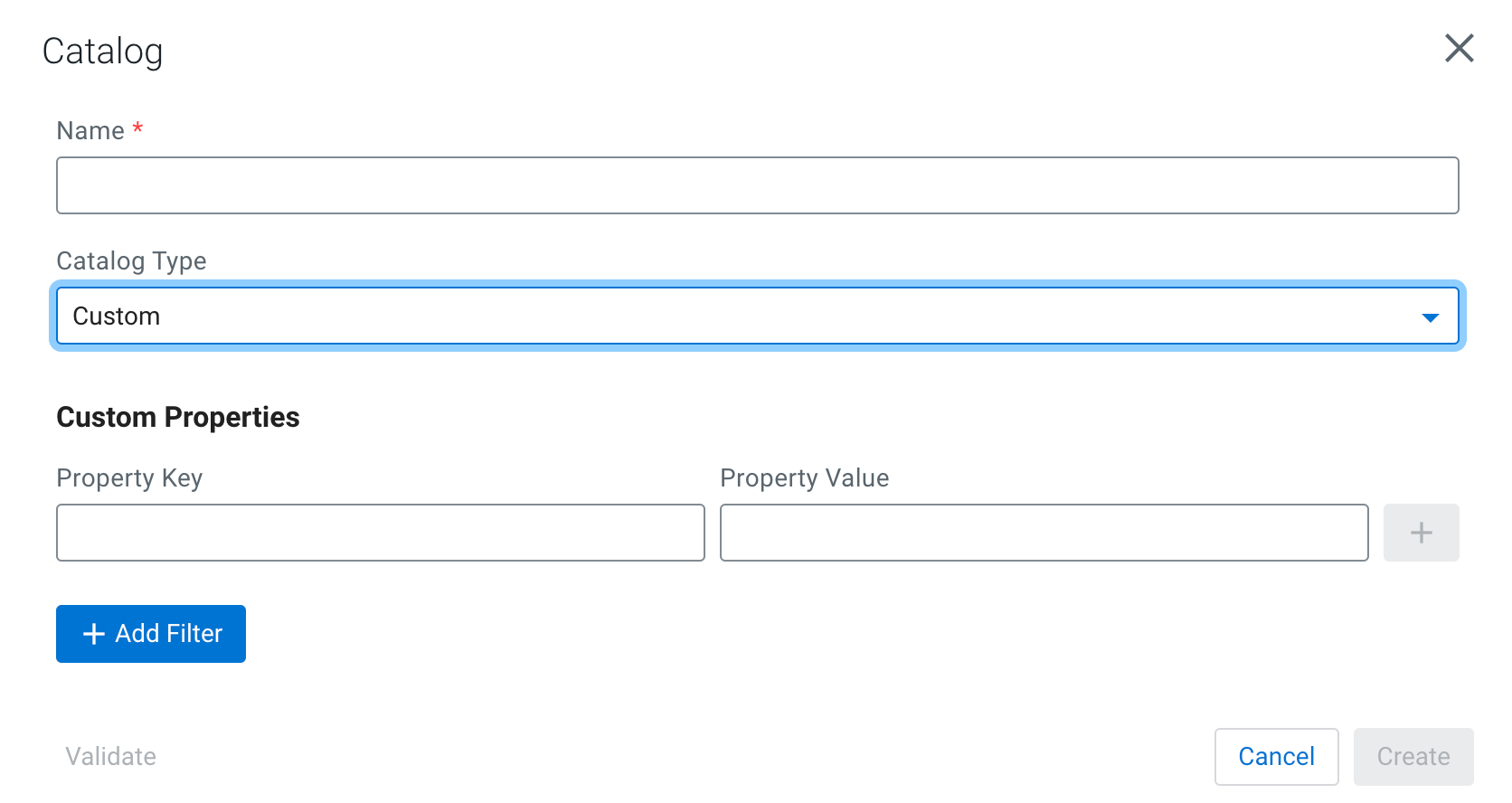
- Provide a Property Key.
- Proivde a Property Value.
If needed, you can specify more custom properties by using the plus icon.
- Select Schema Registry from the Catalog
Type drop-down.
-
Click on Add Filter.
- Provide a Database and Table filter if you want to select specific tables to use from the catalog.
- Click on Validate.
- If the validation is successful, click Create.

