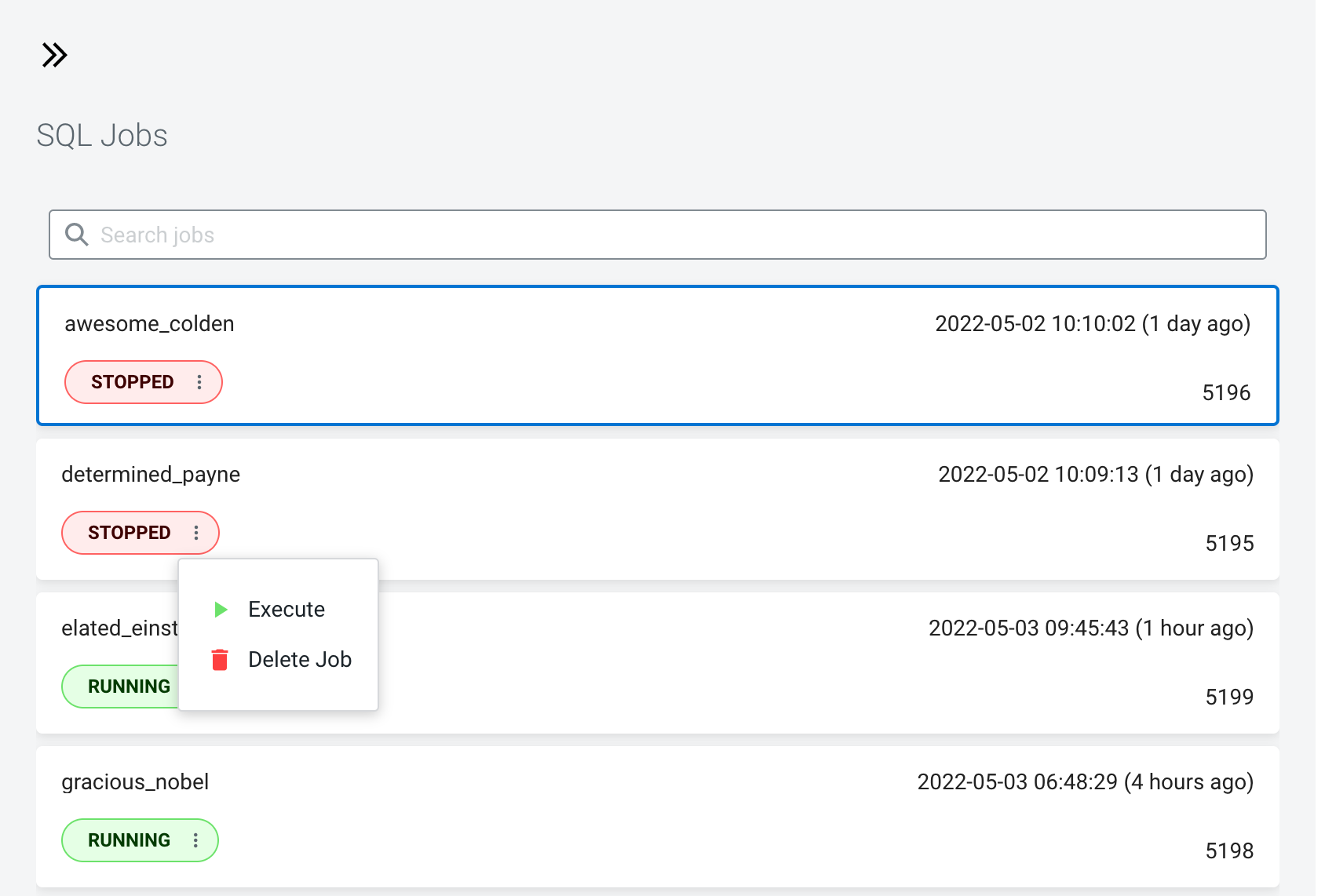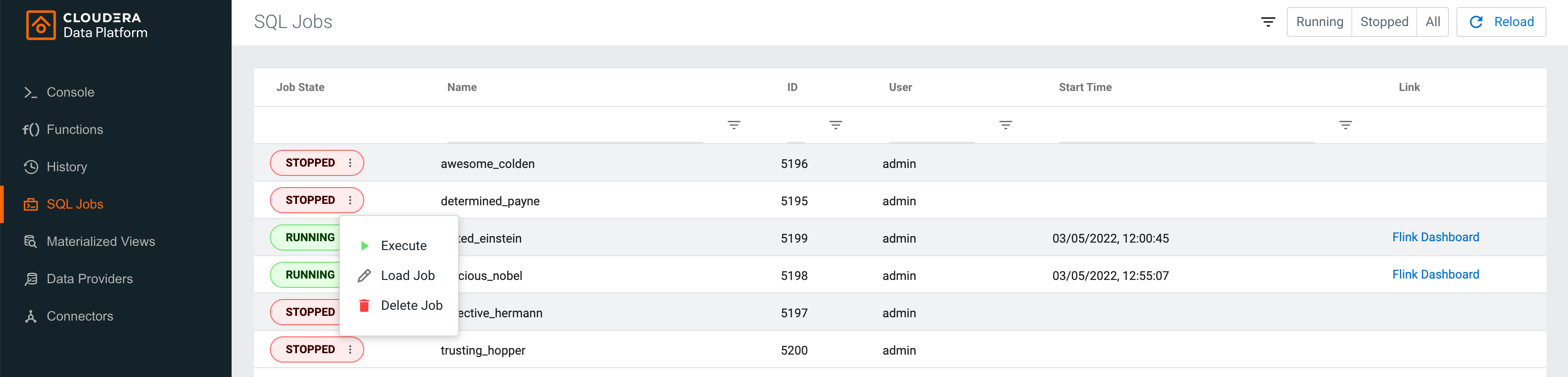Restarting SQL jobs
You can restart an already running job when it is active in the SQL Editor. You can also restart a stopped job by executing it again either from the Console page or the SQL Jobs page.
Restarting a running SQL job
If the job is currently loaded to the SQL Editor, you need to click on the Restart button to restart the job.

Executing a stopped SQL job
- Executing stopped job from Console page
- You need to click on the SQL Jobs button to open the list of
SQL jobs window. Without selecting the stopped job, click on the
 button
next to the job status, and select Execute.
button
next to the job status, and select Execute. - Executing job from SQL Jobs page
- On the SQL Jobs page, you need to click on the
 button
next to the job status, and select Execute.
button
next to the job status, and select Execute.