Deserialization tab
When creating a Kafka table, you can configure how to handle errors due to schema mismatch using DDL or the Kafka wizard.
You can configure every supported type of Kafka connectors (local-kafka, kafka or upsert) how to handle if a message fails to deserialize which can result in job submission error. You can choose from the following configurations:
- Fail
- In this case an exception is thrown, and the job submission fails
- Ignore
- In this case the error message is ignored without any log, and the job submission is successful
- Ignore and Log
- In this case the error message is ignored, and the job submission is successful
- Save to DLQ
- In this case the error message is ignored, but you can store it in a dead-letter queue (DLQ) Kafka topic
Using the Kafka wizard
- Navigate to the Streaming SQL Console.
- Go to your cluster in Cloudera Manager.
- Select SQL Stream Builder from the list of services.
- Click .
- Click Create Job or select a previous job on the
Getting Started page.
You are redirected to the Console page.
- Select .
The Add Kafka table window appears
- Select Deserialization tab.
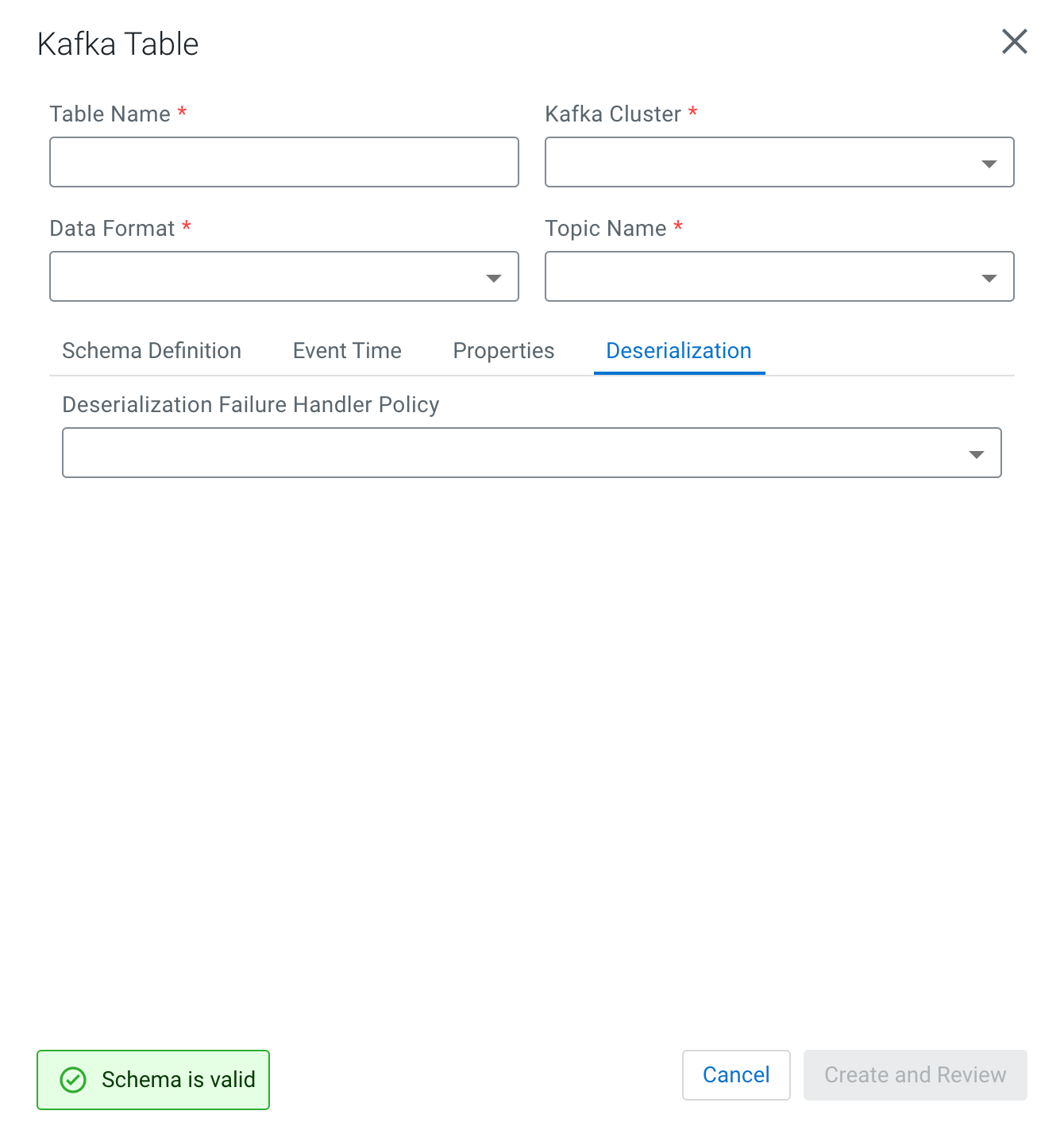
- Choose from the following policy options under Deserialization
Policy:
- Fail
- Ignore
- Ignore and Log
- Save to DLQ
If you choose the
Save to DLQoption, you need to create a dedicated Kafka topic where you store the error message. After selecting this option, you need to further select the created DLQ topic. - Click Create and Review.
Using DDL
- Navigate to the Streaming SQL Console.
- Go to your cluster in Cloudera Manager.
- Select SQL Stream Builder from the list of services.
- Click .
- Click Create Job or select a previous job on the
Getting Started page.
You are redirected to the Console page.
- Choose one of the Kafka template types from Templates.
- Select any type of data format.
The predefined
CREATE TABLEstatement is imported to the SQL Editor. - Fill out the Kafka template based on your requirements.
- Search for the
deserialization.failure.policy. - Provide the value for the error handling from the following options:
‘error’‘ignore’‘ignore_and_log’‘dlq’If you choose the
dlqoption, you need to create a dedicated Kafka topic where you store the error message. After selecting this option, you need to further provide the name of the created DLQ topic.
- Click Execute.


