Setting Oozie permissions
You can control access to the Oozie dashboard and editor by using controls in the Hue Web UI.
- On the Cloudera Manager home page, click the Hue service.
- On the Hue service page, select .
- Log in to the Hue Web UI.
-
In the Hue Web UI, click the admin menu icon in the lower part of the left menu and select Manage Users:
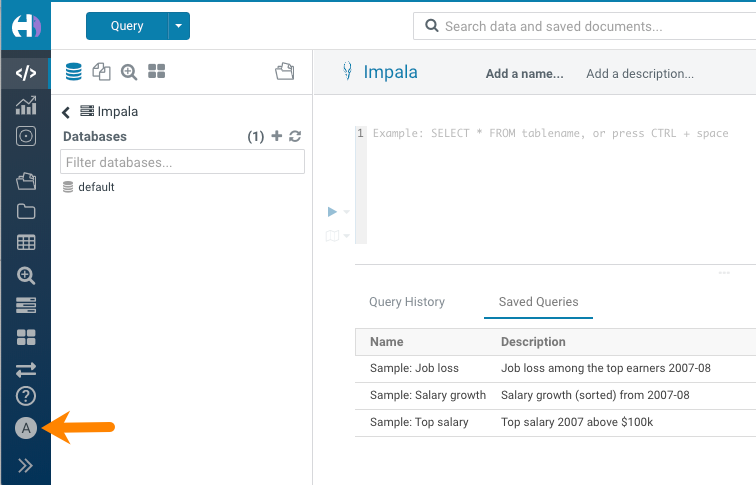
- On the User Admin page, click the Groups tab.
-
On the Hue Groups page, in the Group Name column, click the default group.
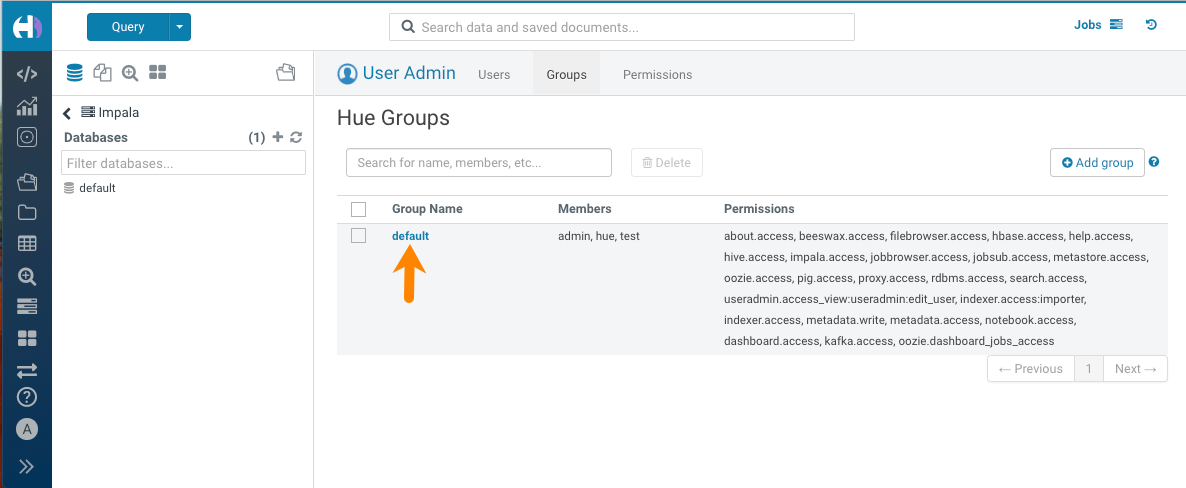
-
On the Hue Groups - Edit group page, scroll down to locate the list of permissions and then scroll further to locate the Oozie permissions:
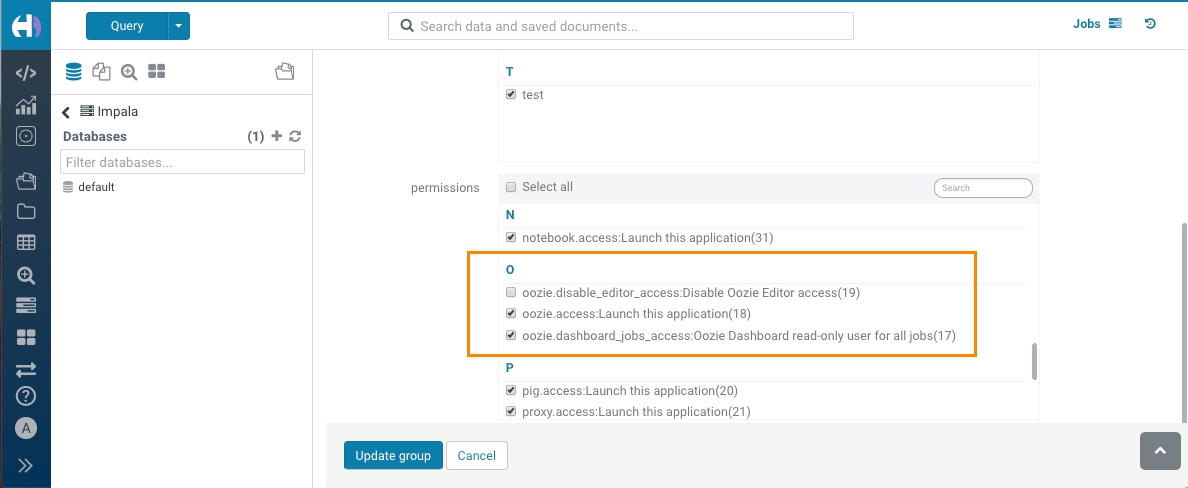
Groups property in UI Description oozie.disable_editor_access Disables access to the Oozie editor for the selected groups
Default setting: Unchecked, which disables this permission.
oozie.access Enables access to the Oozie editor in Hue.
Default setting: Checked, which enables access to the Oozie editor.
oozie.dashboard_jobs_access Enables read-only access for all jobs in the Oozie dashboard.
Default setting: Check, which enables this permission.
- Check or uncheck the permissions as needed and then click Update group to save the permission change.


