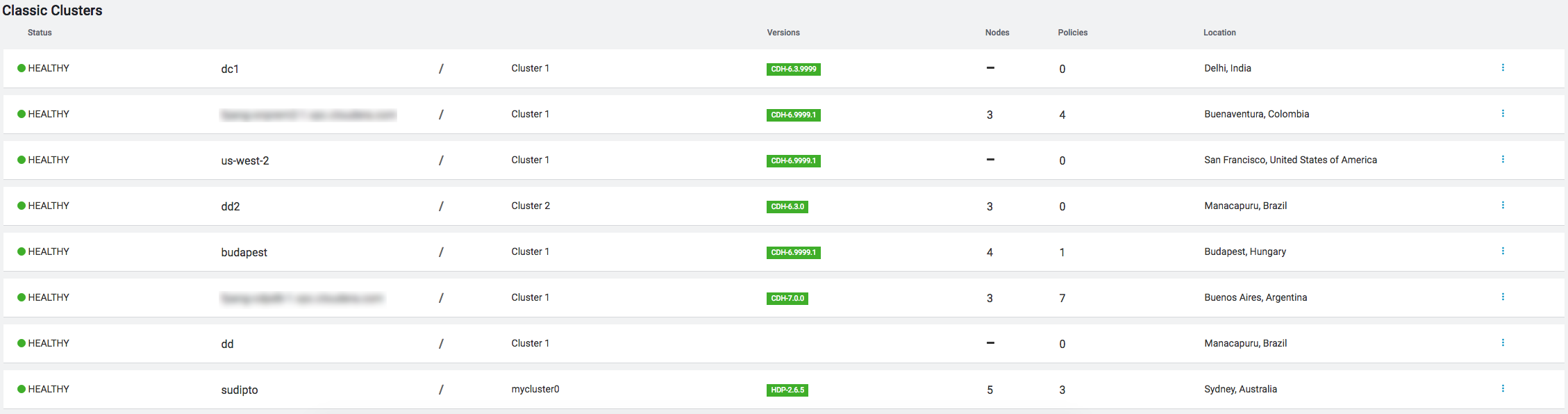Classic Clusters page
The Classic Clusters page specifies the total number of clusters enabled for Replication Manager, the number of clusters that are in an error state, the number of clusters that are active, and the number of clusters for which a warning is issued.
The Classic Clusters page shows the cluster health status, cluster name, cluster version, number of nodes in the cluster, number of replication policies in the cluster, and the location of the cluster. Use the Actions menu to create a replication policy for the cluster, launch Cloudera Manager, or sync the cluster configuration. Click Add to create a replication policy.
- Red indicates that at least one required service has stopped on the cluster.
- Orange indicates that all the required services are running on the cluster but the remaining disk capacity on the cluster is less than 10%.
- Green indicates that all the required services are running on the cluster and the remaining disk capacity is greater than 10%.
Hover over a marker on the map to view the data center associated with the cluster, the cluster name, and the number of Replication Manager policies that are associated with that cluster.
To investigate the issues associated with clusters that have an error or warning status, launch Cloudera Manager.