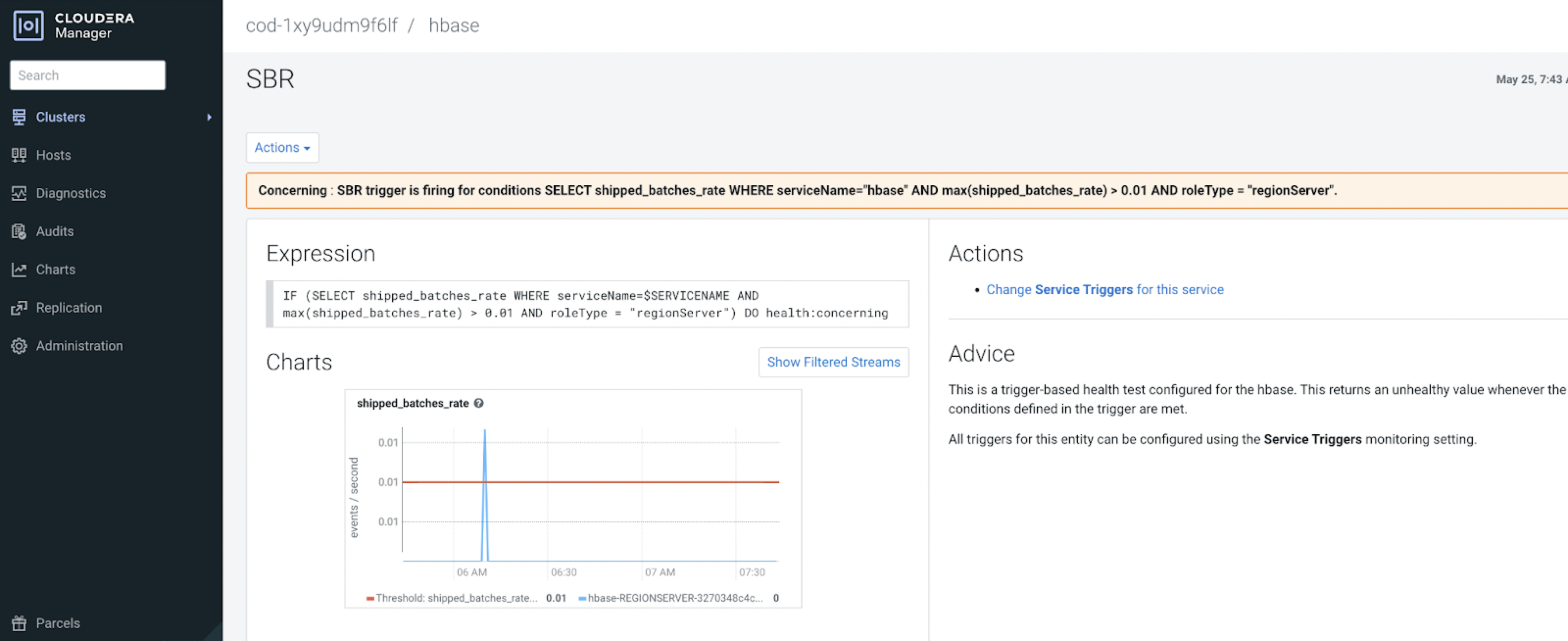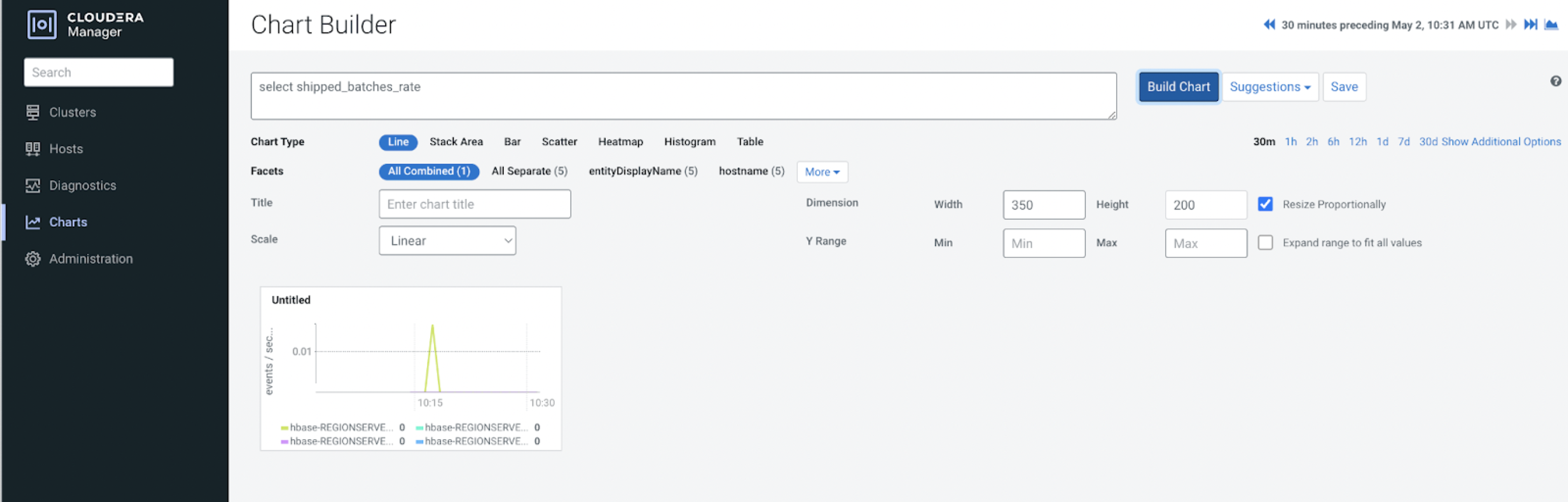After you create an HBase replication policy between two Cloudera Operational
Database (COD) clusters in Cloudera Replication Manager, you can set up the triggers
in Cloudera Manager to monitor specific replication-related metrics for
the HBase replication policy. When the condition specified in the trigger is met, Cloudera Manager triggers an alert, and you can view the metrics for the
replication policy in Cloudera Replication Manager and in Cloudera Manager.
-
Go to the page.
-
Click a link in the Name column to open the host status
page.
-
Click Create Trigger in the Health
Tests section.
-
Enter the required values and the following expression to create a trigger for
a metric with a certain threshold value on the Create New
Trigger page:
IF (SELECT [***ENTER THE METRIC NAME***] WHERE
serviceName=$SERVICENAME AND max([***ENTER THE METRIC
NAME***]) > [***ENTER THE THRESHOLD
VALUE***] AND roleType=RegionServer) DO
health:concerning
The following examples illustrate how you can use triggers to monitor the
replication metrics in Cloudera Manager:
-
The IF (SELECT log_queue_size WHERE serviceName=$SERVICENAME
AND max(log_queue_size) > 10 AND roleType=RegionServer) DO
health:concerning trigger statement triggers the health
alert when the value of the log_queue_size is
greater than 2.
This trigger condition is met when the processing of the queue becomes
slow which results in the logs being queued or the replication process
being halted.
-
The following sample image shows the chart that appears on the page when the health alert is triggered for the following
trigger expression: IF (SELECT shipped_batches_rate WHERE
serviceName=$SERVICENAME AND max(shipped_batches_rate) > 0.01 AND
roleType=RegionServer) DO health:concerning
-
The following image shows the Chart Builder where
you can configure the options as required and save it for
troubleshooting purposes or for future references.
For information about monitoring the metrics related to replication
and HBase health on your COD environment, see Monitor COD metrics.
You can view and monitor the metrics in Cloudera Manager and on
the Charts page in Cloudera Replication Manager.