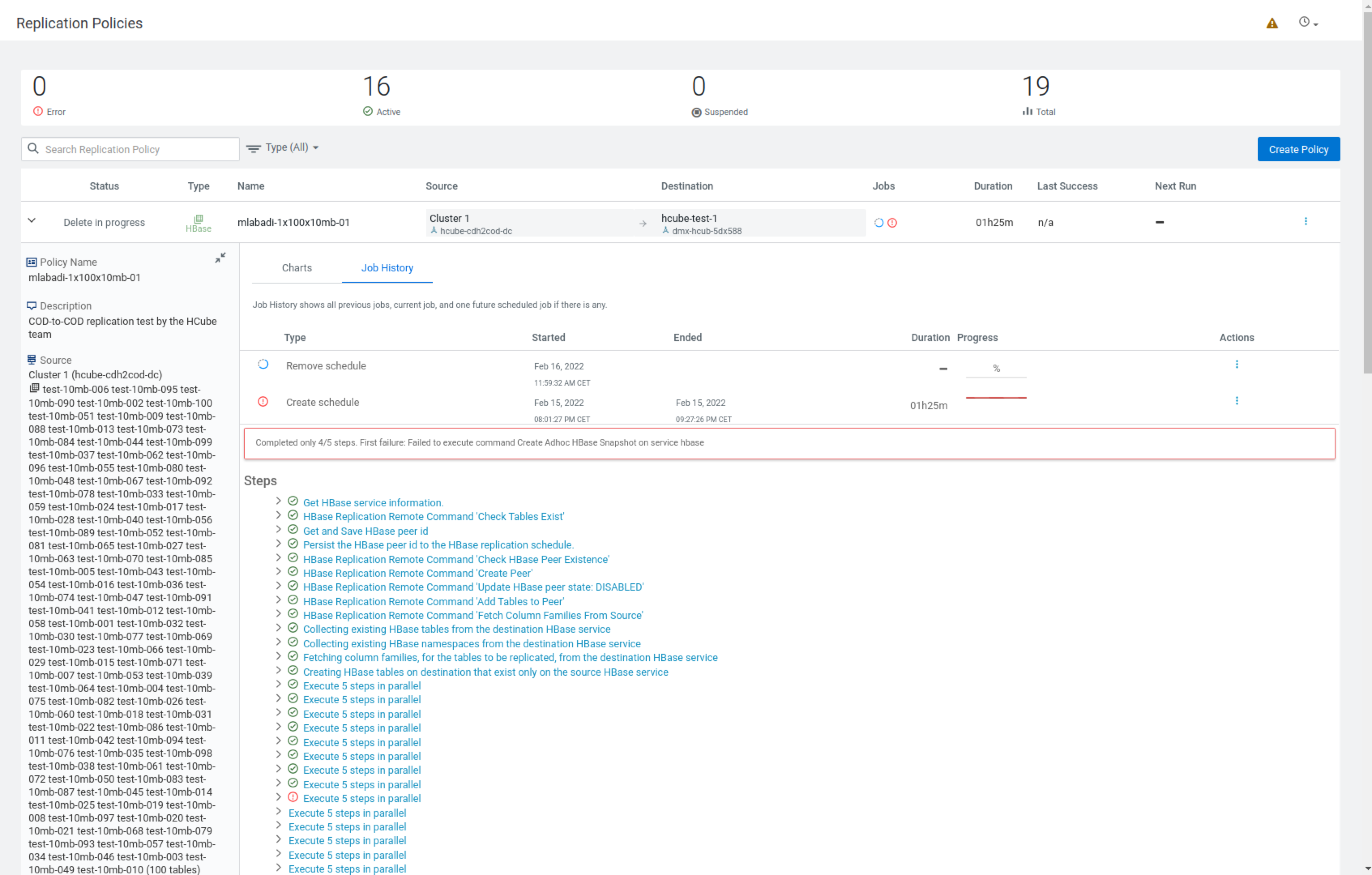Creating HBase replication policy
You can replicate HBase data from a source classic cluster (CDH or Cloudera Base on premises cluster), Cloudera Operational Database, or Cloudera Data Hub to a target Cloudera Data Hub or Cloudera Operational Database cluster in Cloudera Replication Manager.
-
On the Management Console > Replication Manager > Replication Policies page, click Add Policy.
The Create Replication Policy wizard appears.
-
On the General page, choose or enter the following
information:
Option Description HBase Creates an HBase replication policy. Policy Name Enter a unique name for the replication policy. Description Optional. Enter a brief description about the replication policy. The following image shows a sample General page in the Create Replication Policy wizard:
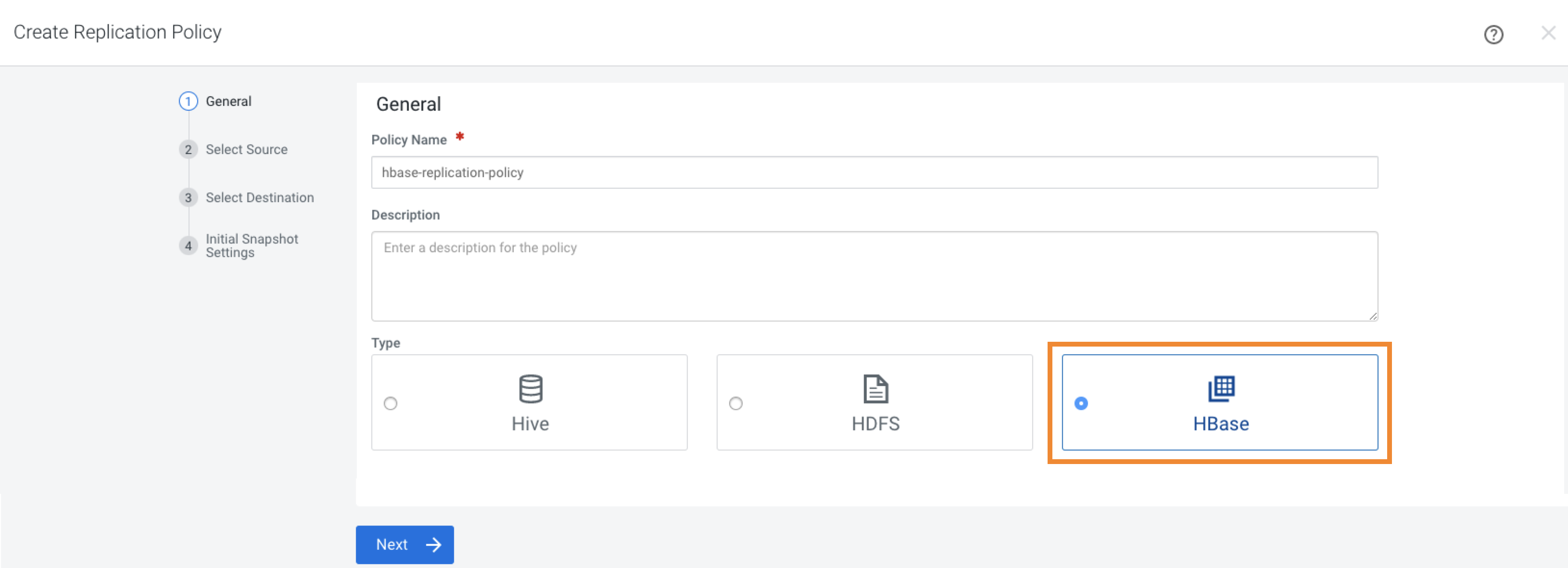
- Click Next.
-
On the Select Source page, enter or choose the options
as required:
Option Action Source Cluster or Database Choose a source cluster. Source Tables Enter a table name that you want to replicate. Click the Add icon to add more table names. Perform Initial Snapshot Select the option to replicate existing data. Credentials are available in source cluster HDFS service configuration setting You can choose this option when you want to use a Google Cloud account. You can use this option for S3 and ADLS accounts as well. Before you use this option, ensure that the advanced configuration settings in Preparing to create an HBase replication policy are configured. Credentials from External Account Choose this option for S3 and ADLS storage options. This option appears when you choose a Cloudera Base on premises cluster or CDH cluster as the source cluster and you choose Perform Initial Snapshot. Click Add Cloud Credential. In the Add Cloud Credential dialog box, enter a unique name for the cloud credential.
Click Save after you choose one of the following cloud storage types and enter the required options:- S3 - Choose an authentication type, enter an access key and secret key.
- ADLS - Enter the client ID, tenant ID, and secret key.
Replicate Database Replication Manager replicates: - Current and future data from the existing tables if you choose the "Perform Initial Snapshot" option. Otherwise, only the future data is replicated.
- data from the future tables that are
created after policy creation.
To replicate data from the future tables successfully, you must create similar empty tables on the target cluster. You can perform this action when you create or add a table to the database on the source cluster.
You can choose the Replicate Database option only if the following conditions are true:
- Target Cloudera Manager version is 7.11.0 or higher.
- Source cluster version is CDH 6.x or
higher.
CDH 5.16.2 and higher versions also support the Replicate Database option after you upgrade the source cluster Cloudera Manager.
- No existing HBase replication policies exist between the source and target clusters.
Replicate all user tables Appears after you choose the Replicate Database option. Choose this option to replicate all the HBase tables in the database. This action sets the replication scope to 1 for all the tables and then replicates the tables to the target cluster. Replicate only tables where replication is already enabled Appears after you choose the Replicate Database option. Choose this option to replicate only those tables for which the replication scope is already set to 1. This provides you a choice to replicate only the required tables in a database. This option is supported only if the target cluster Cloudera version is 7.2.17.300 using Cloudera Manager 7.11.0-h3 or higher versions, Cloudera 7.2.16.500 using Cloudera Manager 7.9.0-h7 or higher versions, or Cloudera 7.12.0.0.
To enable this feature, contact your Cloudera Account team.
Export snapshot user Enter the custom username. Replication Manager uses the specified username to export the initial snapshots to the target. The option appears after you choose the Select Source > Perform Initial Snapshot option. To enable this feature, contact your Cloudera Account team.
The following sample image shows the Select Source page in the Create Replication Policy wizard when you choose a COD as source cluster:
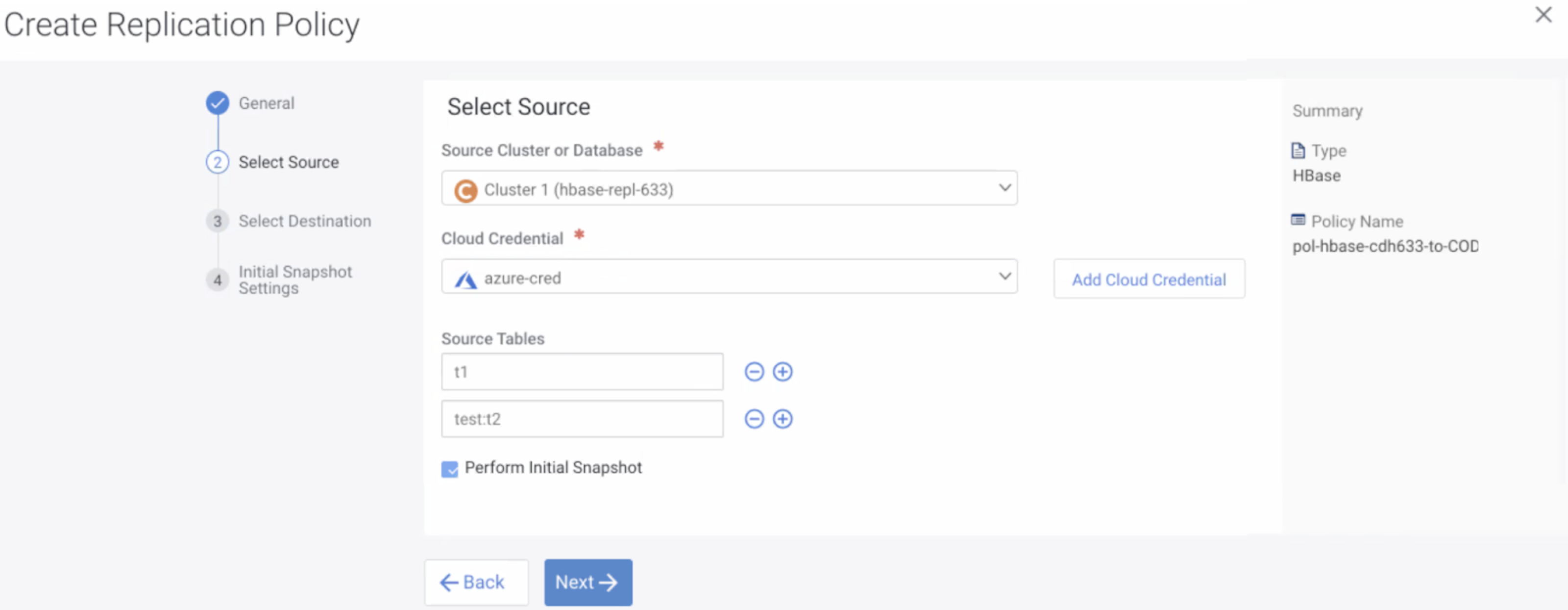
- Click Next.
-
On the Select Destination page, enter or choose the
options as required:
Option Description Destination Data Hub or COD Choose a Data Hub cluster or COD. Set HBase Replication Machine User Optional. Choose the option and then enter the username and password. Ensure that you enter the correct password for an existing user because if the password is incorrect, the data is not replicated even though the policy is created successfully. Based on the username and password that you enter, one of the following possible scenarios is implemented by Replication Manager:
- If Set HBase Replication Machine User is not selected, an HBase replication machine user is created automatically with an auto-generated username.
- If Set HBase Replication Machine User is selected and Create User If Does Not Exist is not selected, ensure that the username you enter exists in the Cloudera User Management System (UMS), otherwise an error message appears.
- If Set HBase Replication Machine User is selected and Create User If Does Not Exist is selected and the username does not exist in UMS, the username is created.
Sync Replication User Optional. Replication Manager validates the existing username with the UMS and synchronizes the new username and password to the destination cluster’s environment (and to the source’s as well if the source is COD). Replicate via a Network Load Balancer Enable if the source on-premises cluster uses a network load balancer (NLB) to communicate with ZooKeeper and RegionServers of the destination Cloudera Manager of Cloudera Operational Database clusters. You can use this option when the Cloudera Operational Database clusters are isolated and the on-premises clusters can only use NLB to communicate with them.
The option is disabled by default if the chosen source and target clusters already have HBase replication policies between them.
To enable this feature, contact your Cloudera Account team.
Endpoint Enter the endpoint details in the [***NLB ADDRESS***]:[***ZOOKEEPER LISTENER PORT (2181)***]:[***TARGET HBASE ZNODE PATH***] format. For example, my.nlb.us-west-2.amazonaws.com:2181:/hbase.The following options appear if the source Cloudera Manager is 7.6.0 or higher:
Option Description Rolling HBase Service Restart on Source [Appears if you select COD or Data Hub as the source cluster] Select to enable automatic rolling restart* of HBase service on the source cluster after the HBase replication policy first-time setup steps are complete. Otherwise, Cloudera Manager performs an automatic full restart* of the service. Rolling HBase Service Restart on Destination Select to enable automatic rolling restart* of HBase service on the target cluster as a rolling restart* after the HBase replication policy first-time setup steps are complete. Otherwise, Cloudera Manager performs an automatic full restart of the service. I want to force the setup of this HBase replication policy Choose to run the first-time setup configuration between the selected source and destination clusters. This option appears when the selected source or target cluster is part of an existing cluster pair, and one of the following is true about the cluster pair:
- No HBase replication policies exist between them.
- The other cluster in the pair is currently unreachable.
When you select the option, you acknowledge that the existing pairing for the selected source or target cluster will be cleared and the first-time setup will be initiated with the chosen new source or destination cluster.
Validate Replication Select the option to notify Replication Manager to verify the provided details so that the replication is initiated after the policy creation is complete. Before you select the Validate Replication option during the first HBase replication policy creation between two specific clusters, you must ensure that the 16000 port is open on the target cluster.
*During rolling restart, one node is restarted at a time and this continues until all the nodes in the cluster are restarted. This type of restart ensures that there is no disruption of service. During full restart, all the nodes are shut down at once and restarted simultaneously. The following sample image shows the Select Destination page in the Create Replication Policy wizard: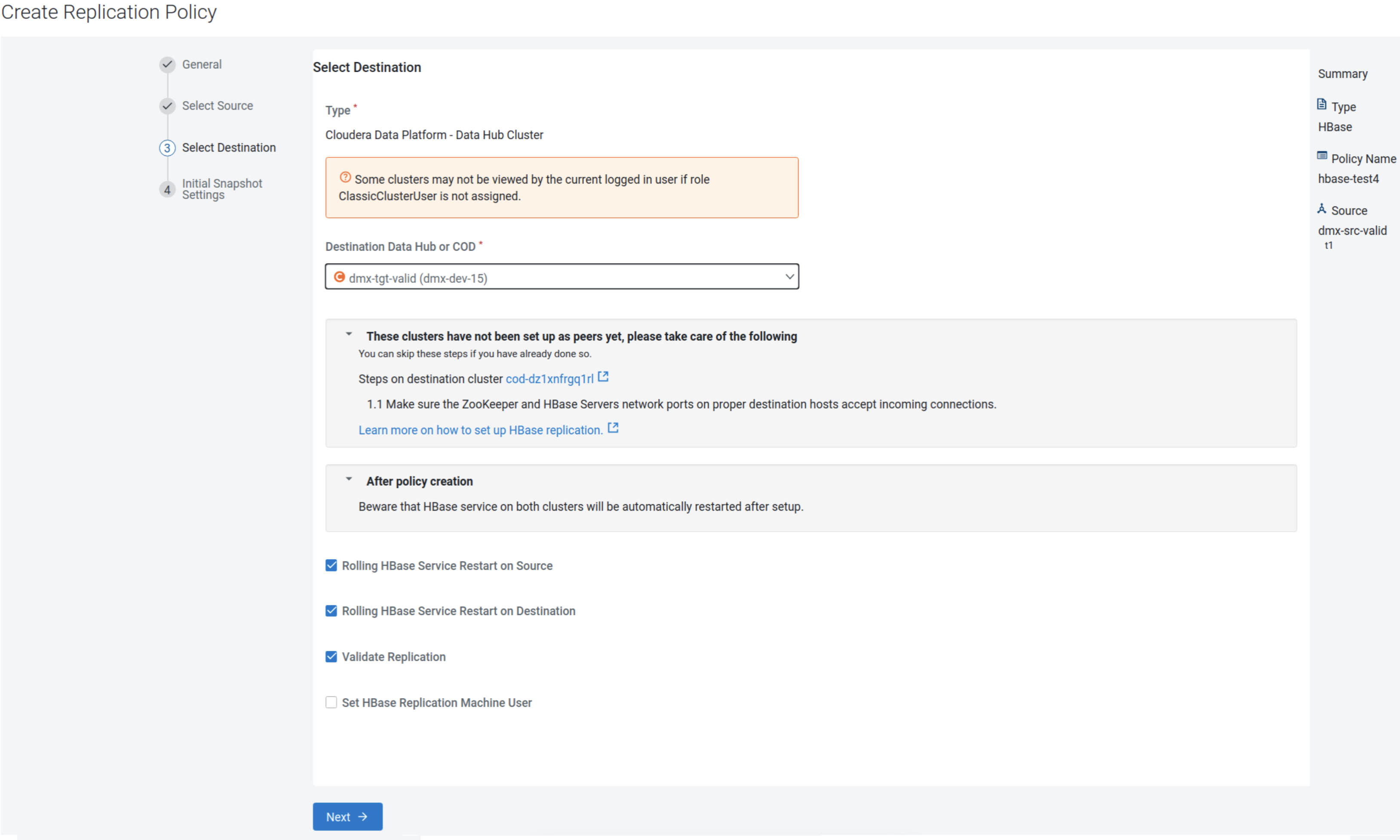
- Click Next.
-
On the Initial Snapshot Settings page, configure the
following options for the source cluster:
Option Description YARN Queue Name Enter the name of the YARN queue for the cluster to which the replication job is submitted only if you are using Capacity Scheduler queues to limit resource consumption. The default value for this field is default. Maximum Maps Slots Configure the maximum number of map tasks (simultaneous copies) per replication job. The default value is 20. Maximum Bandwidth Adjust this setting so that each map task is throttled to consume only the specified bandwidth. Each map task ((simultaneous copy) is restricted to consume only the specified bandwidth. This is not always exact. The map throttles back its bandwidth consumption during a copy in such a way that the net bandwidth used tends towards the specified value. You can adjust this setting so that each map task is throttled to consume only the specified bandwidth so that the net bandwidth used tends towards the specified value. The default value for the bandwidth is 100MB per second for each mapper.
You can adjust the setting only if the source and destination Cloudera Manager instances support this option.
To enable this feature, contact your Cloudera Account team.
Maximum parallel snapshots Specify the maximum number of tables to process in parallel during the initial snapshot export and import step for the HBase replication policy. If you do not enter any value, Replication Manager chooses an appropriate value, depending on the resources in the source and target cluster, to optimize the performance.
To enable this feature, contact your Cloudera Account team.
The following sample image shows the Initial Snapshot Settings page in the Create Replication Policy wizard:
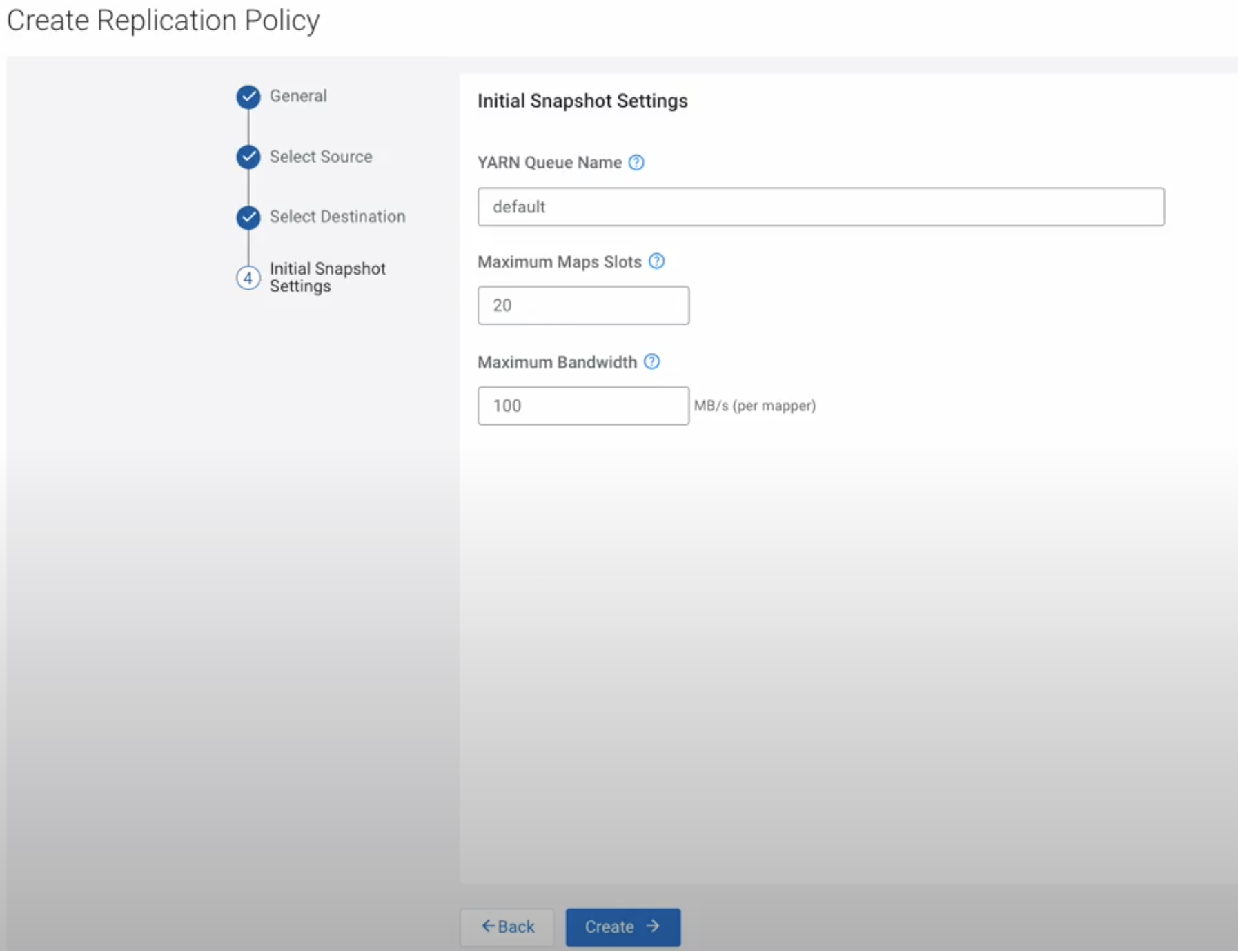
- Click Create.
-
Restart the HBase service on the on-premises source cluster when the policy
status on the Replication Policies page shows
Manual restart (src) / restarting (dest) or
Manual HBase restart needed on source. After the
service restart is complete, the setup continues automatically for the
replication policy. You do not need to restart the HBase service if the source
is COD or Data Hub.
The following image shows the Continue setup option for the HBase replication policy on the Replication Policies page:
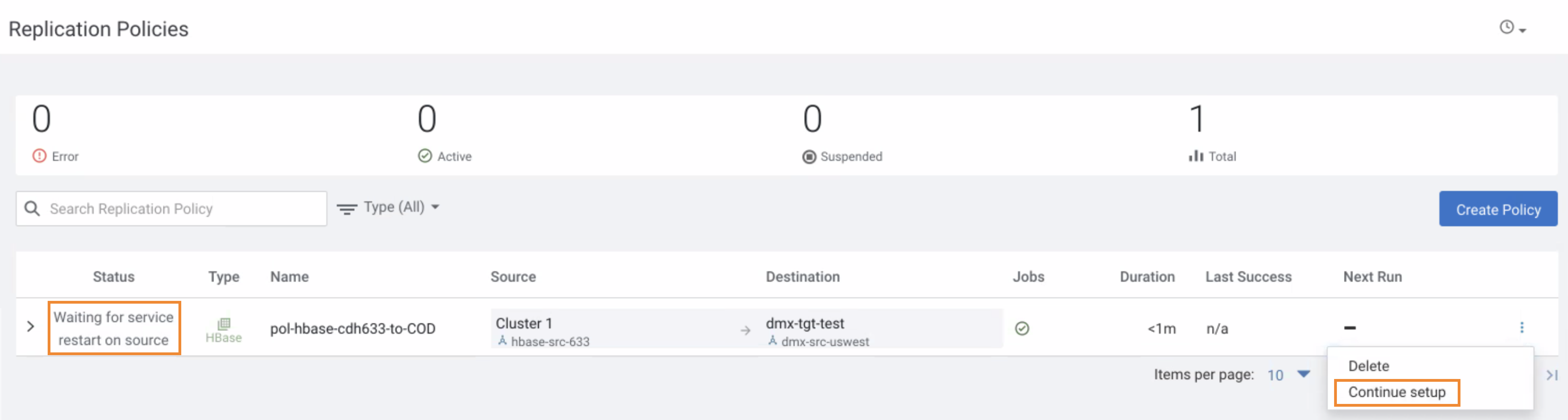
To verify whether a replication policy is running, you can either click the replication policy on the Replication Policies page, or click Running Commands in Cloudera Manager.
The following sample image shows the Job History page of a HBase replication policy between COD clusters: