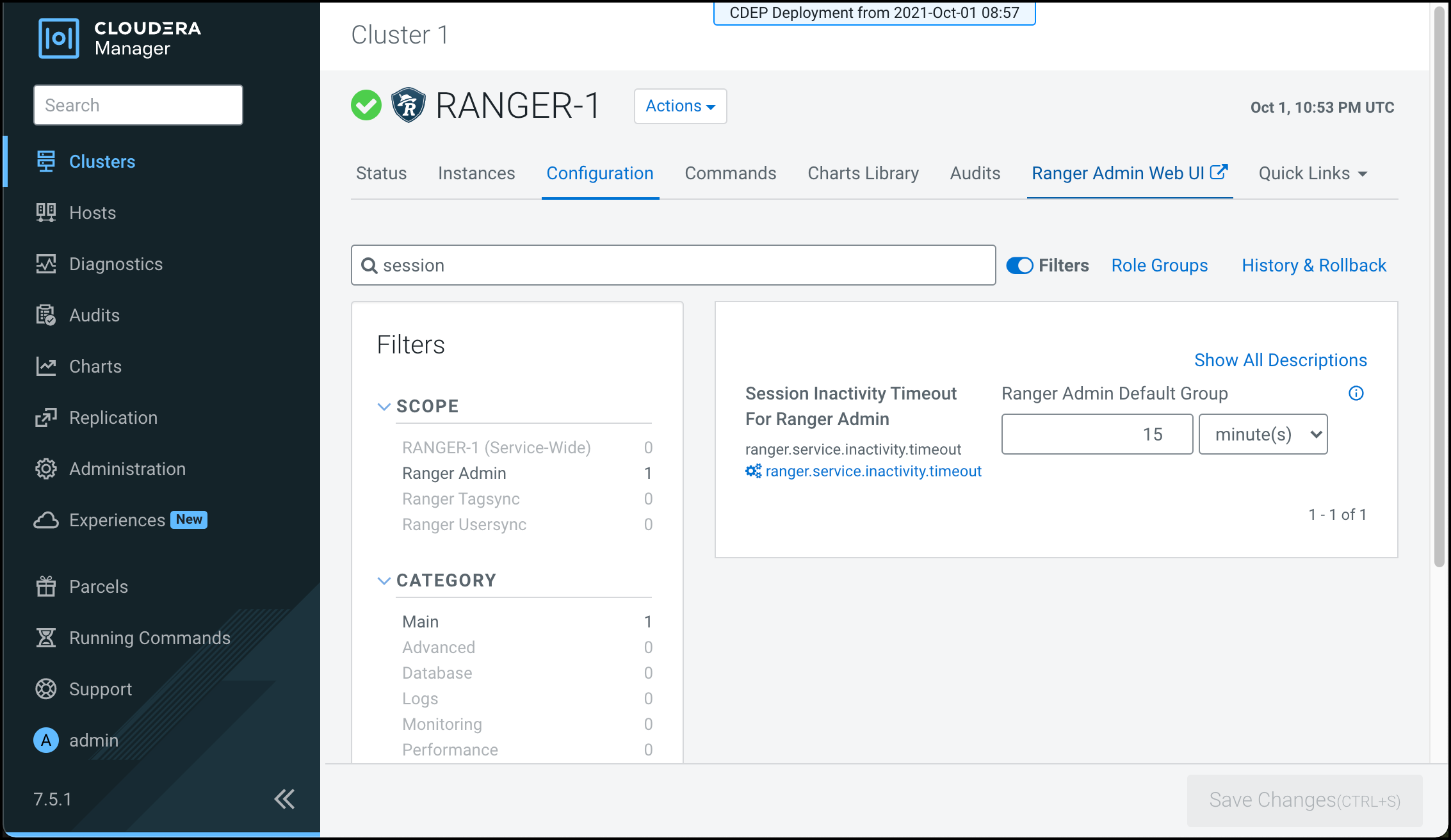Configure session timeout for Ranger Admin Web UI
How to set a session timeout value for the Ranger Admin Web UI.
Ranger supports session inactivity timeout for the Ranger Admin web UI. User activity is monitored when a user logs in to the Ranger Admin web UI. If no user activity occurs during the set time period, Ranger Web UI prompts the user to either stay logged in or log out.
If the user chooses Stay Logged In, Ranger continues to use the same browser session and the session inactivity monitor resets. If the user chooses either Logout or no option, then the browser redirects the user to either the Knox logout page (for a public cloud deployment) or the Ranger login page (for users who logged in to Ranger directly without using a Knox proxy).
ranger.service.inactivity.timeout has the value -1 second by default, which disables the session inactivity timeout.
To enable session timeout and set a timeout value: