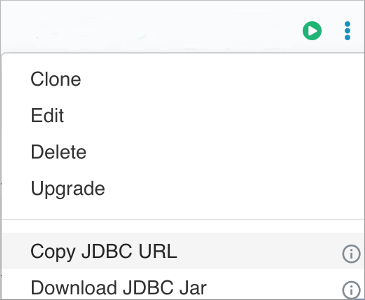Setting up a CDW client
As a Hive user who connects to CDW from a client, you need to know how to set up the client for using HPL/SQL.
- You have
created a Database Catalog that is populated with data.
You can select an option to load sample airline data when you create the catalog.
- You have an existing Hive Virtual Warehouse, or you added a new one, that is configured to connect to the Database Catalog with data.